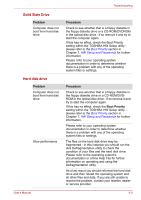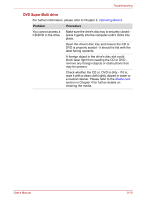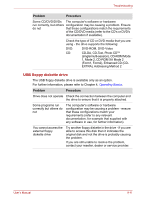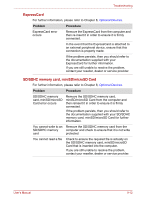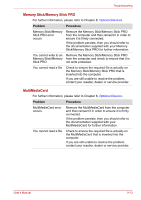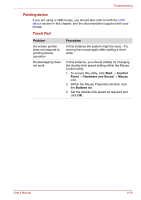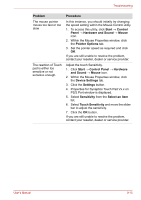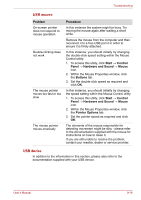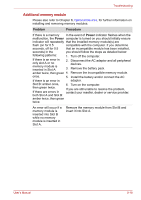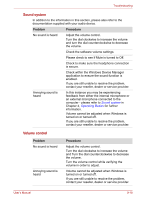Toshiba Satellite L550 PSLW0C-05C008 Users Manual Canada; English - Page 170
Pointing device, Touch Pad
 |
View all Toshiba Satellite L550 PSLW0C-05C008 manuals
Add to My Manuals
Save this manual to your list of manuals |
Page 170 highlights
Troubleshooting Pointing device If you are using a USB mouse, you should also refer to both the USB device section in this chapter, and the documentation supplied with your mouse. Touch Pad Problem On-screen pointer does not respond to pointing device operation Double-tapping does not work Procedure In this instance the system might be busy - Try moving the mouse again after waiting a short while. In this instance, you should initially try changing the double-click speed setting within the Mouse Control utility. 1. To access this utility, click Start → Control Panel → Hardware and Sound → Mouse icon. 2. Within the Mouse Properties window, click the Buttons tab. 3. Set the double-click speed as required and click OK. User's Manual 9-14
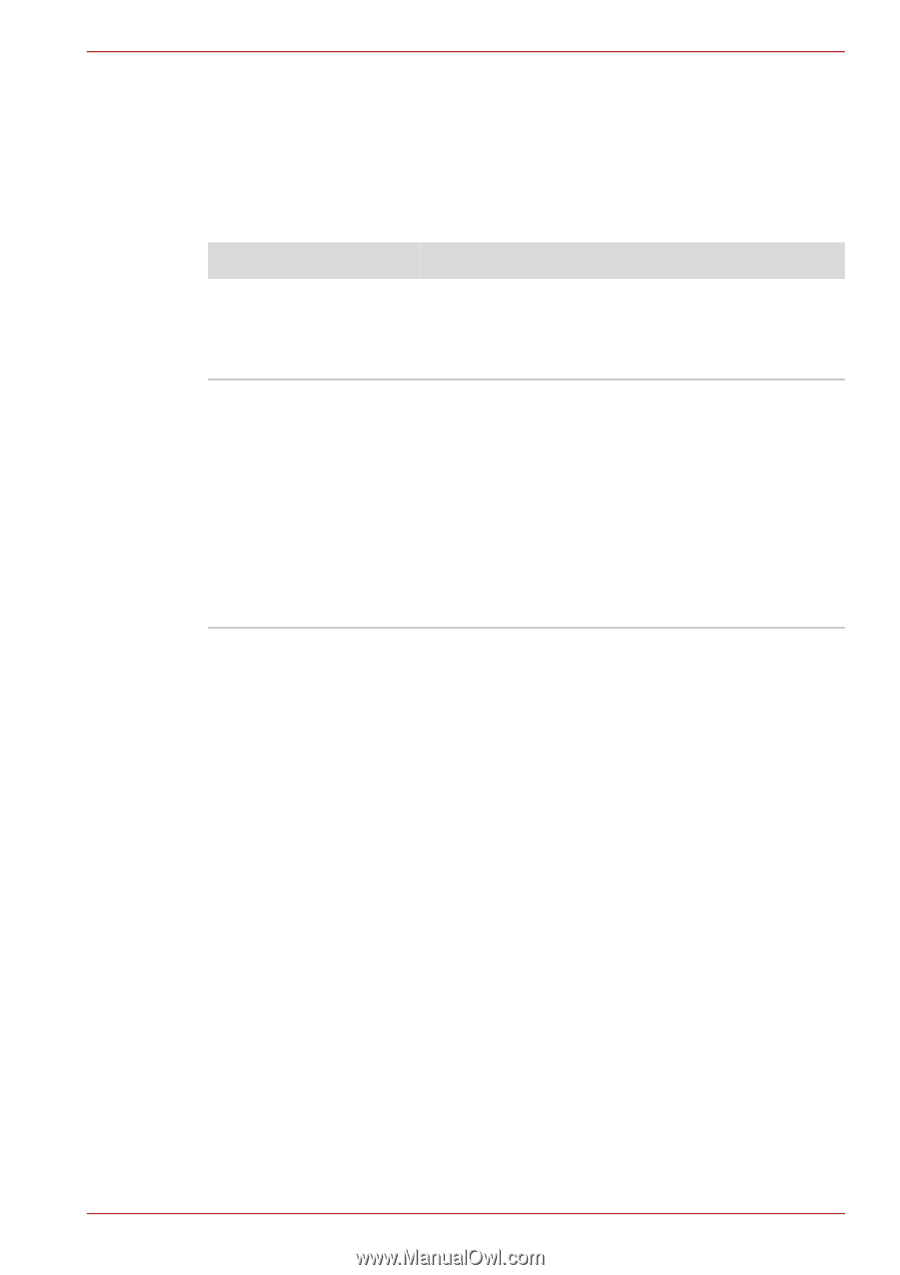
User’s Manual
9-14
Troubleshooting
Pointing device
If you are using a USB mouse, you should also refer to both the
USB
device
section in this chapter, and the documentation supplied with your
mouse.
Touch Pad
Problem
Procedure
On-screen pointer
does not respond to
pointing device
operation
In this instance the system might be busy - Try
moving the mouse again after waiting a short
while.
Double-tapping does
not work
In this instance, you should initially try changing
the double-click speed setting within the Mouse
Control utility.
1.
To access this utility, click
Start
→
Control
Panel
→
Hardware and Sound
→
Mouse
icon.
2.
Within the Mouse Properties window, click
the
Buttons
tab.
3.
Set the double-click speed as required and
click
OK
.