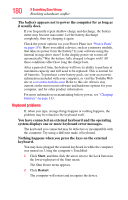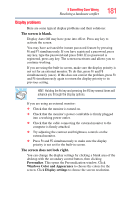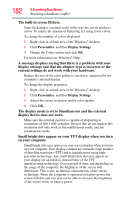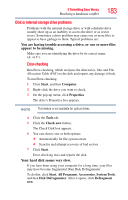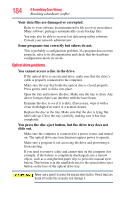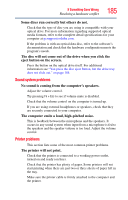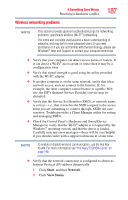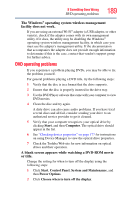Toshiba Satellite L555D-S7912 User's Guide for Satellite L550 Series - Page 185
Sound system problems, Printer problems, No sound is coming from the computer's speakers.
 |
View all Toshiba Satellite L555D-S7912 manuals
Add to My Manuals
Save this manual to your list of manuals |
Page 185 highlights
If Something Goes Wrong Resolving a hardware conflict 185 Some discs run correctly but others do not. Check that the type of disc you are using is compatible with your optical drive. For more information regarding supported optical media formats, refer to the complete detail specifications for your computer at pcsupport.toshiba.com. If the problem is with an optical data disc, refer to the software's documentation and check that the hardware configuration meets the program's needs. The disc will not come out of the drive when you click the eject button on the screen. Press the button on the optical drive itself. For additional information see "You press the disc eject button, but the drive tray does not slide out." on page 184. Sound system problems No sound is coming from the computer's speakers. Adjust the volume control. Try pressing Fn + Esc to see if volume mute is disabled. Check that the volume control on the computer is turned up. If you are using external headphones or speakers, check that they are securely connected to your computer. The computer emits a loud, high-pitched noise. This is feedback between the microphone and the speakers. It occurs in any sound system when input from a microphone is fed to the speakers and the speaker volume is too loud. Adjust the volume control. Printer problems This section lists some of the most common printer problems. The printer will not print. Check that the printer is connected to a working power outlet, turned on and ready (on line). Check that the printer has plenty of paper. Some printers will not start printing when there are just two or three sheets of paper left in the tray. Make sure the printer cable is firmly attached to the computer and the printer.