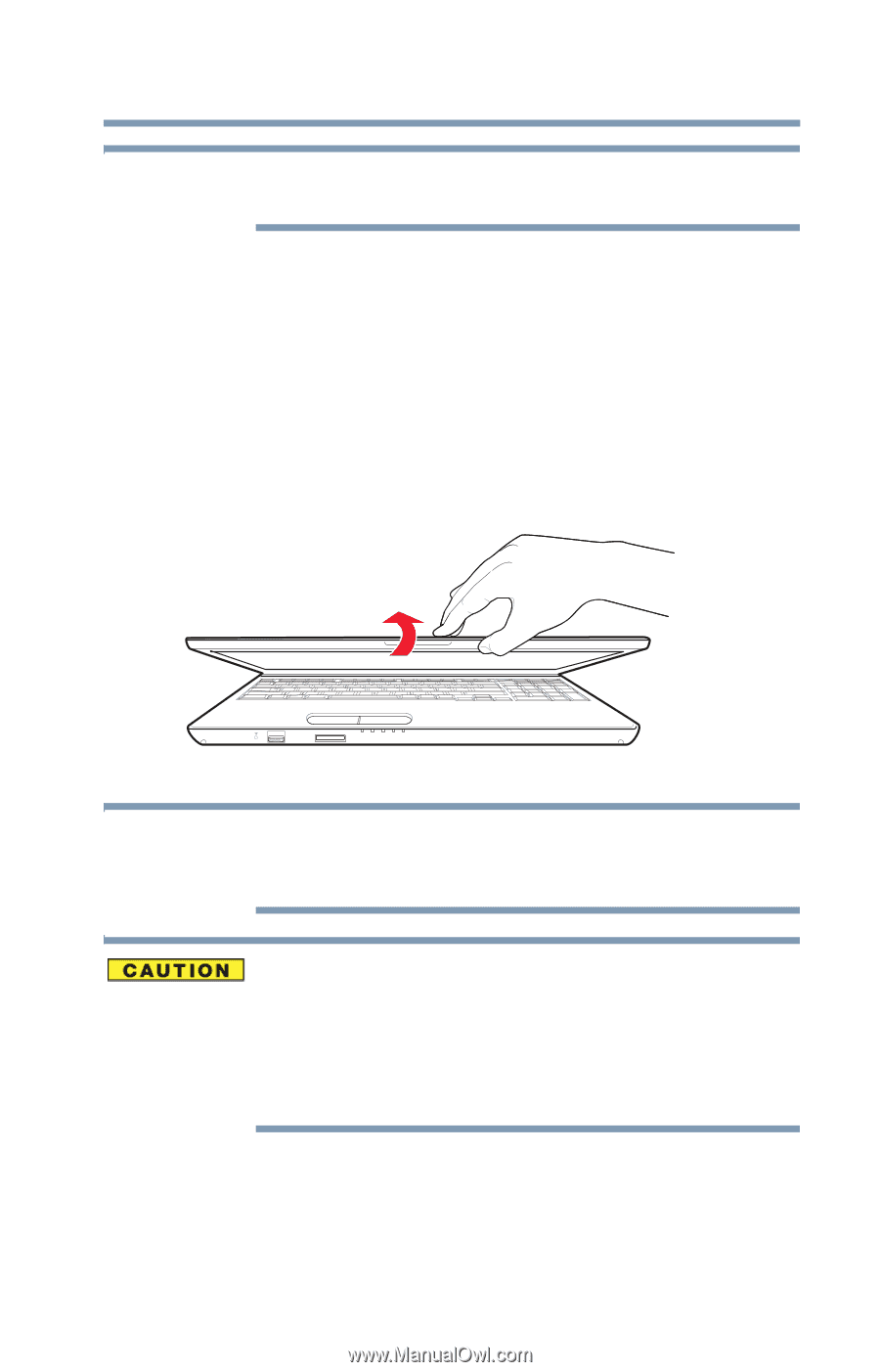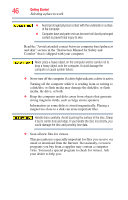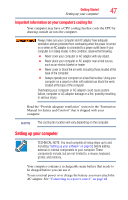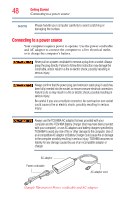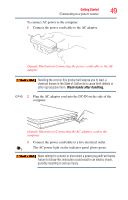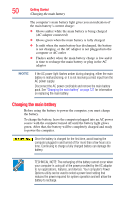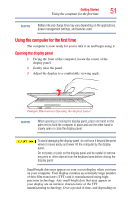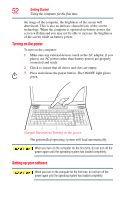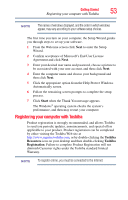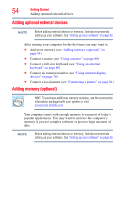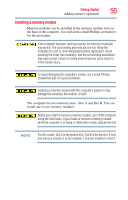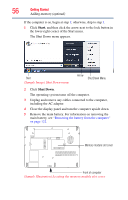Toshiba Satellite L555D-S7912 User's Guide for Satellite L550 Series - Page 51
Using the computer for the first time, Opening the display panel - screen
 |
View all Toshiba Satellite L555D-S7912 manuals
Add to My Manuals
Save this manual to your list of manuals |
Page 51 highlights
Getting Started Using the computer for the first time 51 NOTE Battery life and charge time may vary depending on the applications, power management settings, and features used. Using the computer for the first time The computer is now ready for you to turn it on and begin using it. Opening the display panel 1 Facing the front of the computer, locate the center of the display panel. 2 Gently raise the panel. 3 Adjust the display to a comfortable viewing angle. (Sample Illustration) Opening the display panel NOTE When opening or closing the display panel, place one hand on the palm rest to hold the computer in place and use the other hand to slowly open or close the display panel. To avoid damaging the display panel, do not force it beyond the point where it moves easily and never lift the computer by the display panel. Do not press or push on the display panel and be careful to remove any pens or other objects from the keyboard area before closing the display panel. Small bright dots may appear on your screen display when you turn on your computer. Your display contains an extremely large number of thin-film transistors (TFT) and is manufactured using highprecision technology. Any small bright dots that may appear on your display are an intrinsic characteristic of the TFT manufacturing technology. Over a period of time, and depending on