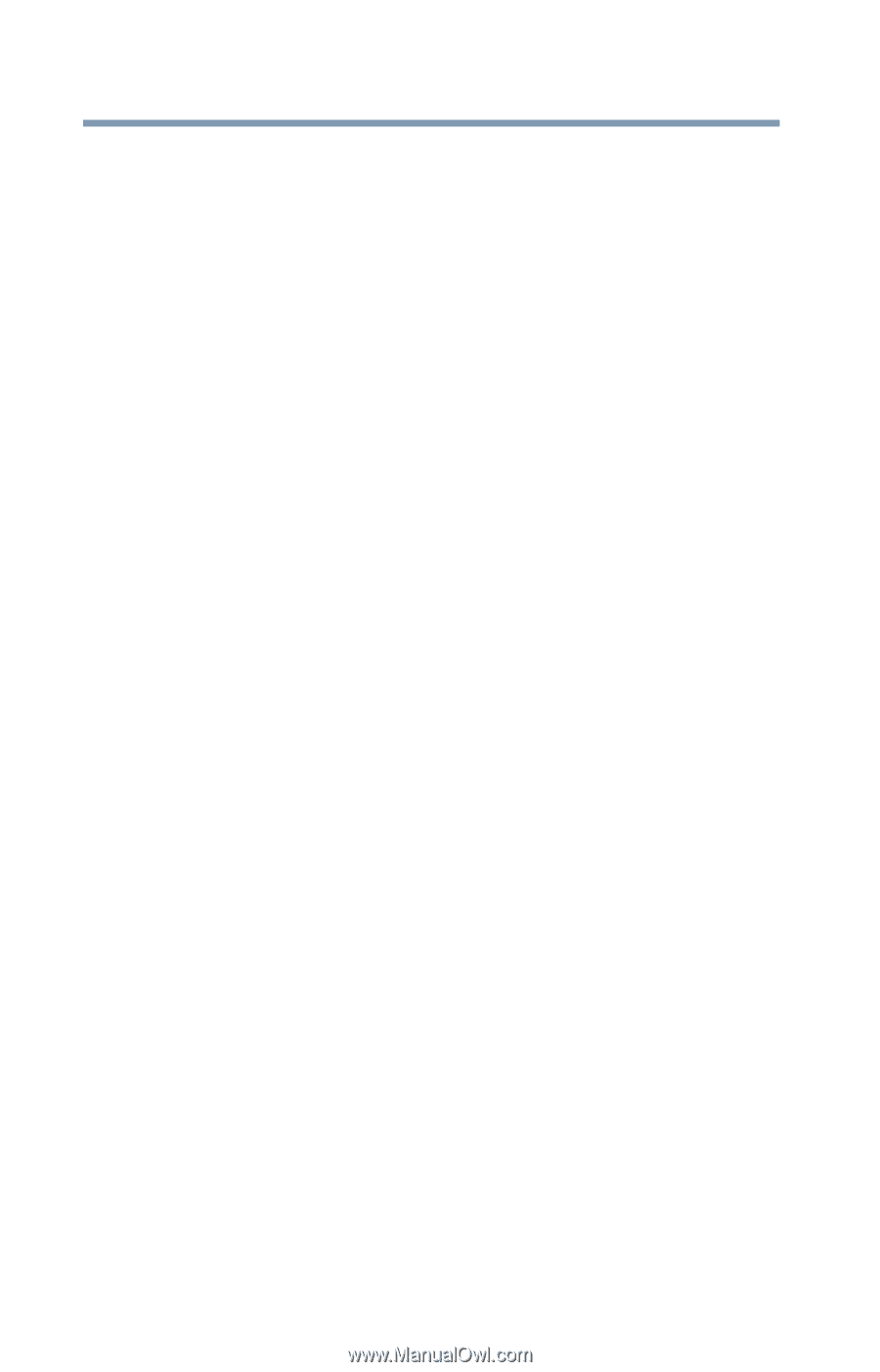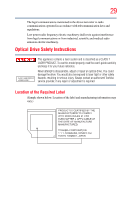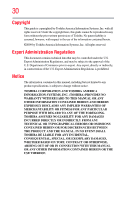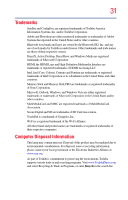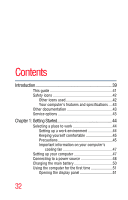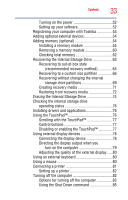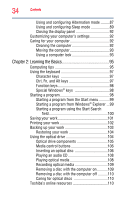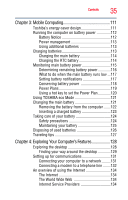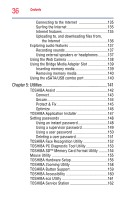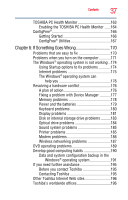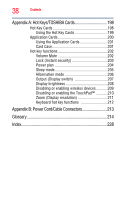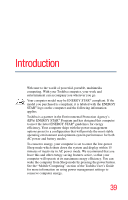Toshiba Satellite L555D-S7912 User's Guide for Satellite L550 Series - Page 34
Learning the Basics, Ctrl, Fn, and Alt keys
 |
View all Toshiba Satellite L555D-S7912 manuals
Add to My Manuals
Save this manual to your list of manuals |
Page 34 highlights
34 Contents Using and configuring Hibernation mode .........87 Using and configuring Sleep mode 89 Closing the display panel 92 Customizing your computer's settings 92 Caring for your computer 92 Cleaning the computer 92 Moving the computer 93 Using a computer lock 93 Chapter 2: Learning the Basics 95 Computing tips 95 Using the keyboard 97 Character keys 97 Ctrl, Fn, and Alt keys 97 Function keys 98 Special Windows® keys 98 Starting a program 98 Starting a program from the Start menu...........99 Starting a program from Windows® Explorer ...99 Starting a program using the Start Search field 100 Saving your work 101 Printing your work 102 Backing up your work 103 Restoring your work 104 Using the optical drive 104 Optical drive components 105 Media control buttons 106 Inserting an optical disc 106 Playing an audio CD 108 Playing optical media 108 Recording optical media 109 Removing a disc with the computer on...........109 Removing a disc with the computer off ..........110 Caring for optical discs 110 Toshiba's online resources 110