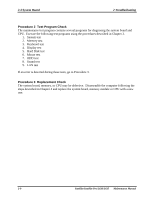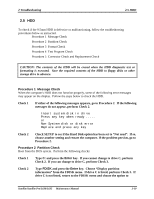Toshiba Satellite L630-ST2G02 Maintenance Manual - Page 45
Power Supply, Troubleshooting
 |
View all Toshiba Satellite L630-ST2G02 manuals
Add to My Manuals
Save this manual to your list of manuals |
Page 45 highlights
2 Troubleshooting 2.3 Power Supply 2.3 Power Supply The power supply in the computer controls many functions and components. To check if the power supply is defective or malfunctioning, follow the troubleshooting procedures below as instructed. Procedure 1 Procedure 2 Procedure 3 Power Icon Check Connection Check Replacement Check Procedure 1 Power Icon Check The following LED indicates the power supply status: Battery LED/ DC IN LED The power supply controller displays the power supply status through the Battery LED / DC IN LEDs as in the tables below. Battery LED / DC IN LED Power supply status On in Green AC Adaptor is plugged or Battery is fully charged On in Amber Battery is being charged from AC Adaptor Blinking in Amber Critical low battery while driving the computer Off Else If the Battery LED / DC IN LED off, follow the steps below: 1. Remove the battery pack and the AC adapter to shut off power supply to the computer. 2. Attach the battery pack and AC adapter back again. Check 1 Make sure the Battery LED / DC IN LED goes on. If it does not, go to Procedure 2. Check 2 Make sure the computer is able to be powered without AC adaptor supply, if it does not, go to Procedure 3. Satellite/Satellite Pro/L630/L635 Maintenance Manual 2-6