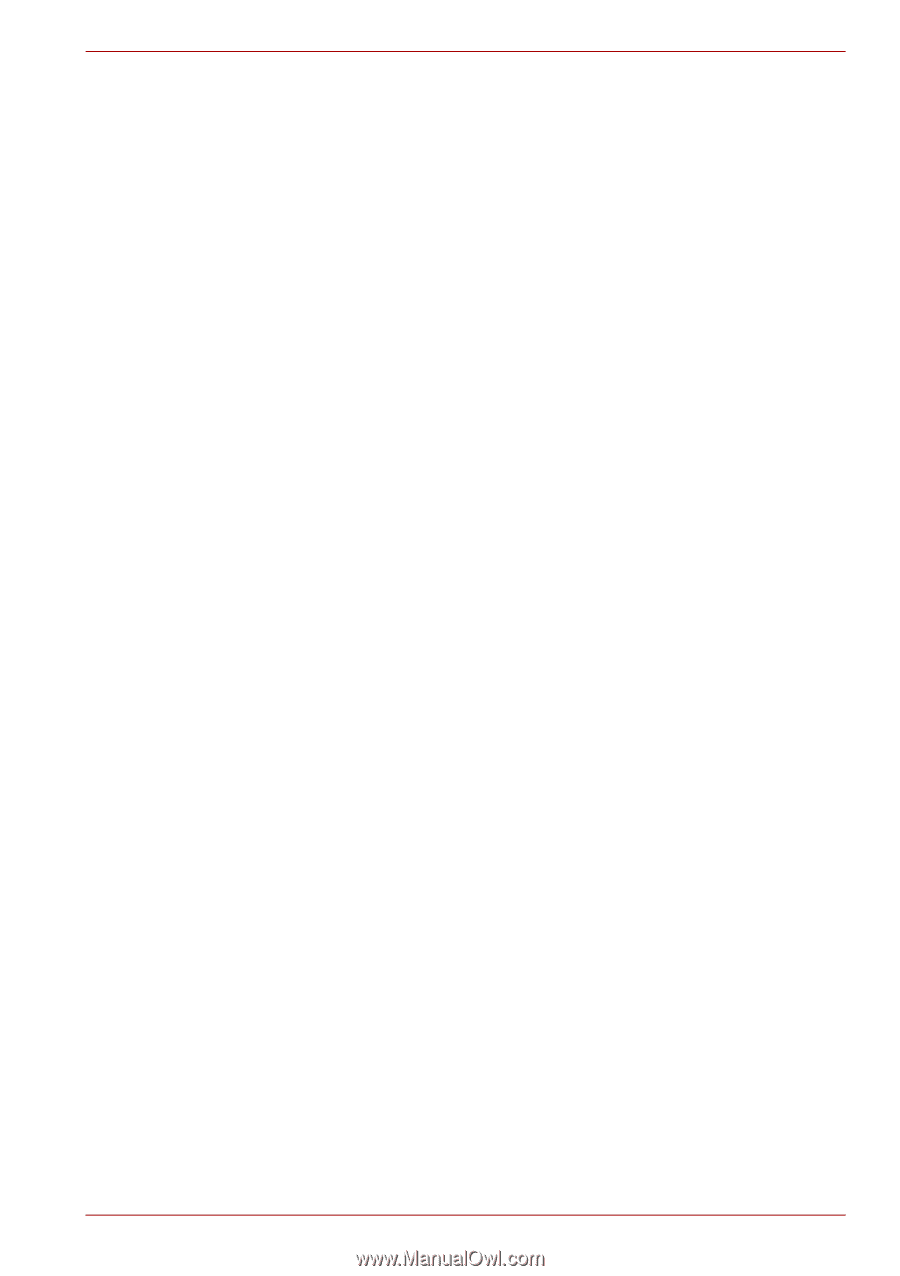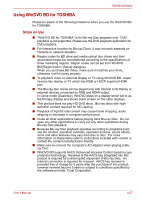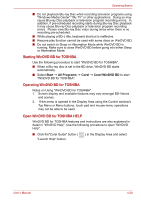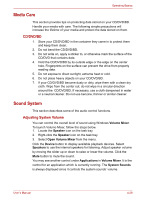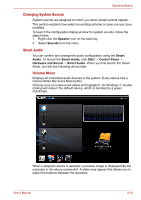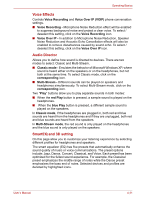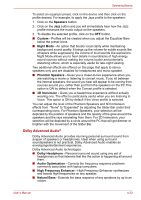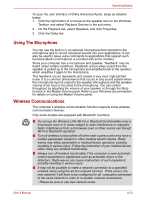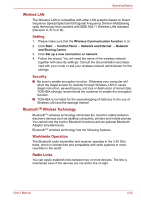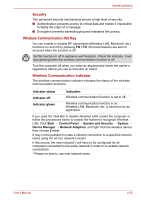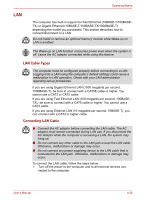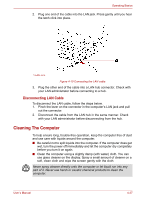Toshiba Satellite L635 PSK00C-0J0015 Users Manual Canada; English - Page 113
Dolby Advanced Audio, Speakers, Custom, Night Mode, Phantom Speakers, 3D Immersion, Dolby Headphone
 |
View all Toshiba Satellite L635 PSK00C-0J0015 manuals
Add to My Manuals
Save this manual to your list of manuals |
Page 113 highlights
Operating Basics To select an equalizer preset, click on the device and then click on the profile desired. For example, to apply the Jazz profile to the speakers: 1. Click on the Speakers button 2. Click on the Jazz button and you will immediately hear how the Jazz profile enhances the music output on the speakers. 3. To disable the selected profile, click on the OFF button. ■ Custom - Profiles will be created when you adjust the Equalizer Bars below the preset icons. ■ Night Mode - An option that boosts vocal clarity while maintaining background sound quality. It brings up the volume for subtle sounds like whispers while suppressing the volume of loud sounds like explosions. Night Mode allows you to hear details in soundtracks of high energy sound sources without making the volume louder and potentially disturbing others, which is especially useful for late-night viewing. Two additional effects are offered on this page that apply to stereo speakers only and are disabled for headphones and mono speaker. ■ Phantom Speakers - Gives you a closer-to-live experience when you are watching a movie or listening to concert music. If you sit between the internal speakers, the sound you hear will appear to be coming from sources around you, rather than just from the speakers on the PC.This option is ON by default when the Concert profile is selected. ■ 3D Immersion - Gives you a headphone experience without actually wearing one. The effect is particularly useful when you are listening to Voice. This option is ON by default if the Voice profile is selected. You can adjust the level of the Phantom Speakers and 3D Immersion effects from "None" to "Expanded" by adjusting the Slider Bar under their corresponding icons. For Phantom Speakers, your selection will be depicted by the position of speakers and the opacity of the glow around the speakers and the rays emanating from them. For 3D Immersion, your selection will be depicted by a circle around the PC that will get dimmer or brighter with the movement of the Slider Bar. Dolby Advanced Audio® Dolby Advanced Audio provides stunning personal surround sound from anypair of speakers or headphones. Ideal when using surround soundspeakers is not practical, Dolby Advanced Audio enables an envelopingentertainment experience. Dolby Advanced Audio technologies: ■ Dolby Headphone - Personal surround sound using any set of headphones so that listeners feel like the action is happening all around them. ■ Audio Optimization - Corrects the frequency response problems commonly associated with laptop computers. ■ High Frequency Enhancer - High Frequency Enhancer synthesizes and boosts high frequencies on any speaker. ■ Natural Bass - Extends the bass response of any speakers by up to an octave. User's Manual 4-32