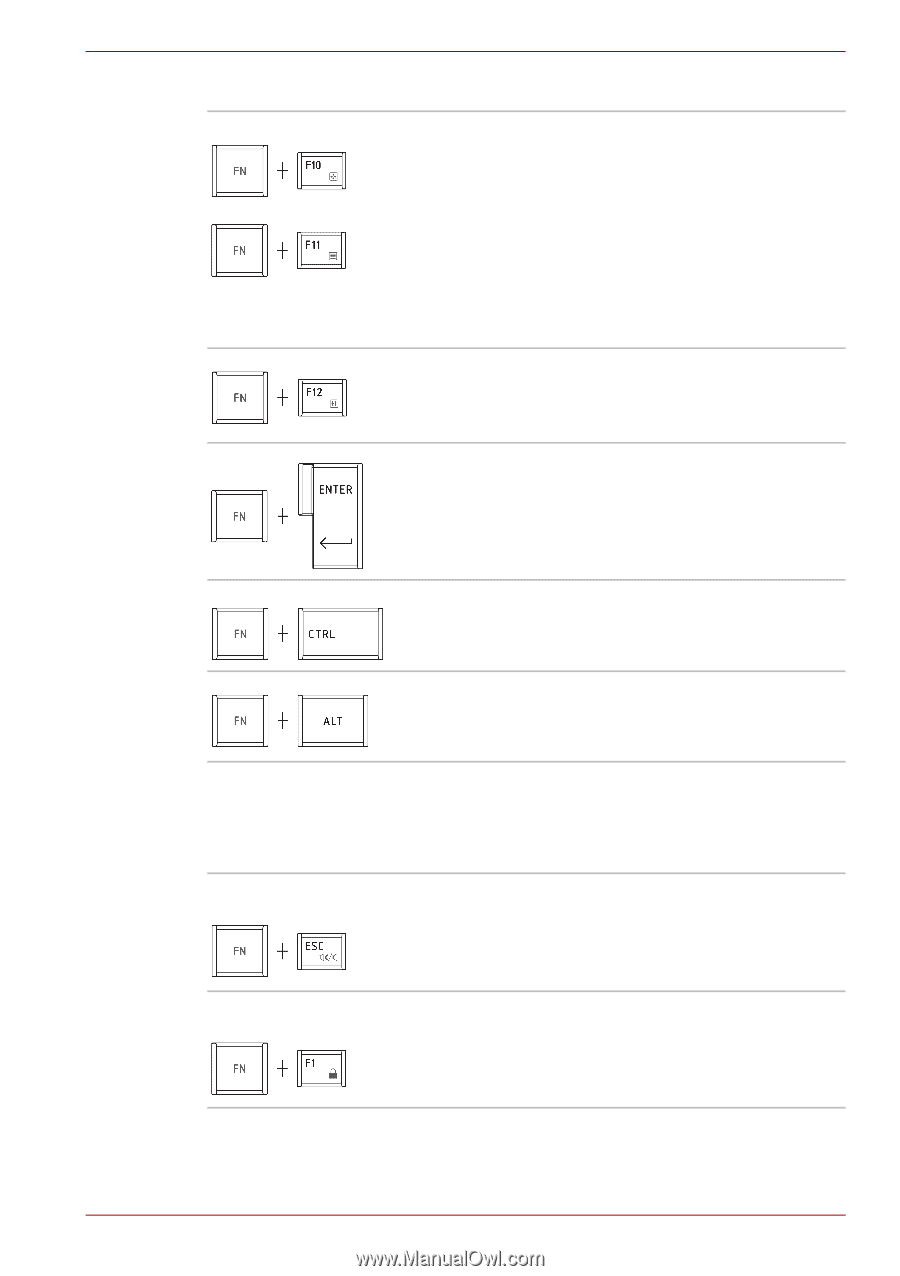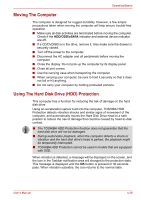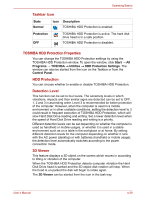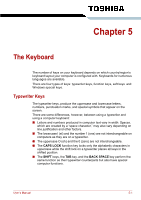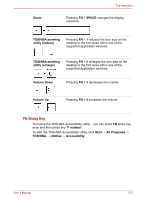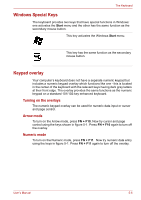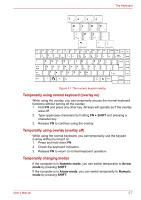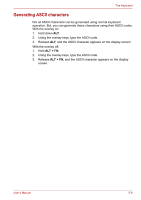Toshiba Satellite L635 PSK00C-0J0015 Users Manual Canada; English - Page 124
Hot Keys, ENTER, FN + ALT, Sound mute, FN + ESC
 |
View all Toshiba Satellite L635 PSK00C-0J0015 manuals
Add to My Manuals
Save this manual to your list of manuals |
Page 124 highlights
The Keyboard Press FN + F10 or FN + F11 to access the computer's integrated keypad. When activated, the keys with dark gray markings on their bottom edge become either numeric keypad keys (FN + F11) or cursor control keys (FN + F10). Please refer to the Generating ASCII characters section in this chapter for more information on how to operate these keys, taking care to note that the power on default for both settings is off. Press FN + F12 (Scroll Lock) to lock the cursor on a specific line. The power on default is off. Press FN + ENTER to simulate ENTER on the enhanced keyboard's numeric keypad. Press FN + CTRL to simulate the enhanced keyboard's right CTRL key. Press FN + ALT to simulate the enhanced keyboard's right ALT key. Hot Keys Hot keys (pressing FN + a function or ESC key) allow you to enable or disable certain features of the computer. Sound mute Pressing FN + ESC in a Windows environment turns sound on or off. When you press these hot keys, the current setting will be displayed as an icon. Lock Pressing FN + F1 enters "Lock computer" mode. To restore your desktop, you need to log on again. User's Manual 5-3