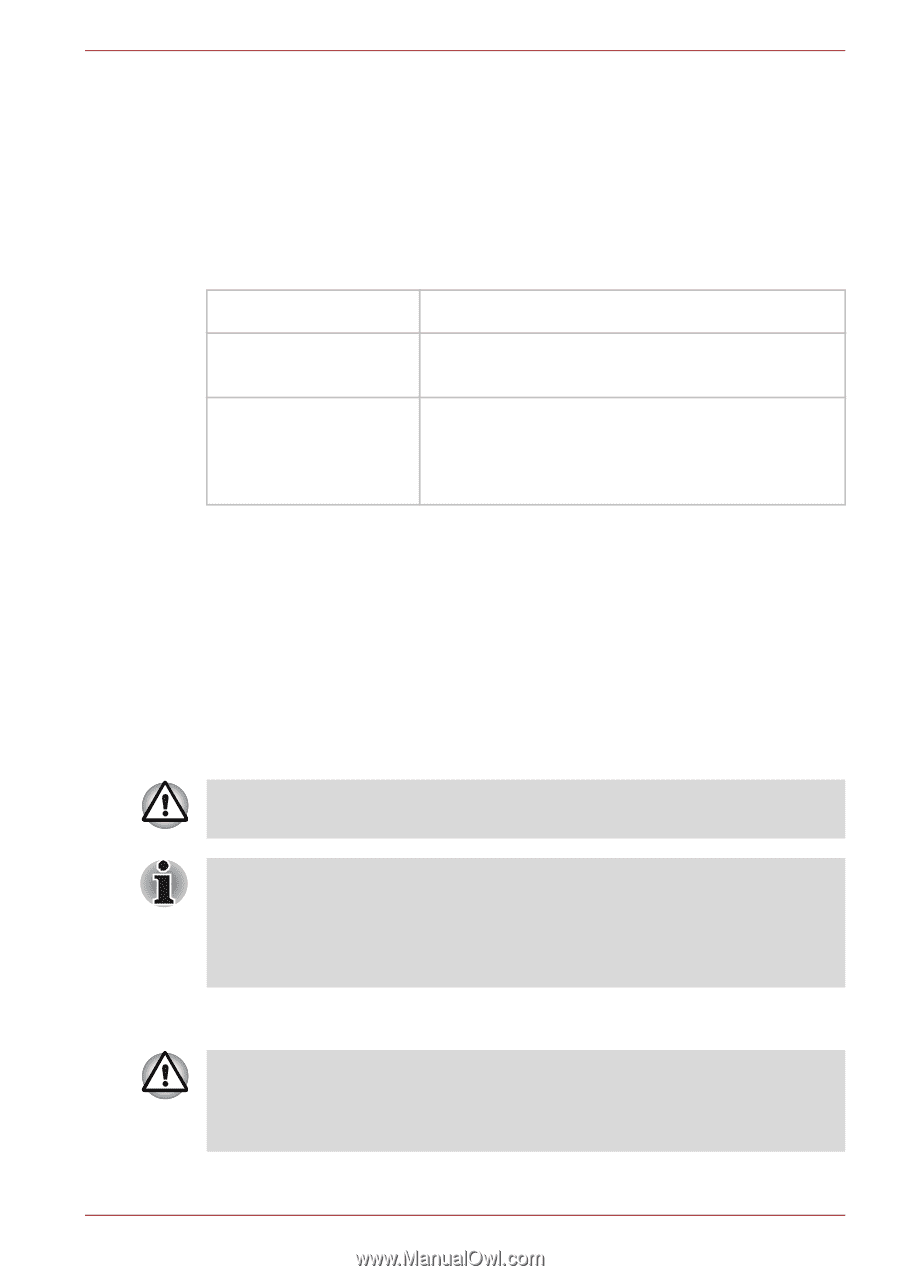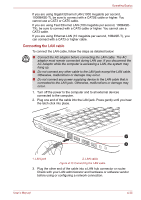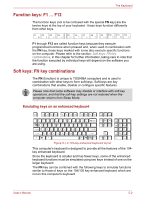Toshiba Satellite L645D PSK0QC-00J007 Users Manual Canada; English - Page 121
LAN, Start, Control Panel, System and Security, System, Device Manager, Network, adapters, enable.
 |
View all Toshiba Satellite L645D PSK0QC-00J007 manuals
Add to My Manuals
Save this manual to your list of manuals |
Page 121 highlights
Operating Basics Enable/Disable Wireless communication You can enable or disable Wireless communication functions by pressing FN + F8. No transmissions are sent or received when wireless communication is turned off. Wireless communication Indicator The wireless communication indicator shows the status of the computer's wireless communication functions. Indicator status Indication Indicator off The wireless communication function is off - no wireless functionality is available. Indicator glows The wireless communication function is on. Except for the stopped device by the software switch, all the wireless-communications functions can output a radio wave. LAN If you used the Taskbar to disable the wireless LAN, restart the computer or perform the following procedure to re-enable it: Start -> Control Panel -> System and Security -> System -> Device Manager -> Network adapters and right click the wireless device then choose enable. The computer has built-in support for Ethernet LAN (10 megabits per second, 10BASE-T), Fast Ethernet LAN (100 megabits per second, 100BASE-TX) and Gigabit Ethernet LAN (1000 megabits per second, 1000BASE-T). This section describes how to connect/disconnect to a LAN. Do not install or remove a memory module while Wake-up on LAN is enabled. ■ The Wake-up on LAN function consumes power even when the system is off. Leave the AC adaptor connected while using this feature. ■ The Link speed (10/100/1000 megabits per second) changes automatically depending on the network conditions (connected device, cable or noise and so on). LAN cable types The computer must be configured properly before connecting to a LAN. Logging onto a LAN using the computer's default settings could cause a malfunction in LAN operation. Check with your LAN administrator regarding set-up procedures. User's Manual 4-34