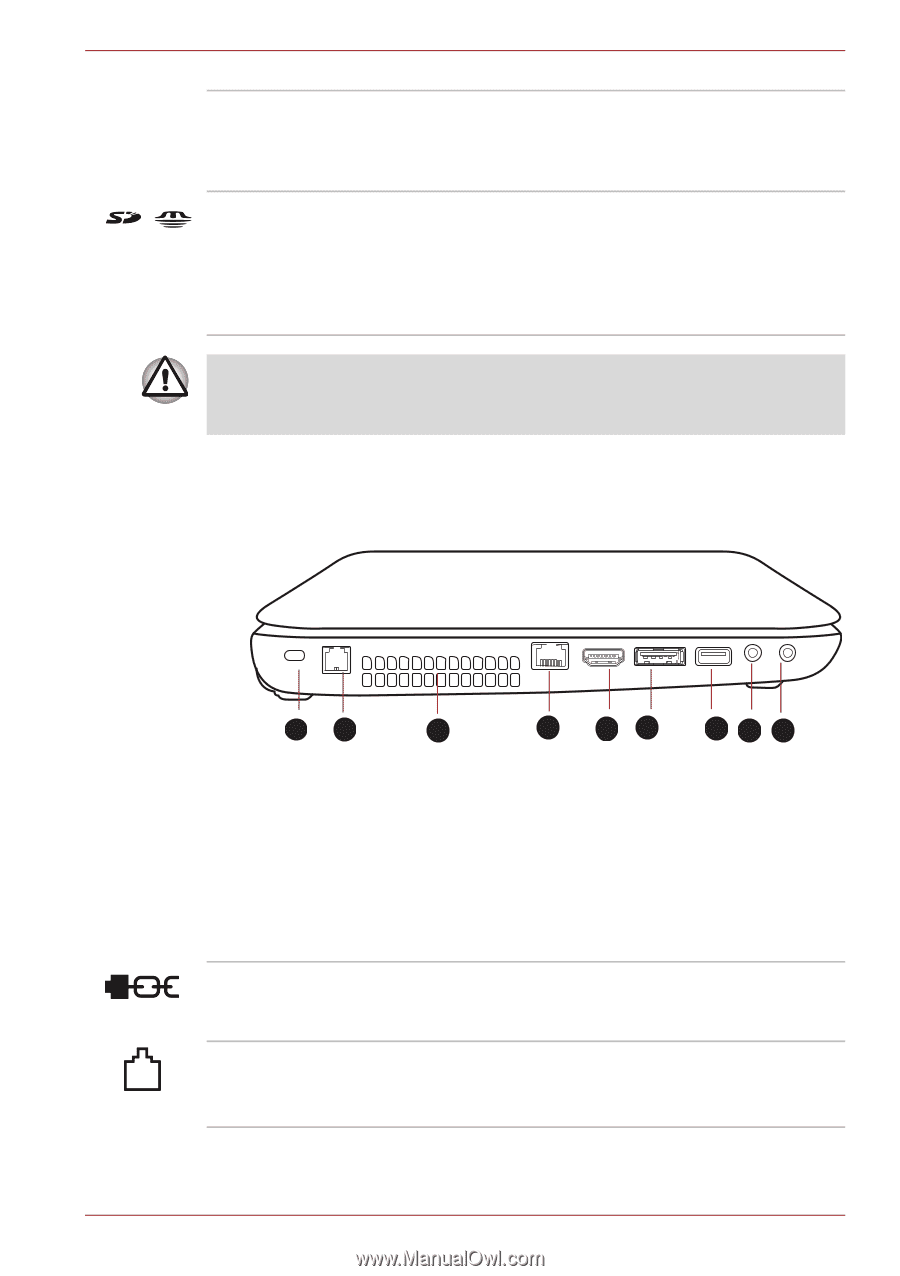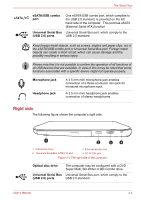Toshiba Satellite L645D PSK0QC-00J007 Users Manual Canada; English - Page 44
Left side, System indicators, Bridge media slot, Security lock slot, Modem jack
 |
View all Toshiba Satellite L645D PSK0QC-00J007 manuals
Add to My Manuals
Save this manual to your list of manuals |
Page 44 highlights
The Grand Tour System indicators Bridge media slot These LED indicators allow you to monitor the status of various computer functions and are described in more detail within the System indicators section. This slot lets you insert an SD™/SDHC™/SDXC™ memory card, miniSD™/microSD™ Card, Memory Stick™ (PRO™) and MultiMediaCard™. Refer to the Optional devices section in Chapter 3, Hardware, Utilities and Options. Keep foreign metal objects, such as screws, staples and paper clips, out of the Bridge media slot. Foreign metal objects can create a short circuit, which can cause damage and fire, possibly resulting in serious injury. Left side The following figure shows the computer's left side. 6 12 3 4 56 789 1. Security lock slot 2. Modem jack* 3. Cooling vents 4. LAN jack 6. eSATA/USB combo port 7. Universal Serial Bus (USB 2.0) port 8. Microphone jack 9. Headphone jack 5. HDMI out port* * Provided with some models. Figure 2-2 The left side of the computer Security lock slot Modem jack A security cable can be attached to this slot and then connected to a desk or other large object in order to deter theft of the computer. The modem jack lets you use a modular cable to connect the modem directly to a telephone line. Some models are equipped with a modem jack. User's Manual 2-2