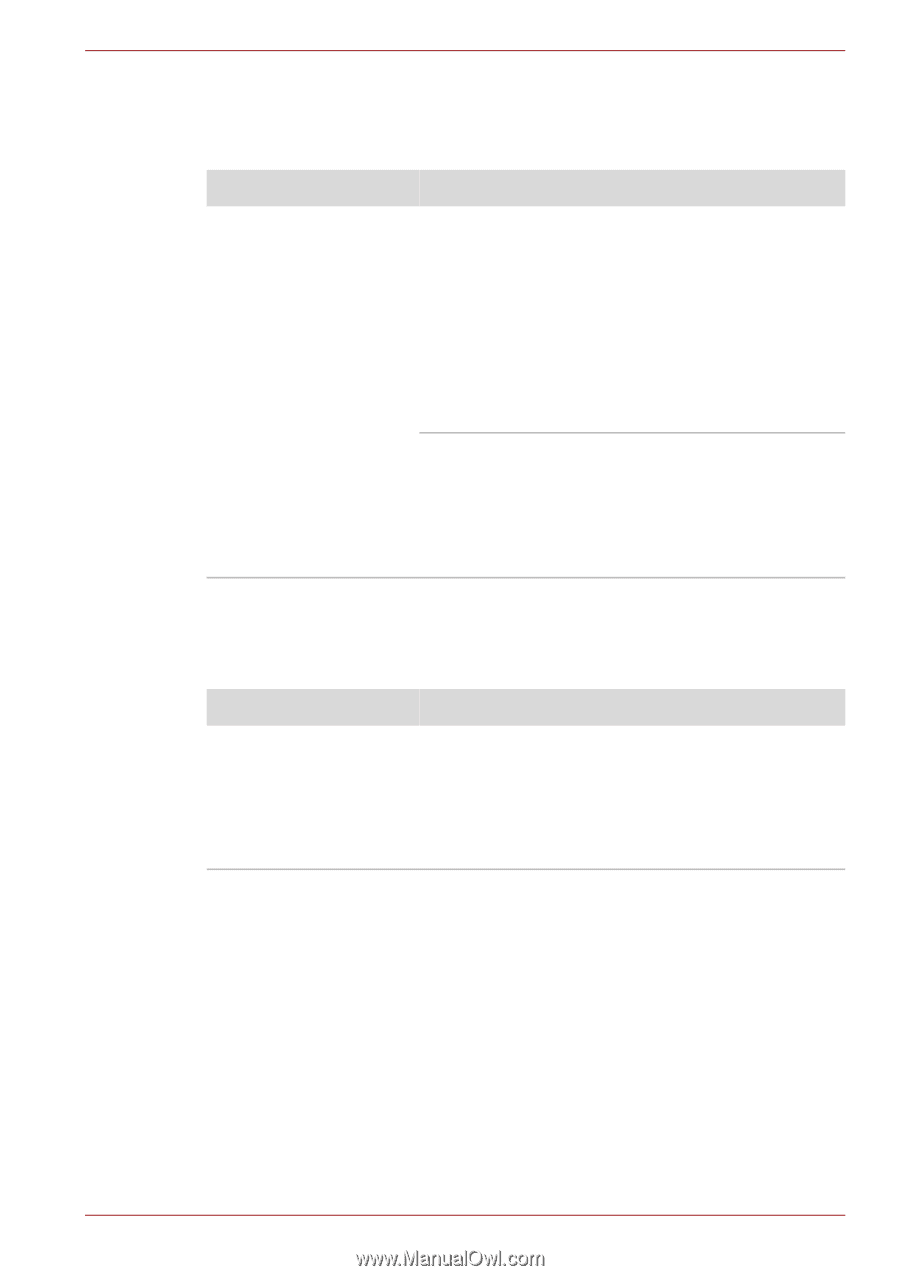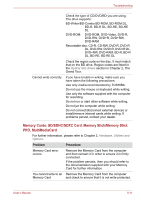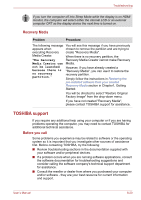Toshiba Satellite L645D PSK0QC-00J007 Users Manual Canada; English - Page 163
eSATA device, Additional memory module
 |
View all Toshiba Satellite L645D PSK0QC-00J007 manuals
Add to My Manuals
Save this manual to your list of manuals |
Page 163 highlights
Troubleshooting eSATA device In addition to the information in this section, please also refer to the documentation supplied with your eSATA device. Problem Procedure eSATA device does not work Remove the eSATA device from the computer and then reconnect it to a free port it in order to ensure it is firmly attached. A connected eSATA device may not be recognized if it is connected to the computer's eSATA/USB combo port while the computer is in Sleep Mode or Hibernation Mode. If this occurs, disconnect the eSATA device and then reconnect the device while the computer is turned on. Ensure that any required eSATA device drivers are properly installed - to achieve this you should refer to both the device documentation and the operating system documentation. If you are still unable to resolve the problem, contact your reseller, dealer or service provider. Additional memory module Please also refer to Chapter 3, Hardware, Utilities and Options, for further information on installing and removing memory modules. Problem Procedure An error will occur if a memory module is inserted into Slot B while no memory module is inserted in Slot A. Remove the memory module from Slot B and insert it into Slot A. User's Manual 8-15