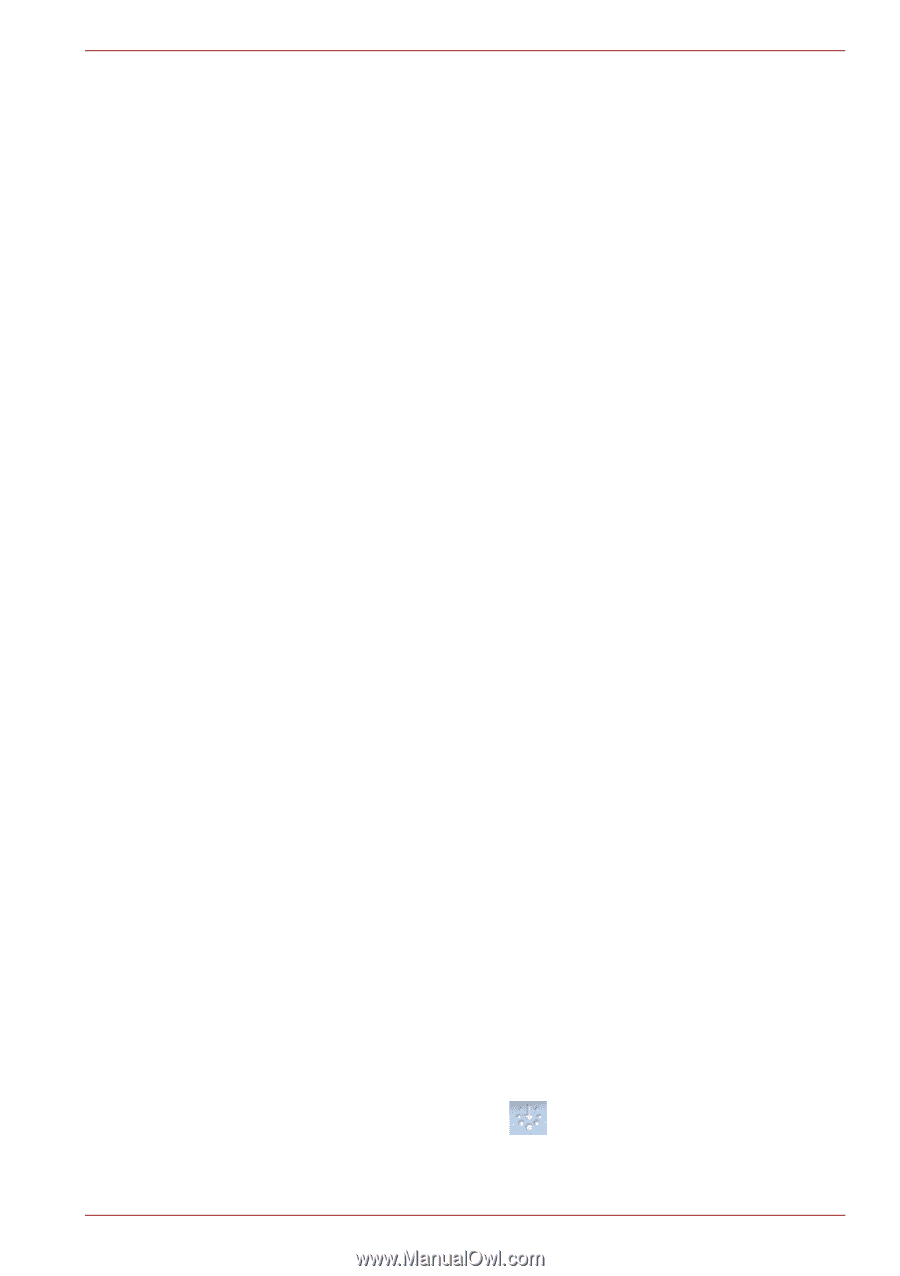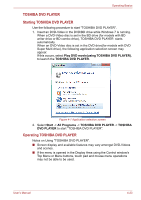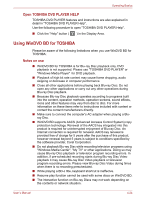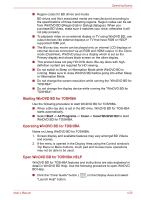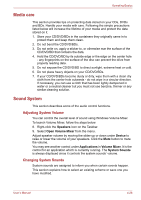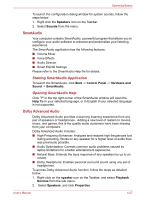Toshiba Satellite L655 PSK1EC Users Manual Canada; English - Page 115
Starting WinDVD BD for TOSHIBA, Open WinDVD BD for TOSHIBA HELP, Start, All Programs, Corel
 |
View all Toshiba Satellite L655 PSK1EC manuals
Add to My Manuals
Save this manual to your list of manuals |
Page 115 highlights
Operating Basics ■ Region codes for BD drives and media BD drives and their associated media are manufactured according to the specifications of three marketing regions. Region codes can be set from WinDVD BD ([Region] tab in [Setup] dialogue). When you purchase BD Video, make sure it matches your drive, otherwise it will not play properly. ■ To playback video on an external display or TV using WinDVD BD, use output devices like external displays or TV that have RGB or HDCP supported HDMI port. ■ The Blu-ray disc movie can be played only on internal LCD displays or external devices connected via an RGB and HDMI output. In the Clone mode (DualView), WinDVD plays on a display which is set as the Primary display and shows black screen on the other display. ■ This product does not play HD DVD discs. Blu-ray discs with highdefinition content are required for HD viewing. ■ Do not switch to Sleep or Hibernation Mode while WinDVD BD is running. Make sure to close WinDVD BD before going into either Sleep or Hibernation Mode. ■ Do not change the screen resolution while running the "WinDVD BD for TOSHIBA". ■ Do not change the display device while running the "WinDVD BD for TOSHIBA". Starting WinDVD BD for TOSHIBA Use the following procedure to start WinDVD BD for TOSHIBA. ■ When a Blu-ray disc is set in the BD drive, WinDVD BD for TOSHIBA starts automatically. ■ Select Start -> All Programs -> Corel -> Corel WinDVD BD to start WinDVD BD for TOSHIBA. Operating WinDVD BD for TOSHIBA Notes on Using WinDVD BD for TOSHIBA. 1. Screen display and available features may vary amongst BD Videos and scenes. 2. If the menu is opened in the Display Area using the Control window's Top Menu or Menu buttons, touch pad and mouse menu operations may not be able to be used. Open WinDVD BD for TOSHIBA HELP WinDVD BD for TOSHIBA features and instructions are also explained in detail in WinDVD BD Help. Use the following procedure to open WinDVD BD Help. ■ Click the "Corel Guide" button ( "Launch Help" button. ) in the Display Area and select User's Manual 4-25