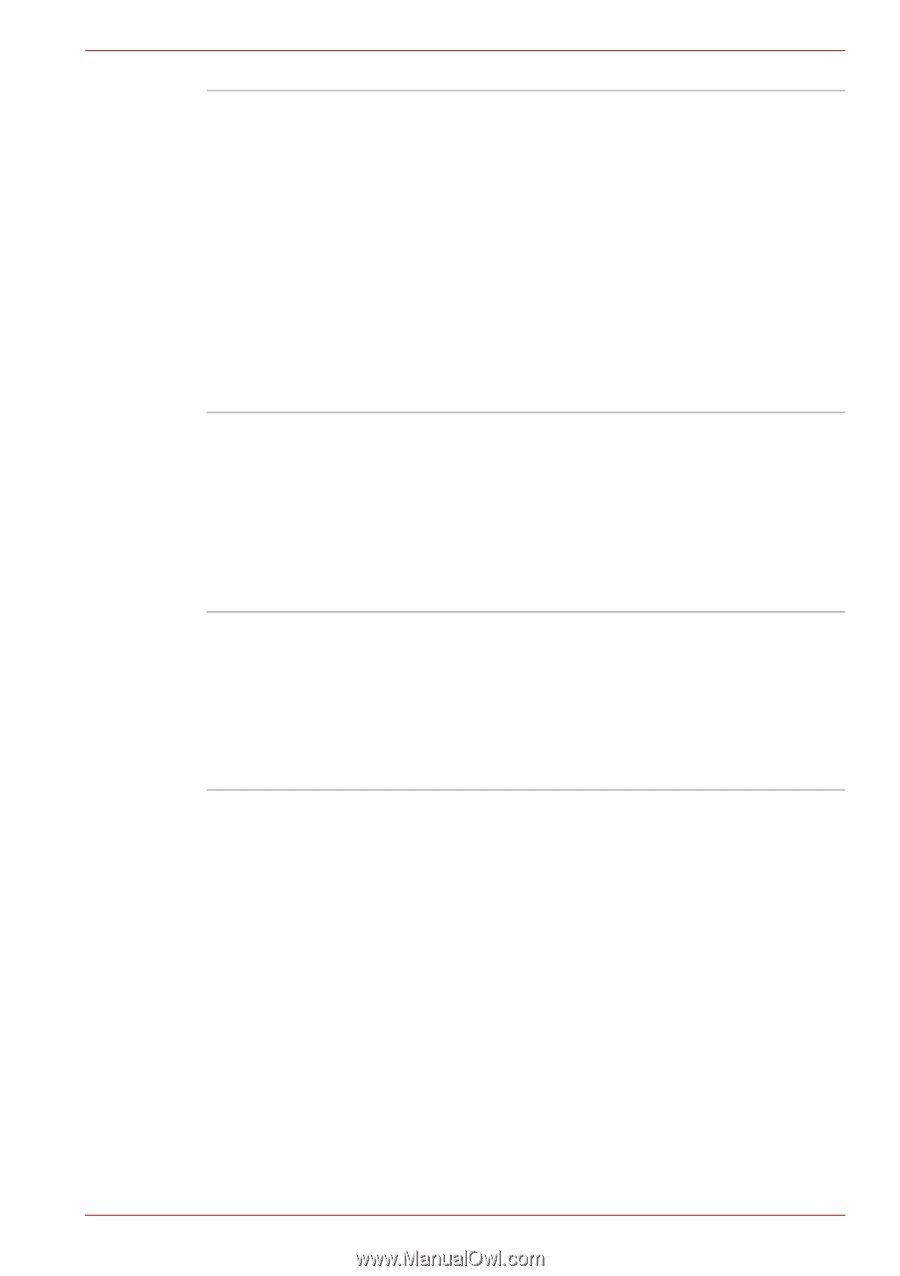Toshiba Satellite L655 PSK1EC Users Manual Canada; English - Page 74
TOSHIBA eco Utility, Start, All Programs, TOSHIBA, Utilities, eco Utility, TOSHIBA Bulletin, Board
 |
View all Toshiba Satellite L655 PSK1EC manuals
Add to My Manuals
Save this manual to your list of manuals |
Page 74 highlights
Hardware, Utilities and Options TOSHIBA eco Utility TOSHIBA Bulletin Board TOSHIBA ReelTime This PC is equipped with "eco mode". This mode slightly lowers performance of some devices to reduce electric power consumption. You can realize measurable power savings by using it continuously. TOSHIBA eco Utility helps you monitor your power savings by showing approximate real time power consumption. Furthermore, it shows approximate accumulated power consumption and approximate accumulated power savings when using eco mode daily, weekly, and monthly. You can track power savings by using eco mode continuously. To access this utility, click Start -> All Programs -> TOSHIBA -> Utilities -> eco Utility. Bulletin Board is a convenient place to pin things to visually organize in a fun and creative way. Simply drag and drop your favorite pictures, files or notes to pin them on the Board. You can use it to create thumbnail shortcuts, reminders, to-do list and so on according to your personal style. To access this utility, click Start -> All Programs -> TOSHIBA -> TOSHIBA Bulletin Board. This application is a graphical history/indexing tool that enables you to view recently accessed files in a fun and easy-to-use format. View and scroll through your history of opened or imported files via thumbnails in an intuitive user interface. To access this utility, click Start -> All Programs -> TOSHIBA -> TOSHIBA ReelTime. User's Manual 3-14