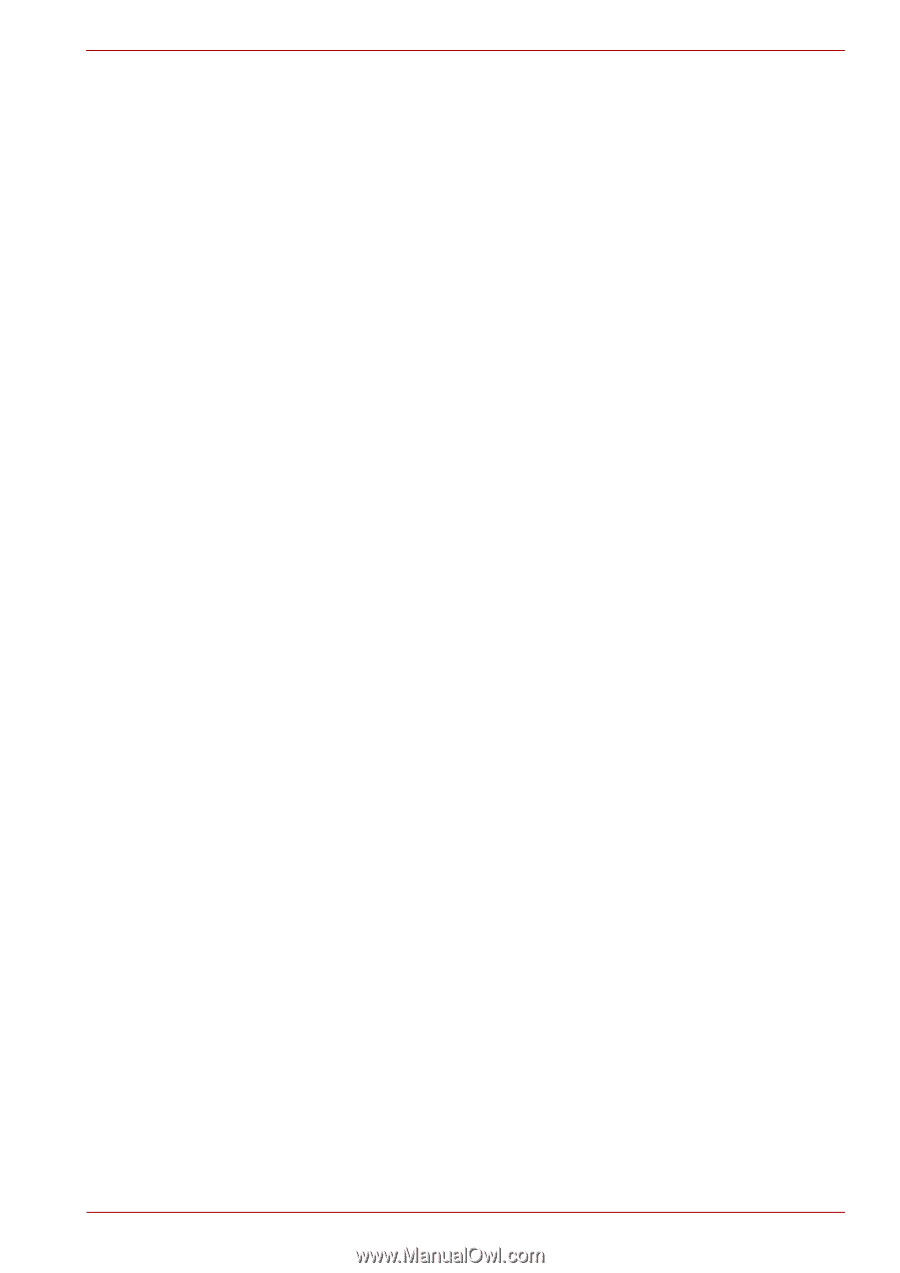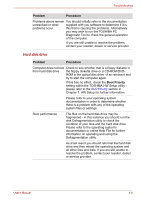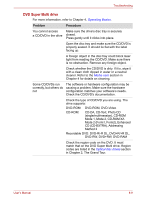Toshiba Satellite L675D PSK3JC Users Manual Canada; English - Page 163
System start-up, Self test, Power, Boot Priority
 |
View all Toshiba Satellite L675D PSK3JC manuals
Add to My Manuals
Save this manual to your list of manuals |
Page 163 highlights
Troubleshooting System start-up When the computer does not start properly, check the following items: ■ Self Test ■ Power Sources ■ Power-on Password Self test While booting up the computer, self test is executed automatically and the TOSHIBA logo is displayed on the screen. This message remains on the screen for a few seconds. If the self test is successful, the computer tries to load the operating system according to how the Boot Priority option is set within the TOSHIBA HW Setup program. If any of the following conditions are present, the self test has failed: ■ The computer stops and does not proceed to display information or messages except for the TOSHIBA logo. ■ Random characters appear on the screen and the system does not function normally. ■ The screen displays an error message. In these instances, turn off the computer, check all cable connections and then restart it - if the self test fails again, contact your reseller, dealer or service provider. Power When the computer is not plugged into an AC power outlet, the battery pack is the primary power source. However, your computer also has a number of other power resources, including an intelligent power supply and a Real Time Clock (RTC) battery, all of which are interrelated with any one having the ability to produce apparent power problems. This section provides checklists for AC power and the battery. If you cannot resolve a problem after following them, the cause may lie with another power related resource - in such an instance you should contact your reseller, dealer or service provider. User's Manual 8-4