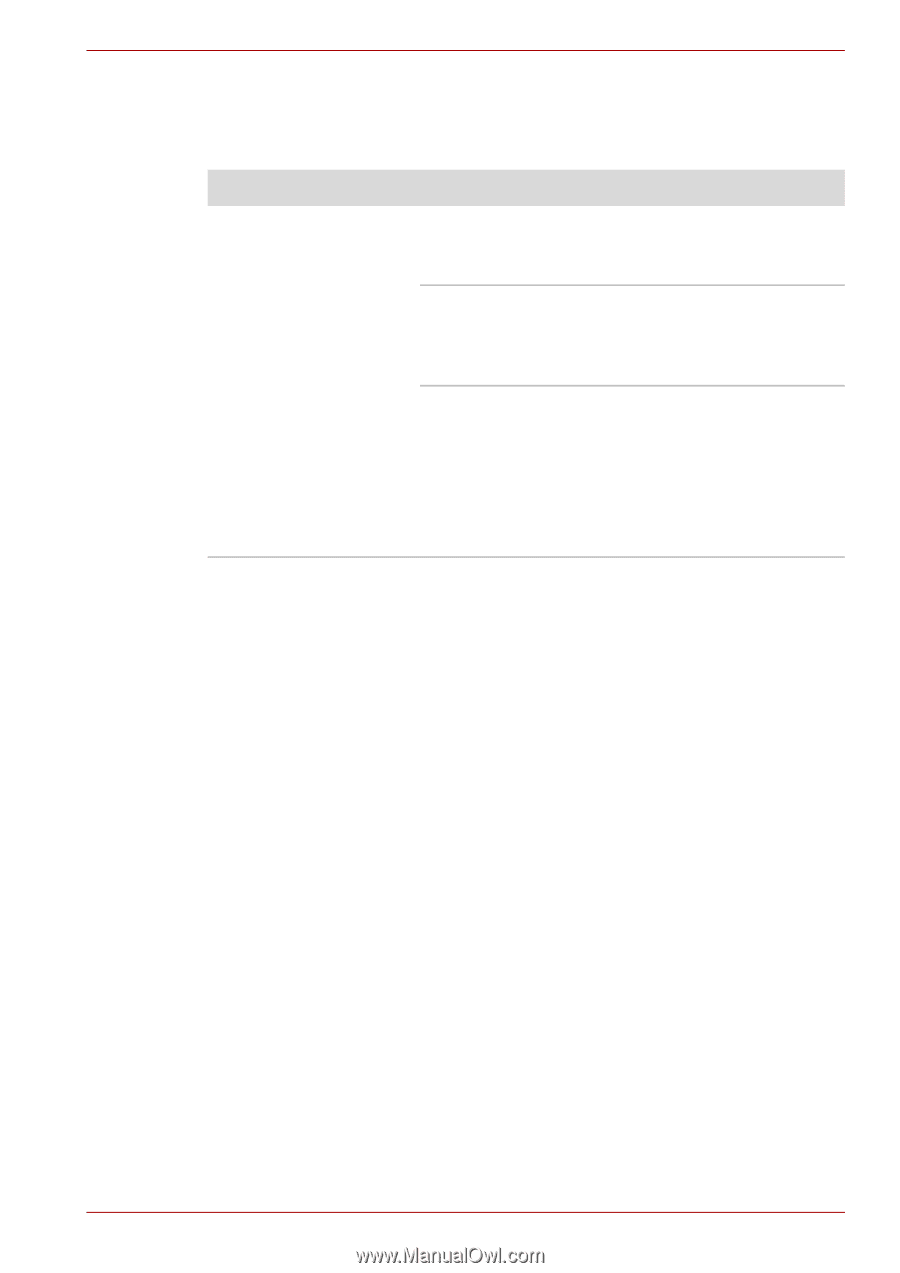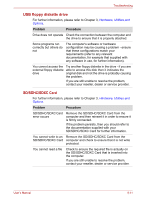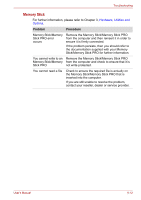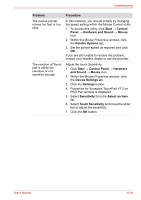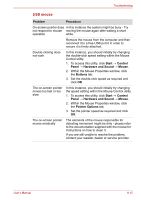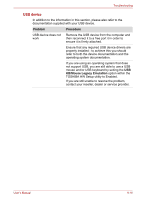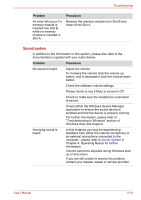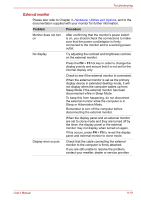Toshiba Satellite L675D PSK3JC Users Manual Canada; English - Page 175
USB device, Problem, Procedure, KB/Mouse Legacy Emulation
 |
View all Toshiba Satellite L675D PSK3JC manuals
Add to My Manuals
Save this manual to your list of manuals |
Page 175 highlights
Troubleshooting USB device In addition to the information in this section, please also refer to the documentation supplied with your USB device. Problem Procedure USB device does not work Remove the USB device from the computer and then reconnect it to a free port it in order to ensure it is firmly attached. Ensure that any required USB device drivers are properly installed - to achieve this you should refer to both the device documentation and the operating system documentation. If you are using an operating system that does not support USB, you are still able to use a USB mouse and/or USB keyboard by setting the USB KB/Mouse Legacy Emulation option within the TOSHIBA HW Setup utility to Enabled. If you are still unable to resolve the problem, contact your reseller, dealer or service provider. User's Manual 8-16