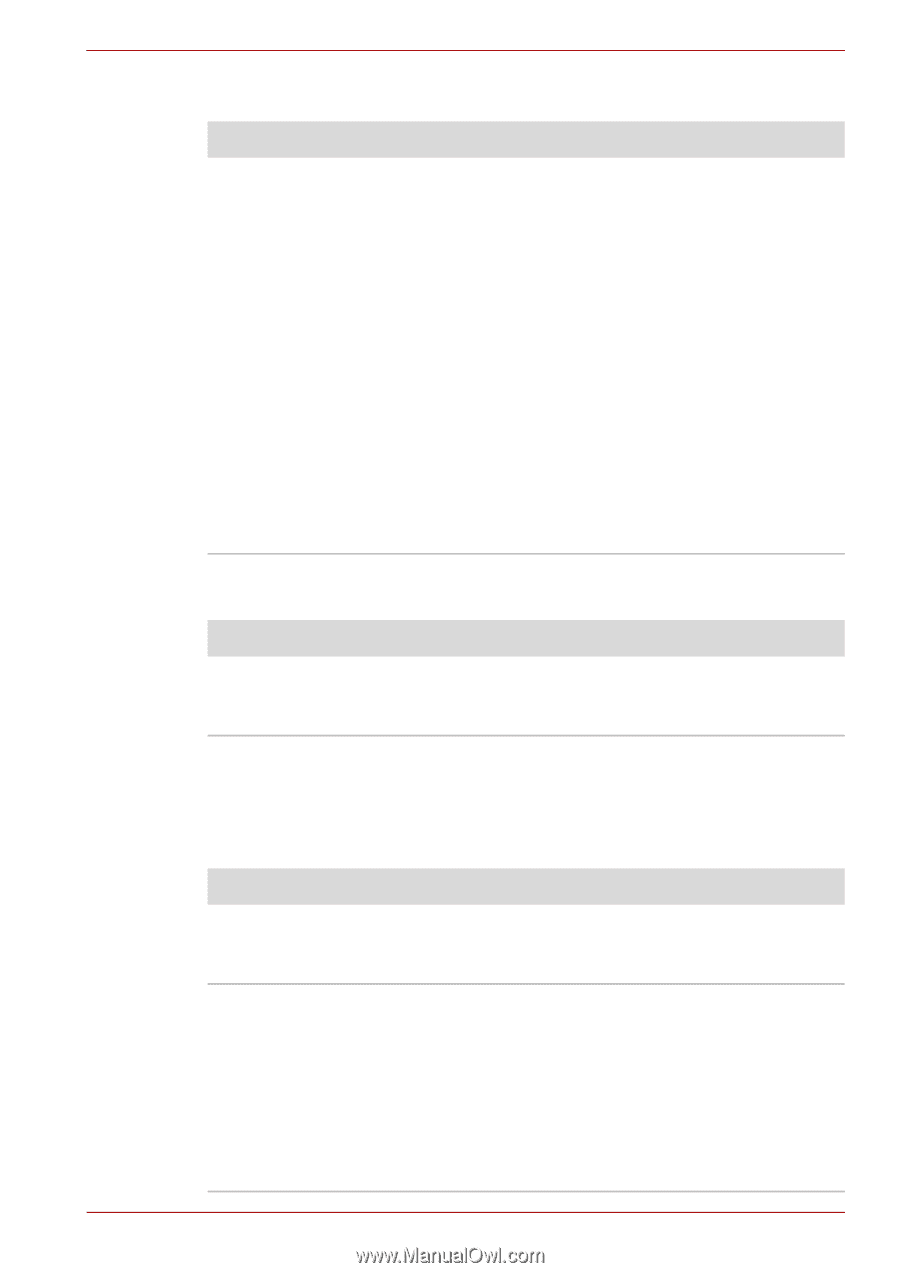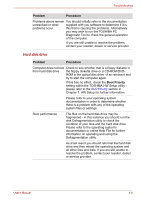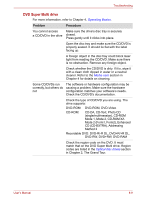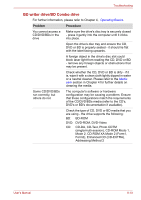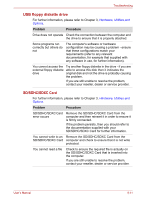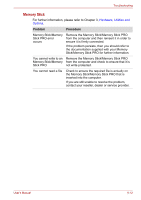Toshiba Satellite L675D PSK3JC Users Manual Canada; English - Page 166
Password, Internal display panel, Real Time Clock
 |
View all Toshiba Satellite L675D PSK3JC manuals
Add to My Manuals
Save this manual to your list of manuals |
Page 166 highlights
Troubleshooting Real Time Clock Problem Procedure The following message The charge in the Real Time Clock (RTC) battery is Displayed on the has run out - you will need to set the date and screen: time in the BIOS setup application by using the RTC Power following steps: Failure. 1. Turn on the computer while pressing the F2 Check system. key. Then press [F2] key. 1. Release the F2 key when the TOSHIBA Leading Innovation >>> screen appears - the BIOS setup application will load. 2. Set the date in the System Date field. 3. Set the time in the System Time field. 4. Press F10 - a confirmation message will be displayed. 5. Press the Y key - the BIOS setup application will end and the computer will restart. Password Problem Procedure Cannot enter password Please refer to the TOSHIBA Password Utility section in Chapter 6, Power and Power-Up Modes for further information. Internal display panel Apparent computer's display panel problems may be related to the computer's setup and configuration - please refer to Chapter 7, HW Setup, for further information. Problem Procedure No display Press the FN + F5 hot keys to adjust the display priority, and to make sure it is not set for output to an external monitor. Markings appear on the These marks may have come from contact with computer's display the keyboard and Touch Pad while the display panel. panel has been closed. You should try to remove the marks by gently wiping the display panel with a clean dry cloth or, if this fails, with a good quality LCD screen cleaner. In this latter instance you should always follow the instructions with the screen cleaner and always ensure you let the display panel dry properly before closing it. User's Manual 8-7