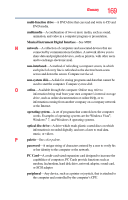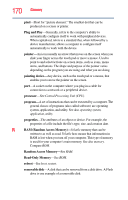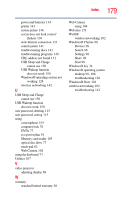Toshiba Satellite L955-S5360 User Guide - Page 174
see System Settings, Device Manager
 |
View all Toshiba Satellite L955-S5360 manuals
Add to My Manuals
Save this manual to your list of manuals |
Page 174 highlights
174 Index safety precautions 94 setting notifications 88 taking care of 94 battery indicator light 86 BIOS Setup see System Settings button eject, optical disc drive 78 mute button 78 next track button 78 play/pause button 78 previous track button 78 Shut down 45 volume increase/decrease buttons 78 buttons media control buttons 78 C Call2Recycle™ battery 96 caring for your computer 69 changing battery 91 charging the battery 40 cleaning the computer 70 communications set up 101 computer caring for 69 cleaning 70 environmental precautions 29, 96 moving 70 running on battery power 82 setting up 37 computer lock 70 computer will not start troubleshooting 126 computing habits troubleshooting 145 computing tips 72 connecting AC adaptor 37 AC adaptor cord to (DC-IN) 39 computer to a network 102 external device 66 HDMI™-compatible TV or display device 67 monitor 67 power cord/cable 39 power source 38 cooling fan adequate ventilation 36 customize computer settings 69 D data/entire system backup troubleshooting 148 desktop creating new icon 99 exploring the 99 icons 99 recycle bin 100 standard features 98, 99 Desktop Assist 108 Media & Entertainment tab 109 Support & Recovery tab 111 Tools & Utilities tab 110 Device Manager fixing a problem 132 directing display output 68 disabling touch pad 66 display troubleshooting 137 display devices external 66 display output settings 68 display, external adjusting 69 disposal information 17 disposing of used batteries 95