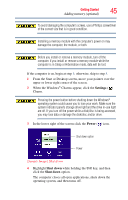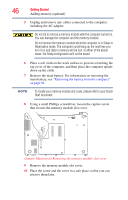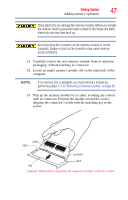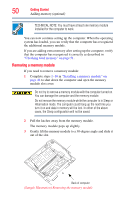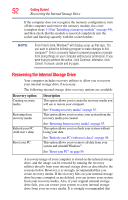Toshiba Satellite L955-S5360 User Guide - Page 50
Removing a memory module, Hibernation mode. The computer could hang up the next time
 |
View all Toshiba Satellite L955-S5360 manuals
Add to My Manuals
Save this manual to your list of manuals |
Page 50 highlights
50 Getting Started Adding memory (optional) TECHNICAL NOTE: You must have at least one memory module installed for the computer to work. You can now continue setting up the computer. When the operating system has loaded, you can verify that the computer has recognized the additional memory module. If you are adding extra memory after setting up the computer, verify that the computer has recognized it correctly as described in "Checking total memory" on page 51. Removing a memory module If you need to remove a memory module: 1 Complete steps 1-10 in "Installing a memory module" on page 44 to shut down the computer and open the memory module slot cover. Do not try to remove a memory module with the computer turned on. You can damage the computer and the memory module. Do not remove the memory module while the computer is in Sleep or Hibernation mode. The computer could hang up the next time you turn it on and data in memory will be lost. In either of the above cases, the Sleep configuration will not be saved. 2 Pull the latches away from the memory module. The memory module pops up slightly. 3 Gently lift the memory module to a 30-degree angle and slide it out of the slot. Back of computer (Sample Illustration) Removing the memory module