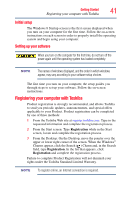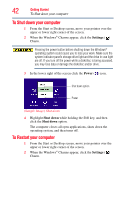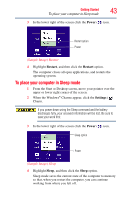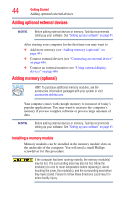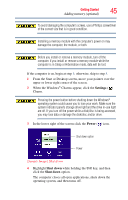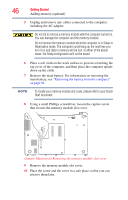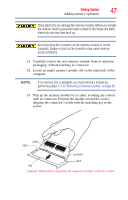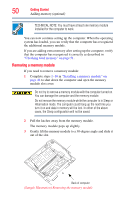Toshiba Satellite L955-S5360 User Guide - Page 46
that secures the memory module slot cover., Using a small Phillips screwdriver
 |
View all Toshiba Satellite L955-S5360 manuals
Add to My Manuals
Save this manual to your list of manuals |
Page 46 highlights
46 Getting Started Adding memory (optional) 5 Unplug and remove any cables connected to the computer, including the AC adaptor. Do not try to remove a memory module with the computer turned on. You can damage the computer and the memory module. Do not remove the memory module while the computer is in Sleep or Hibernation mode. The computer could hang up the next time you turn it on and data in memory will be lost. In either of the above cases, the Sleep configuration will not be saved. 6 Place a soft cloth on the work surface to prevent scratching the top cover of the computer, and then place the computer upside down on the cloth. 7 Remove the main battery. For information on removing the main battery, see "Removing the battery from the computer" on page 91. NOTE To locate your memory module slot cover, please refer to your Quick Start document. 8 Using a small Phillips screwdriver, loosen the captive screw that secures the memory module slot cover. (Sample Illustration) Removing the memory module slot cover 9 Remove the memory module slot cover. 10 Place the screw and the cover in a safe place so that you can retrieve them later.