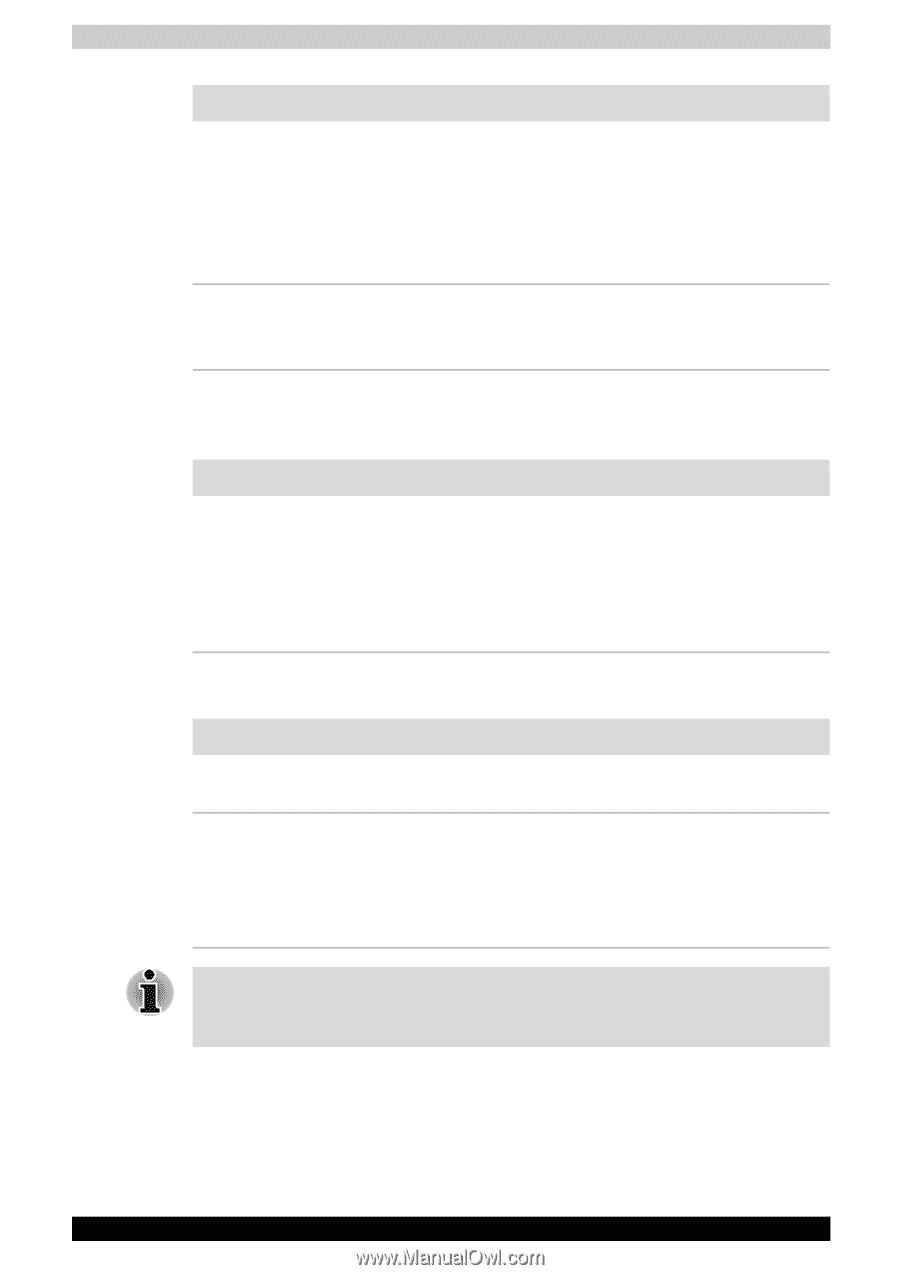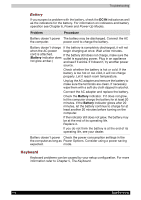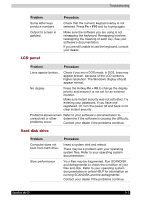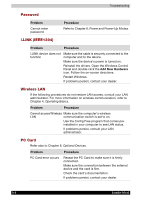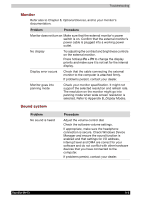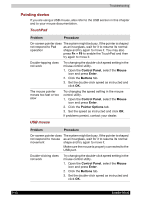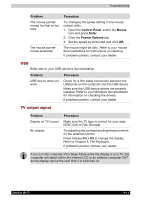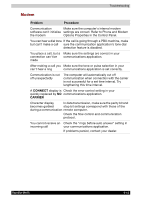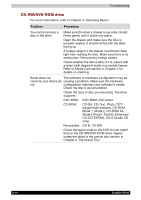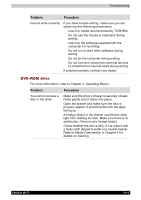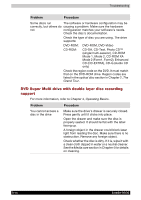Toshiba Satellite M100-ST5211 User Manual - Page 169
USB, TV output signal, Control Panel, Mouse, Enter, Pointer Options, Problem, Procedure, Fn + F5
 |
View all Toshiba Satellite M100-ST5211 manuals
Add to My Manuals
Save this manual to your list of manuals |
Page 169 highlights
Troubleshooting Problem The mouse pointer moves too fast or too slow The mouse pointer moves erratically Procedure Try changing the speed setting in the mouse control utility. 1. Open the Control Panel, select the Mouse icon and press Enter. 2. Click the Pointer Options tab. 3. Set the speed as instructed and click OK. The mouse might be dirty. Refer to your mouse documentations for instructions on cleaning. If problems persist, contact your dealer. USB Refer also to your USB device's documentation. Problem USB device does not work Procedure Check for a firm cable connection between the USB ports on the computer and the USB device. Make sure the USB device drivers are properly installed. Refer to your Windows documentation for information on checking the drivers. If problems persist, contact your dealer. TV output signal Problem Display on TV is poor No display Procedure Make sure the TV type is correct for your area: NTSC (US) or PAL (Europe). Try adjusting the contrast and brightness controls on the external monitor. Press hotkeys Fn + F5 to change the display. Refer to Chapter 5, The Keyboard. If problems persist, contact your dealer. If you turn the computer off in Sleep Mode while the display is on a TV, the computer will select either the internal LCD or an external computer CRT as the display device the next time it is switched on. Satellite M100 9-11