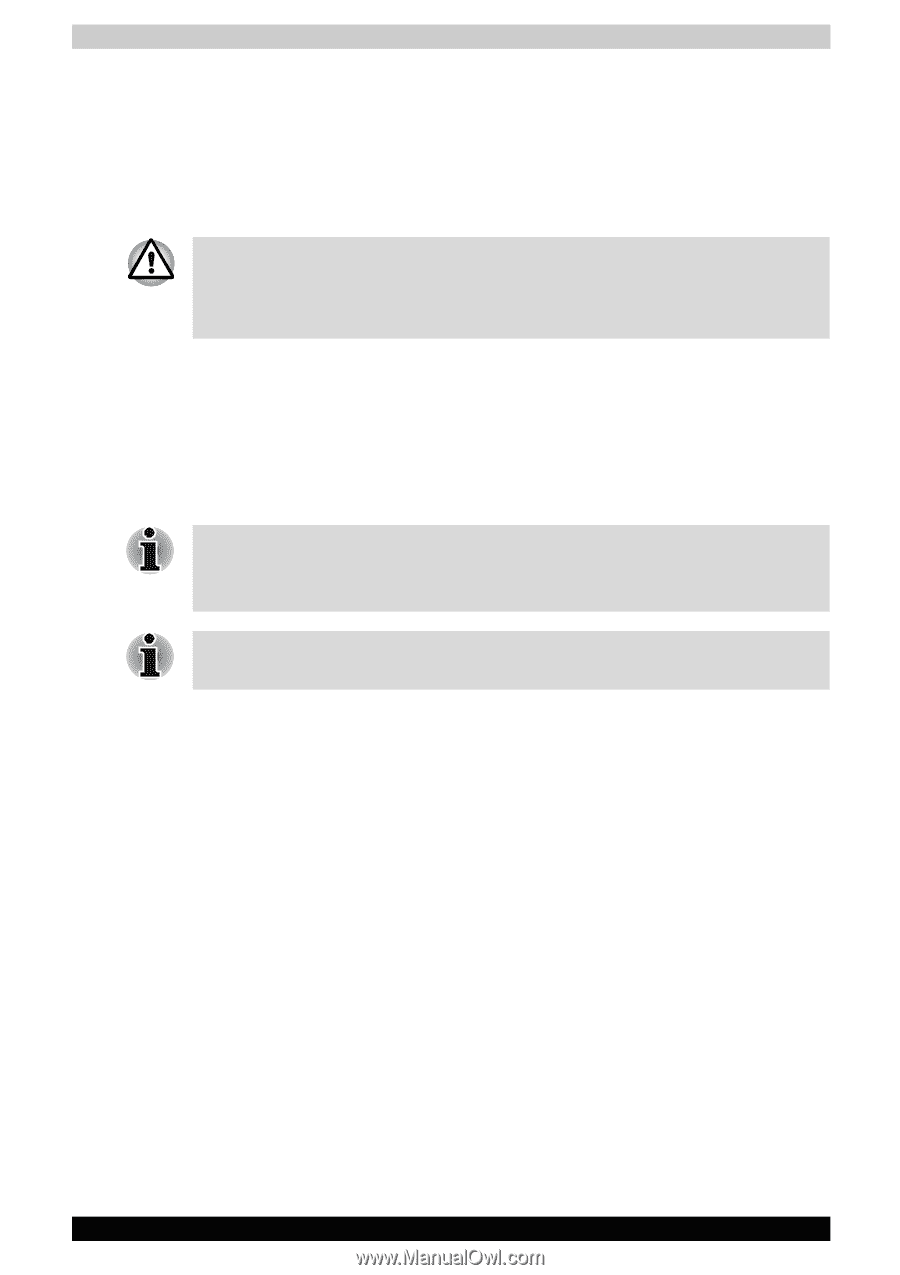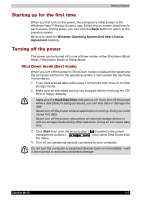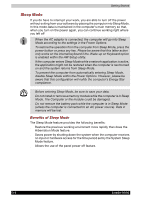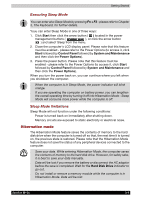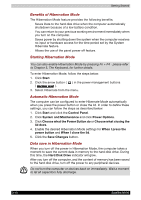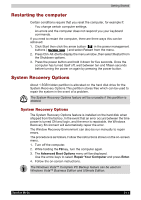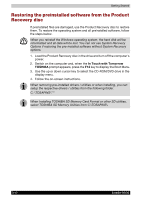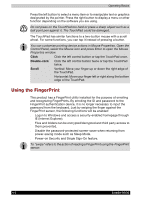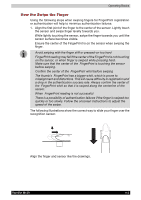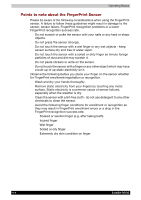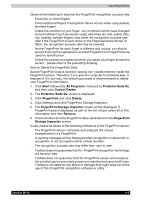Toshiba Satellite M100-ST5211 User Manual - Page 78
Restoring the preinstalled software from the Product Recovery disc, In Touch with Tomorrow, TOSHIBA
 |
View all Toshiba Satellite M100-ST5211 manuals
Add to My Manuals
Save this manual to your list of manuals |
Page 78 highlights
Getting Started Restoring the preinstalled software from the Product Recovery disc If preinstalled files are damaged, use the Product Recovery disc to restore them. To restore the operating system and all preinstalled software, follow the steps below. When you reinstall the Windows operating system, the hard disk will be reformatted and all data will be lost. You can not use System Recovery Options if restoring the pre-installed software without System Recovery options. 1. Load the Product Recovery disc in the drive and turn off the computer's power. 2. Switch on the computer and, when the In Touch with Tomorrow TOSHIBA prompt appears, press the F12 key to display the Boot Menu. 3. Use the up or down cursor key to select the CD-ROM/DVD drive in the display menu. 4. Follow the on-screen instructions. When removing pre-installed drivers / utilities or when installing, you can setup the respective drivers / utilities from the following folder. C: \TOSAPINS\*** When Installing TOSHIBA SD Memory Card Format or other SD utilities, select TOSHIBA SD Memory Utilities from C:\TOSAPINS\. 3-12 Satellite M100