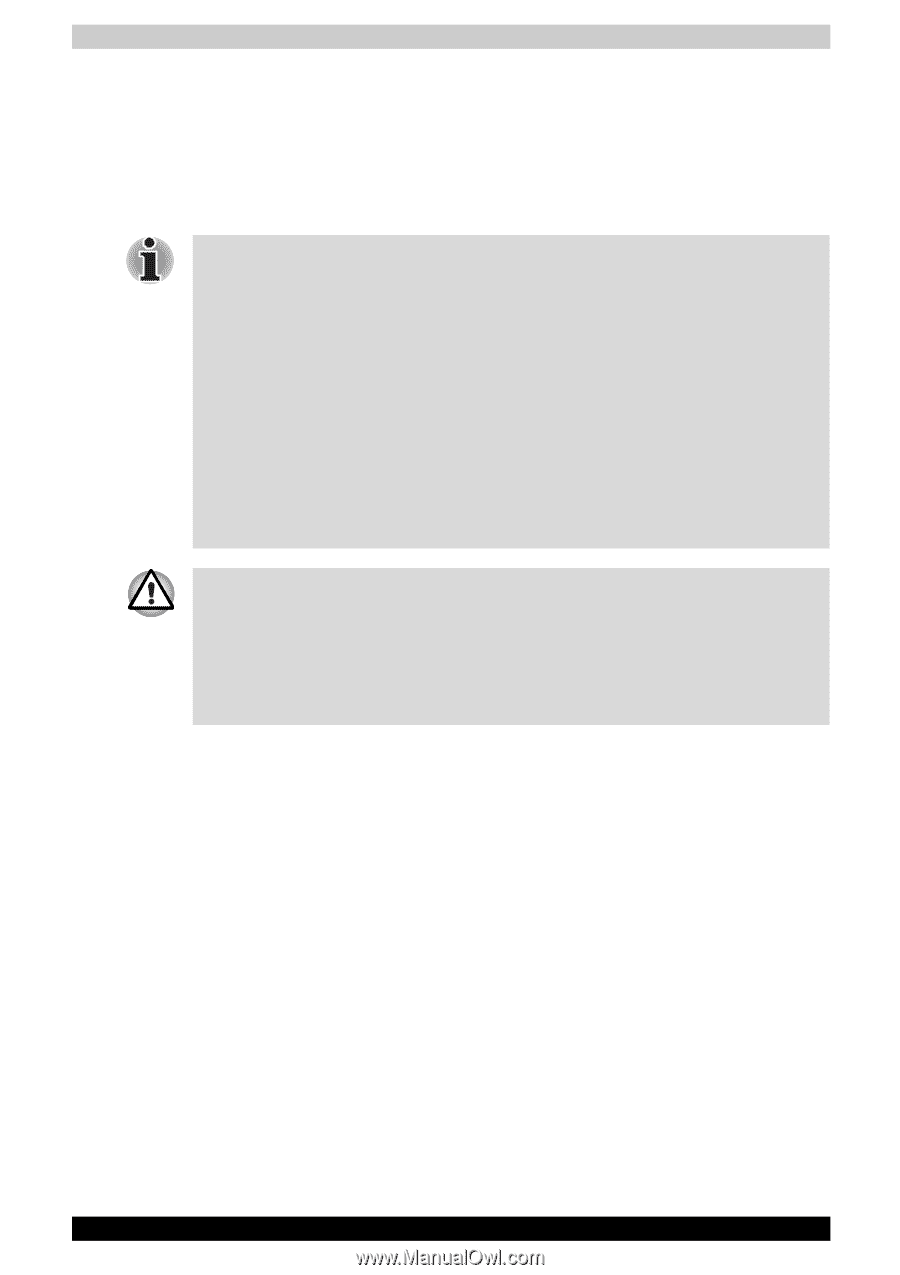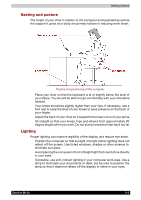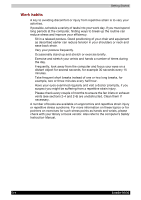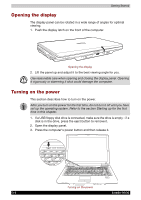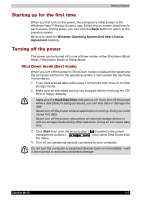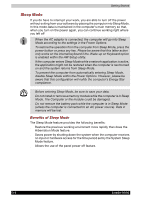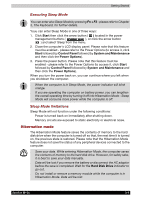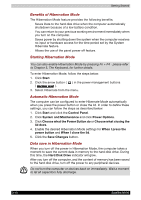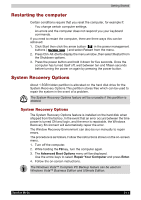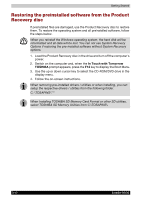Toshiba Satellite M100-ST5211 User Manual - Page 74
Sleep Mode
 |
View all Toshiba Satellite M100-ST5211 manuals
Add to My Manuals
Save this manual to your list of manuals |
Page 74 highlights
Getting Started Sleep Mode If you do have to interrupt your work, you are able to turn off the power without exiting from your software by placing the computer into Sleep Mode. In this mode data is maintained in the computer's main memory so that, when you turn on the power again, you can continue working right where you left off ■ When the AC adaptor is connected, the computer will go into Sleep Mode according to the settings in the Power Options. ■ To restore the operation from the computer from Sleep Mode, press the power button or press any key. Please be aware that this latter action only works on the internal keyboard if the. Wake-up on Keyboard option is enabled within the HW Setup utility. ■ If the computer enters Sleep Mode while a network application is active, the application might not be restored when the computer is next turned on and the system returns from Sleep Mode. ■ To prevent the computer from automatically entering Sleep Mode, disable Sleep Mode within the Power Options. However, please be aware that this configuration will nullify the computer's Energy Star compliance. ■ Before entering Sleep Mode, be sure to save your data. ■ Do not install or remove a memory module while the computer is in Sleep Mode. The Computer or the module could be damaged. ■ Do not remove the battery pack while the computer is in Sleep Mode (unless the computer is connected to an AC power source). Data in memory will be lost. Benefits of Sleep Mode The Sleep Mode feature provides the following benefits: ■ Restore the previous working enviroment more rapidly than does the Hibernation Mode feature. ■ Saves power by shutting down the system when the computer receives no input or hardware access for the time period set by the System Sleep Mode feature. ■ Allows the use of the panel power off feature. 3-8 Satellite M100