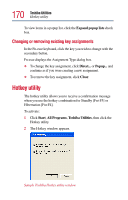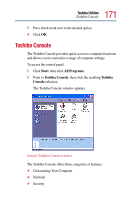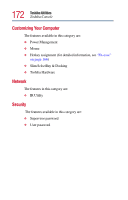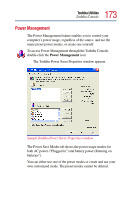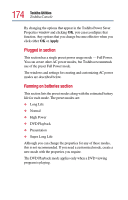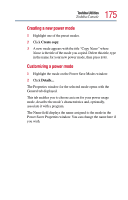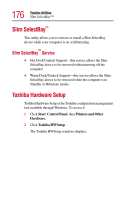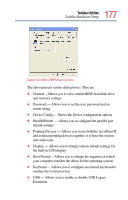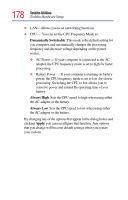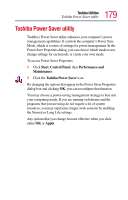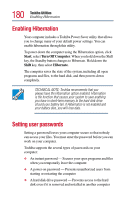Toshiba Satellite M20-S258 User Guide - Page 175
Creating a new power mode, Customizing a power mode, Create copy
 |
View all Toshiba Satellite M20-S258 manuals
Add to My Manuals
Save this manual to your list of manuals |
Page 175 highlights
175 Toshiba Utilities Toshiba Console Creating a new power mode 1 Highlight one of the preset modes. 2 Click Create copy. 3 A new mode appears with the title "Copy Name" where Name is the title of the mode you copied. Delete this title, type in the name for your new power mode, then press Enter. Customizing a power mode 1 Highlight the mode on the Power Save Modes window. 2 Click Details.... The Properties window for the selected mode opens with the General tab displayed. This tab enables you to choose an icon for your power usage mode, describe the mode's characteristics and, optionally, associate it with a program. The Name field displays the name assigned to the mode in the Power Saver Properties window. You can change the name here if you wish.