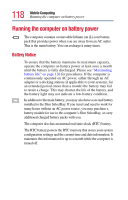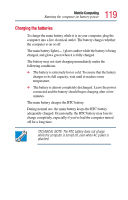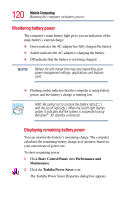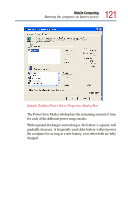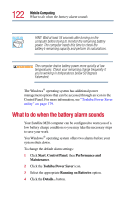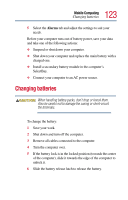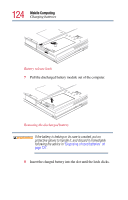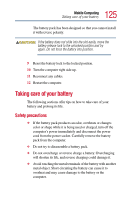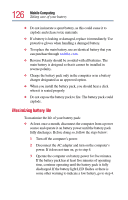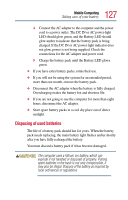Toshiba Satellite M20 User Guide - Page 122
What to do when the battery alarm sounds
 |
View all Toshiba Satellite M20 manuals
Add to My Manuals
Save this manual to your list of manuals |
Page 122 highlights
122 Mobile Computing What to do when the battery alarm sounds HINT: Wait at least 16 seconds after turning on the computer before trying to monitor the remaining battery power. The computer needs this time to check the battery's remaining capacity and perform its calculations. The computer drains battery power more quickly at low temperatures. Check your remaining charge frequently if you're working in temperatures below 50 degrees Fahrenheit. The Windows® operating system has additional power management options that can be accessed through an icon in the Control Panel. For more information, see "Toshiba Power Saver utility" on page 179. What to do when the battery alarm sounds Your Satellite M20 computer can be configured to warn you of a low battery charge condition so you may take the necessary steps to save your work. You Windows® operating system offers two alarms before your system shuts down. To change the default alarm settings: 1 Click Start, Control Panel, then Performance and Maintenance. 2 Click the Toshiba Power Saver icon. 3 Select the appropriate Running on Batteries option. 4 Click the Details... button.