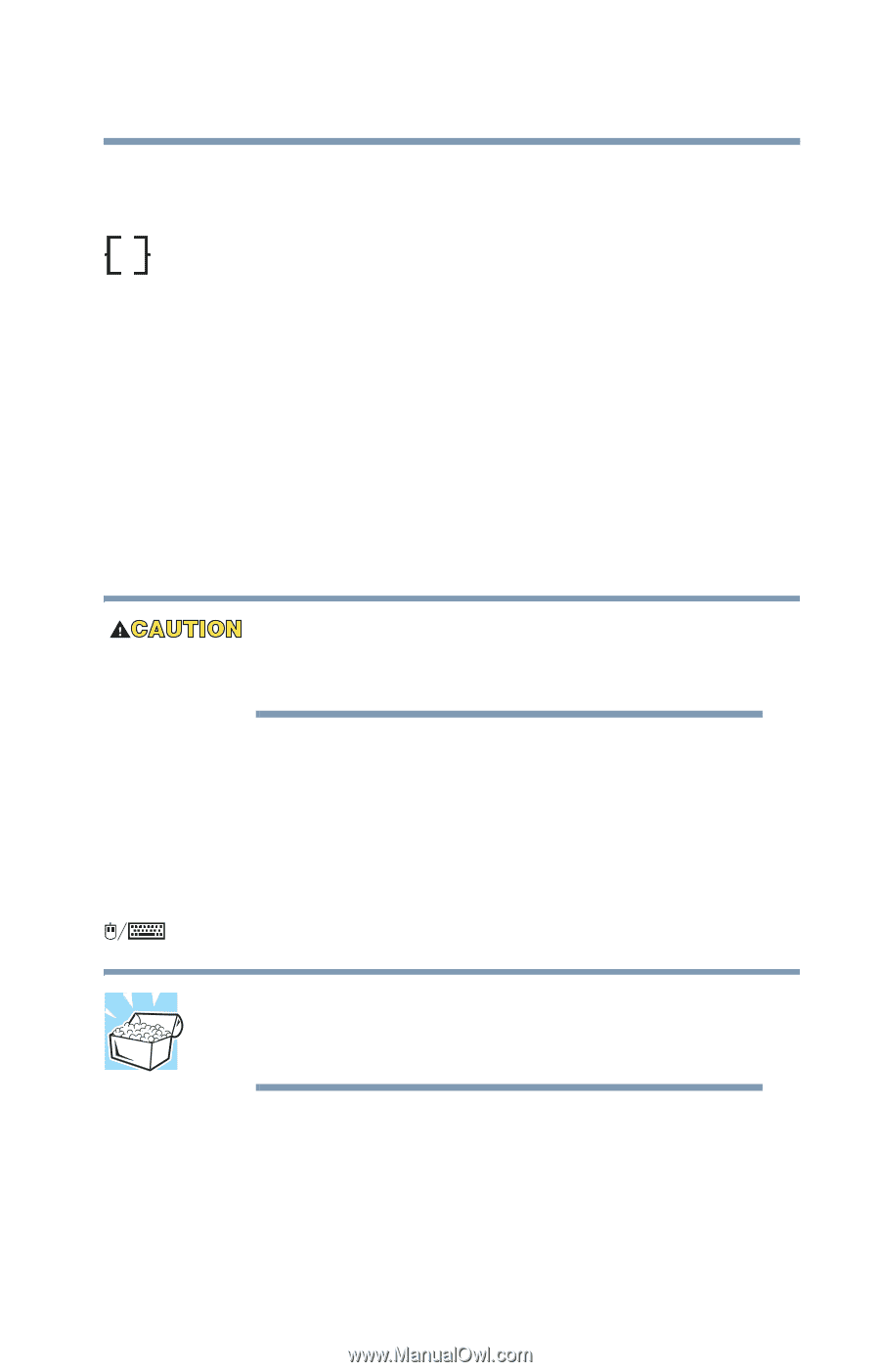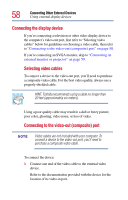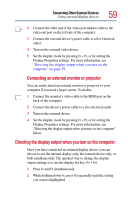Toshiba Satellite M20 User Guide - Page 63
Connecting a serial mouse, Connecting a USB mouse, Connecting a PS/2 mouse
 |
View all Toshiba Satellite M20 manuals
Add to My Manuals
Save this manual to your list of manuals |
Page 63 highlights
Connecting Other External Devices Using a mouse 63 Connecting a serial mouse To connect a serial mouse, connect the mouse cable to the serial port at the back of the computer. Once connected, the mouse is ready to use. Refer to your mouse documentation for configuration information. Connecting a USB mouse To connect a USB mouse, connect the mouse cable to the USB port on the computer. Once connected, the mouse is ready to use. Connecting a PS/2 mouse Make sure the computer is off before you attach the mouse. Connecting a PS/2 mouse with the computer's power on can damage the mouse, the computer, or both. If you are connecting a mouse after you have started using the computer, begin at step 1. Otherwise proceed to step 2. 1 Click Start, Turn Off Computer, then select Turn Off. The operating system shuts off the computer. 2 Attach the PS/2 mouse cable to the PS/2 port on the computer. HINT: Using an optional Y-cable allows you to connect a PS/2 mouse and a PS/2 keyboard to the PS/2 port simultaneously. 3 Refer to your mouse documentation for configuration information. To use both the PS/2 mouse and the AccuPoint II, set this up when you have loaded the operating system.