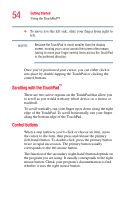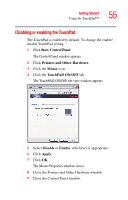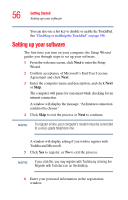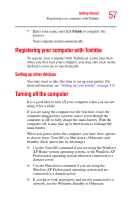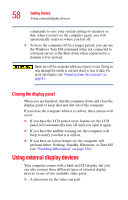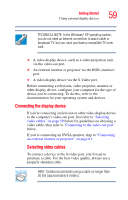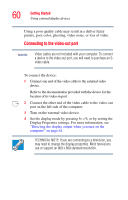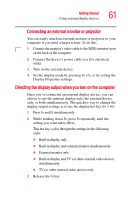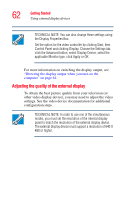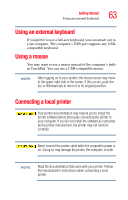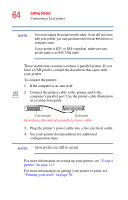Toshiba Satellite M35-S359 Satellite M30/M35 Users Guide - Page 59
Connecting the display device, TECHNICAL NOTE: In the Windows
 |
View all Toshiba Satellite M35-S359 manuals
Add to My Manuals
Save this manual to your list of manuals |
Page 59 highlights
Getting Started Using external display devices 59 TECHNICAL NOTE: In the Windows® XP operating system, you do not need an Internet connection to watch cable or broadcast TV, but you must purchase a compatible TV tuner card. ❖ A video display device, such as a video projection unit, via the video-out port. ❖ An external monitor or projector via the RGB (monitor) port. ❖ A video display device via the S-Video port. Before connecting a television, video projector, monitor or other display device, configure your computer for the type of device you're connecting. To do this, refer to the documentation for your operating system and devices. Connecting the display device If you're connecting a television or other video display device to the computer's video-out port, first refer to "Selecting video cables" on page 59 below for guidelines on choosing a video cable, then refer to 'Connecting to the video-out port' below. If you're connecting an SVGA monitor, skip to "Connecting an external monitor or projector" on page 61. Selecting video cables To connect a device to the S-video port, you'll need to purchase a cable. For the best video quality, always use a properly shielded cable. HINT: Toshiba recommends using a cable no longer than 20 feet (approximately 6 meters).