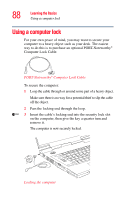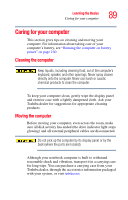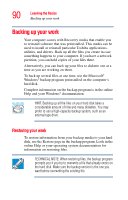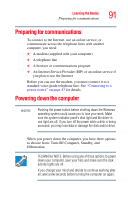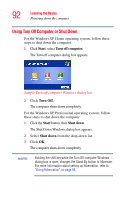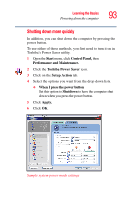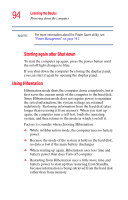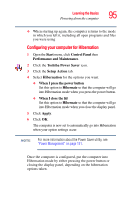Toshiba Satellite M35-S359 Satellite M30/M35 Users Guide - Page 93
Shutting down more quickly, Start, Control Panel, Performance and Maintenance., Toshiba Power Saver
 |
View all Toshiba Satellite M35-S359 manuals
Add to My Manuals
Save this manual to your list of manuals |
Page 93 highlights
Learning the Basics Powering down the computer 93 Shutting down more quickly In addition, you can shut down the computer by pressing the power button. To use either of these methods, you first need to turn it on in Toshiba's Power Saver utility. 1 Open the Start menu, click Control Panel, then Performance and Maintenance. 2 Click the Toshiba Power Saver icon. 3 Click on the Setup Action tab. 4 Select the options you want from the drop-down lists. ❖ When I press the power button Set this option to Shutdown to have the computer shut down when you press the power button. 5 Click Apply. 6 Click OK. Sample system power mode settings

93
Learning the Basics
Powering down the computer
Shutting down more quickly
In addition, you can shut down the computer by pressing the
power button.
To use either of these methods, you first need to turn it on in
Toshiba’s Power Saver utility.
1
Open the
Start
menu, click
Control Panel,
then
Performance and Maintenance.
2
Click the
Toshiba Power Saver
icon.
3
Click on the
Setup Action
tab.
4
Select the options you want from the drop-down lists.
❖
When I press the power button
Set this option to
Shutdown
to have the computer shut
down when you press the power button.
5
Click
Apply.
6
Click
OK
.
Sample system power mode settings