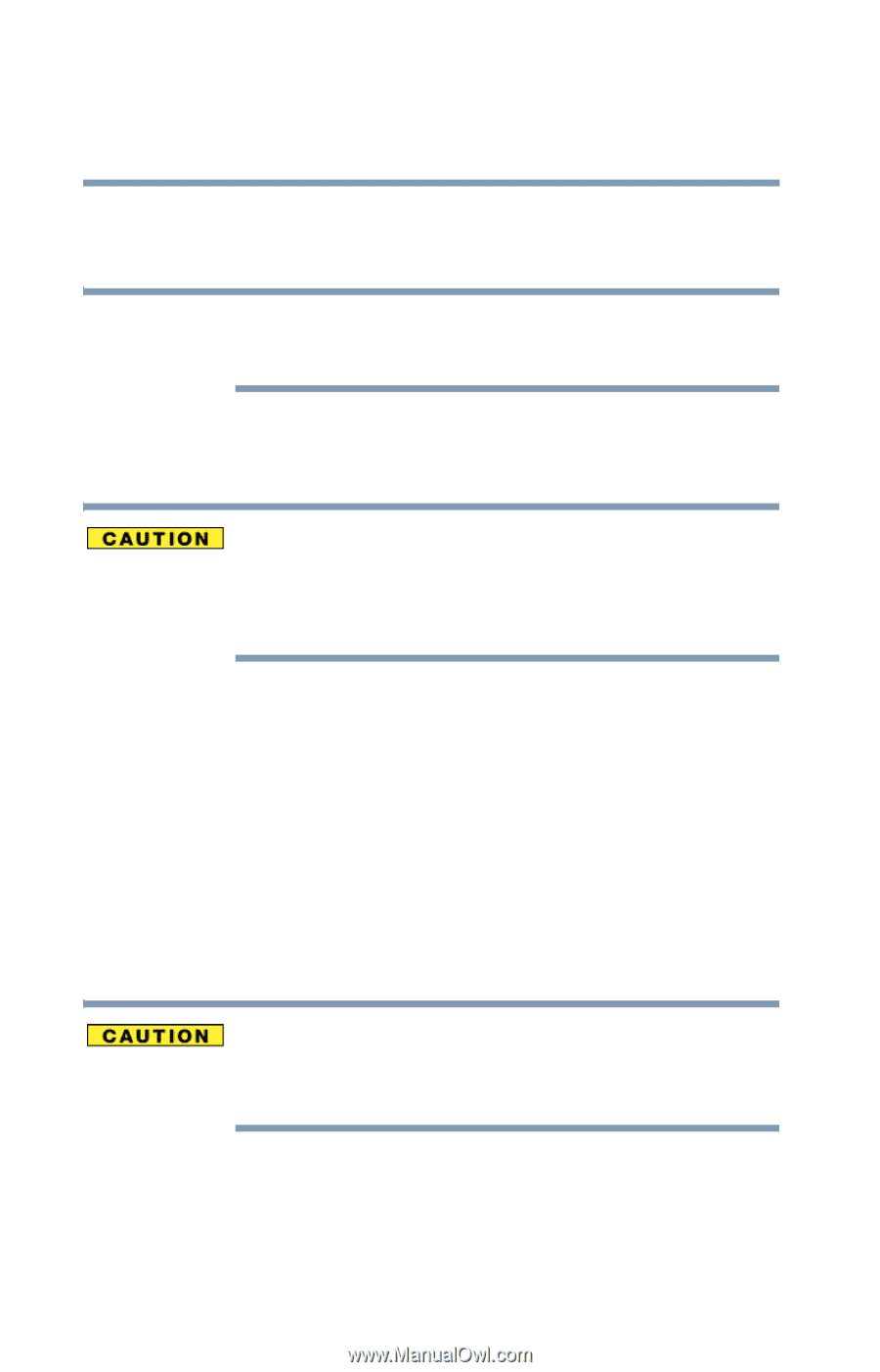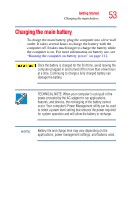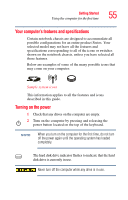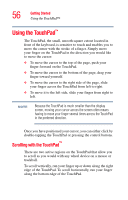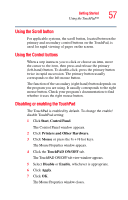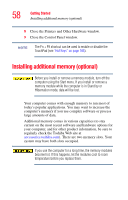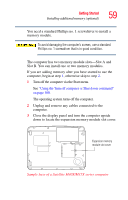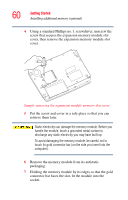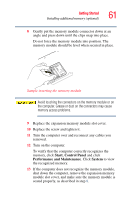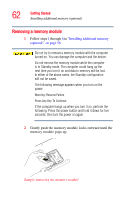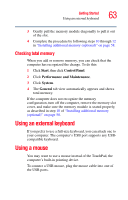Toshiba Satellite M35X-S111 Satellite M30X/M35X Users Guide - Page 58
Installing additional memory (optional
 |
View all Toshiba Satellite M35X-S111 manuals
Add to My Manuals
Save this manual to your list of manuals |
Page 58 highlights
58 Getting Started Installing additional memory (optional) 8 Close the Printers and Other Hardware window. 9 Close the Control Panel window. NOTE The Fn + F9 shortcut can be used to enable or disable the TouchPad (see "Hot Keys" on page 185). Installing additional memory (optional) Before you install or remove a memory module, turn off the computer using the Start menu. If you install or remove a memory module while the computer is in Stand by or Hibernation mode, data will be lost. Your computer comes with enough memory to run most of today's popular applications. You may want to increase the computer's memory if you use complex software or process large amounts of data. Additional memory comes in various capacities (to stay current on the most recent software and hardware options for your computer, and for other product information, be sure to regularly check the Toshiba Web site at accessories.toshiba.com). There are two memory slots. Your system may have both slots occupied. If you use the computer for a long time, the memory modules become hot. If this happens, let the modules cool to room temperature before you replace them.