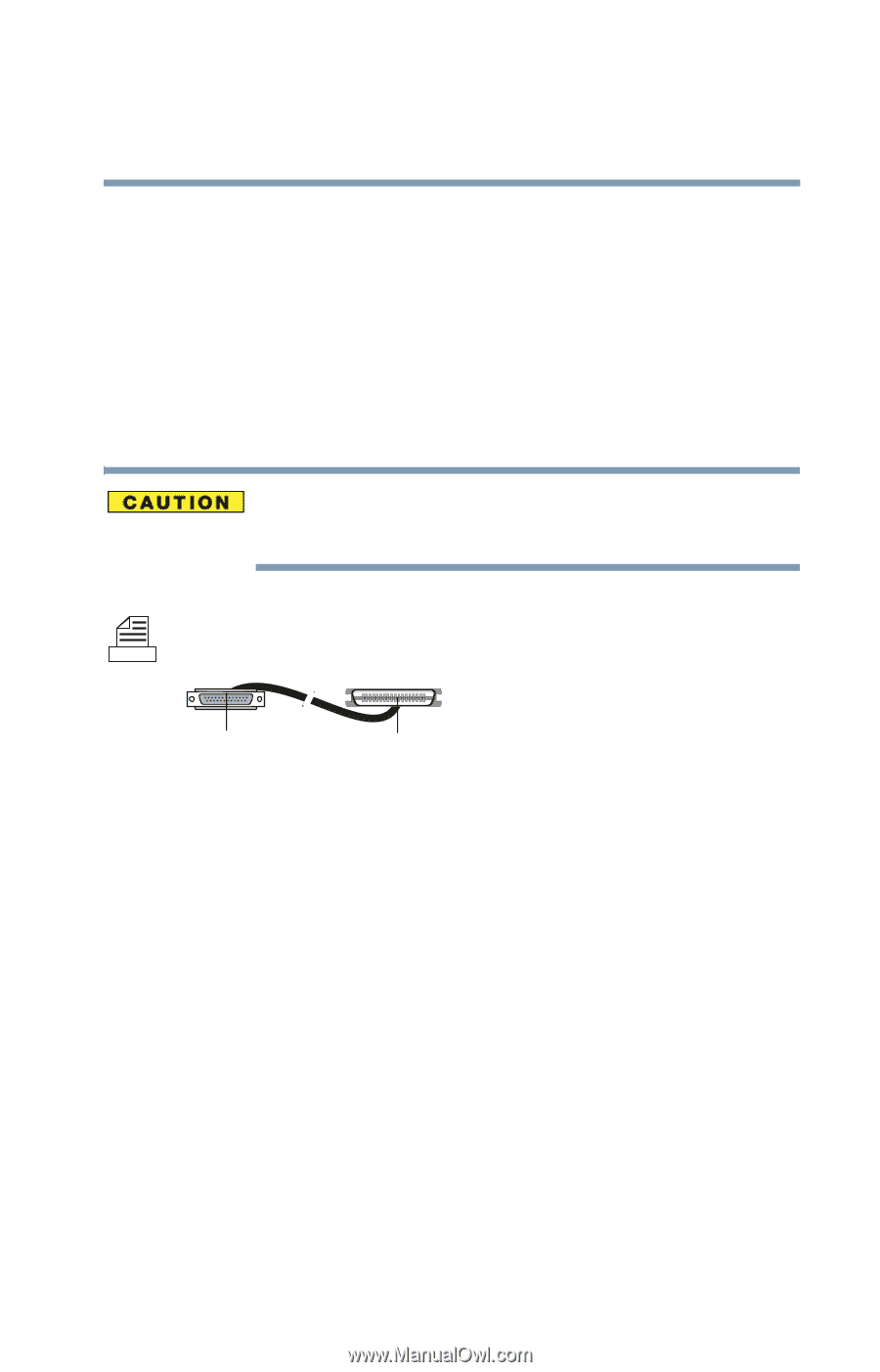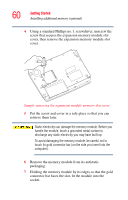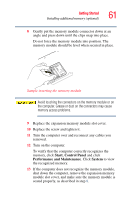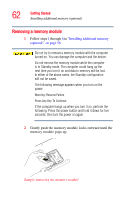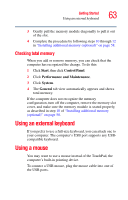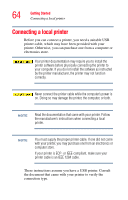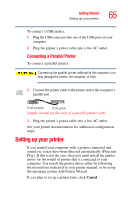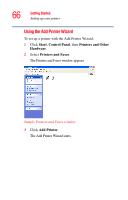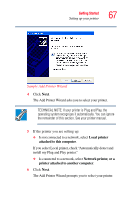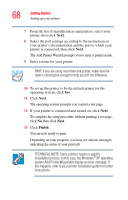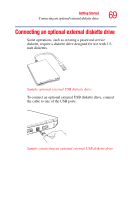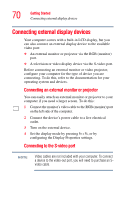Toshiba Satellite M35X-S111 Satellite M30X/M35X Users Guide - Page 65
Setting up your printer, Connecting a Parallel Printer - driver
 |
View all Toshiba Satellite M35X-S111 manuals
Add to My Manuals
Save this manual to your list of manuals |
Page 65 highlights
Getting Started Setting up your printer 65 To connect a USB printer: 1 Plug the USB connector into one of the USB ports on your computer 2 Plug the printer's power cable into a live AC outlet. Connecting a Parallel Printer To connect a parallel printer: Connecting the parallel printer cable while the computer is on may damage the printer, the computer, or both. 1 Connect the printer cable to the printer and to the computer's parallel port. To the computer To the printer Sample identifying the ends of a parallel printer cable 2 Plug the printer's power cable into a live AC outlet. See your printer documentation for additional configuration steps. Setting up your printer If you started your computer with a printer connected and turned on, it may have been detected automatically (Plug and Play). If this is not the case, then you must install the printer driver for the model of printer that is connected to your computer. You install the printer driver either by following the instructions indicated in your printer manual, or by using the operating system Add Printer Wizard. If you plan to set up a printer later, click Cancel.