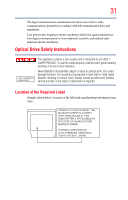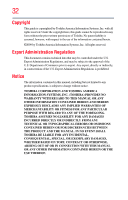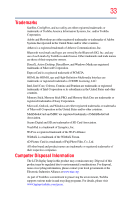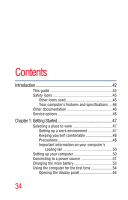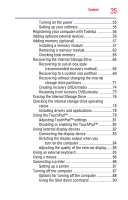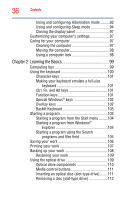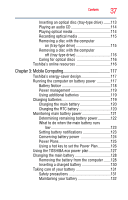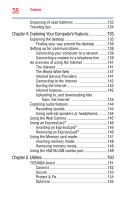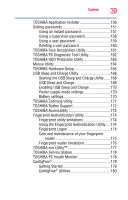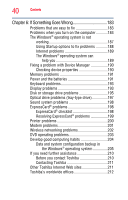Toshiba Satellite M505D-S4000 User Guide - Page 36
Learning the Basics, Ctrl, Fn, and Alt keys
 |
View all Toshiba Satellite M505D-S4000 manuals
Add to My Manuals
Save this manual to your list of manuals |
Page 36 highlights
36 Contents Using and configuring Hibernation mode .........92 Using and configuring Sleep mode 94 Closing the display panel 97 Customizing your computer's settings 97 Caring for your computer 97 Cleaning the computer 97 Moving the computer 98 Using a computer lock 98 Chapter 2: Learning the Basics 99 Computing tips 99 Using the keyboard 100 Character keys 101 Making your keyboard emulate a full-size keyboard 101 Ctrl, Fn, and Alt keys 101 Function keys 101 Special Windows® keys 102 Overlay keys 102 Backlit Keyboard 103 Starting a program 103 Starting a program from the Start menu.........104 Starting a program from Windows® Explorer 104 Starting a program using the Search programs and files field 105 Saving your work 106 Printing your work 107 Backing up your work 108 Restoring your work 109 Using the optical drive 109 Optical drive components 110 Media control buttons 111 Inserting an optical disc (slot-type drive)........111 Removing a disc (slot-type drive 112