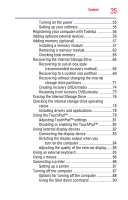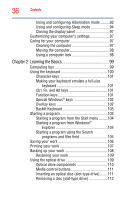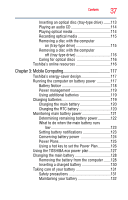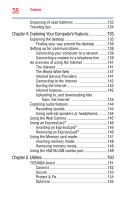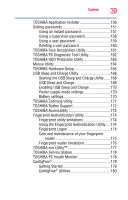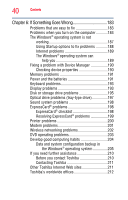Toshiba Satellite M505D-S4000 User Guide - Page 40
If Something Goes Wrong, Other Toshiba Internet Web sites
 |
View all Toshiba Satellite M505D-S4000 manuals
Add to My Manuals
Save this manual to your list of manuals |
Page 40 highlights
40 Contents Chapter 6: If Something Goes Wrong 183 Problems that are easy to fix 183 Problems when you turn on the computer............184 The Windows® operating system is not working 187 Using Startup options to fix problems 188 Internet problems 189 The Windows® operating system can help you 189 Fixing a problem with Device Manager 190 Checking device properties 190 Memory problems 191 Power and the batteries 191 Keyboard problems 193 Display problems 193 Disk or storage drive problems 195 Optical drive problems (tray-type drive 197 Sound system problems 198 ExpressCard® problems 198 ExpressCard® checklist 198 Resolving ExpressCard® problems 199 Printer problems 200 Modem problems 201 Wireless networking problems 202 DVD operating problems 203 Develop good computing habits 204 Data and system configuration backup in the Windows® operating system 205 If you need further assistance 210 Before you contact Toshiba 210 Contacting Toshiba 211 Other Toshiba Internet Web sites 211 Toshiba's worldwide offices 212