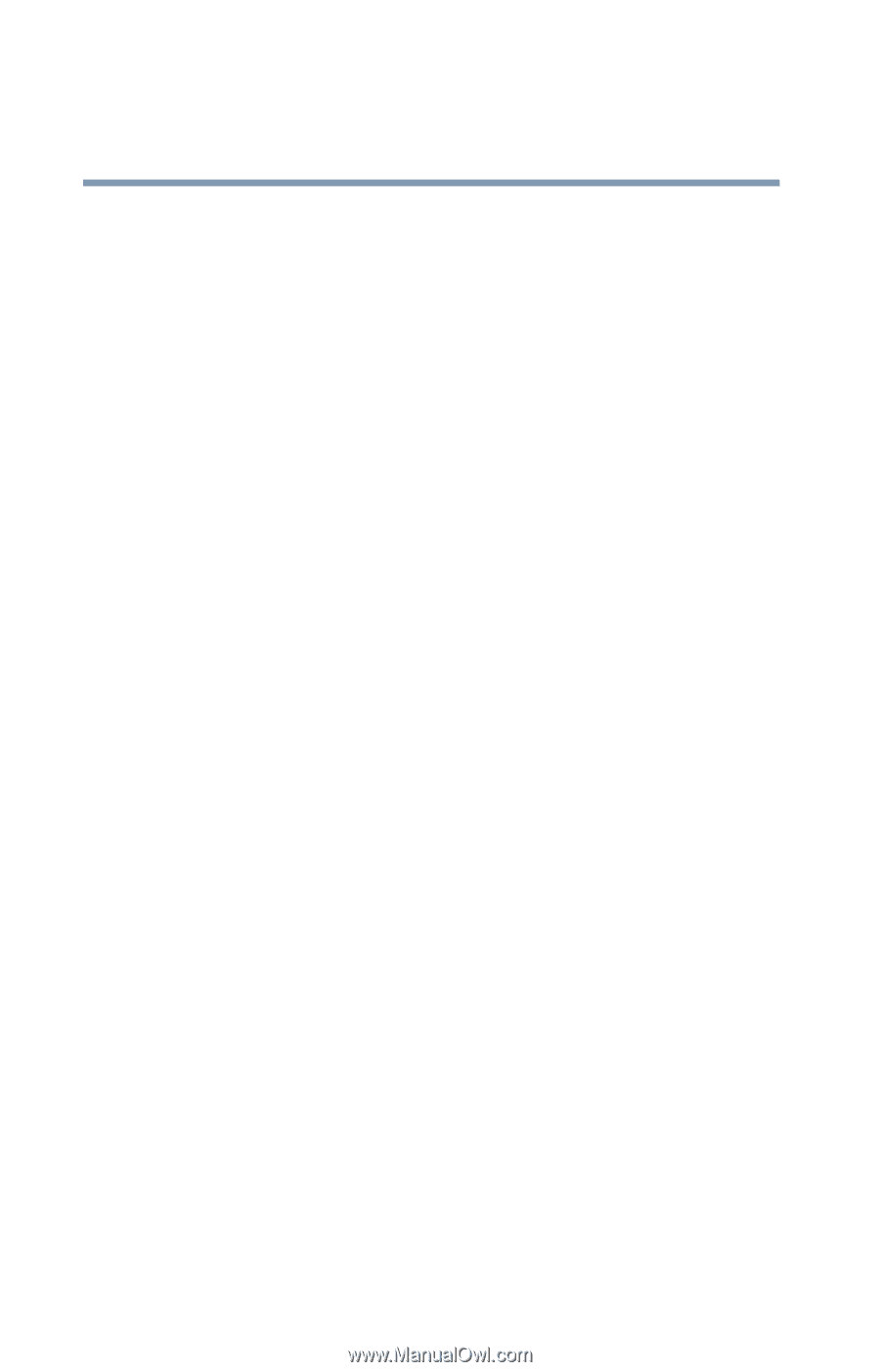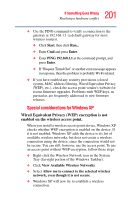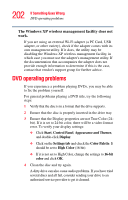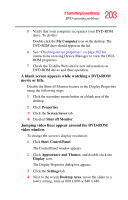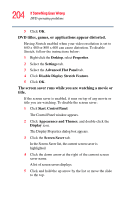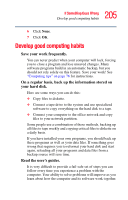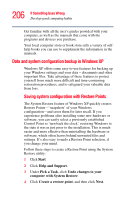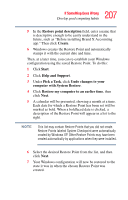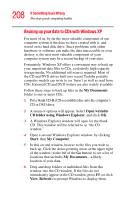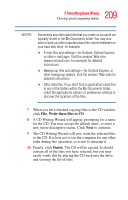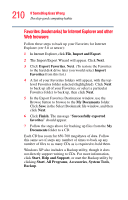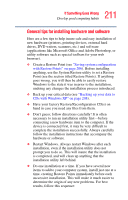Toshiba Satellite M55-S3311 Toshiba Online Users Guide for Satellite M50/M55 - Page 206
Data and system configuration backup in Windows XP
 |
View all Toshiba Satellite M55-S3311 manuals
Add to My Manuals
Save this manual to your list of manuals |
Page 206 highlights
206 If Something Goes Wrong Develop good computing habits Get familiar with all the user's guides provided with your computer, as well as the manuals that come with the programs and devices you purchase. Your local computer store or book store sells a variety of selfhelp books you can use to supplement the information in the manuals. Data and system configuration backup in Windows XP Windows XP offers some easy-to-use features for backing up your Windows settings and your data - documents and other important files. Take advantage of these features to protect yourself from much more difficult and time-consuming restoration procedures, and to safeguard your valuable data from loss. Saving system configuration with Restore Points The System Restore feature of Windows XP quickly creates Restore Points-'snapshots' of your Windows configuration-and saves them for later recall. If you experience problems after installing some new hardware or software, you can easily select a previously established Control Point to 'turn back the clock,' restoring Windows to the state it was in just prior to the installation. This is much easier and more effective than uninstalling the hardware or software, which often leaves behind unwanted files and settings. It's also easy to undo a Restore Point selection, if you change your mind. Follow these steps to create a Restore Point using the System Restore utility: 1 Click Start. 2 Click Help and Support. 3 Under Pick a Task, click Undo changes to your computer with System Restore. 4 Click Create a restore point, and then click Next.