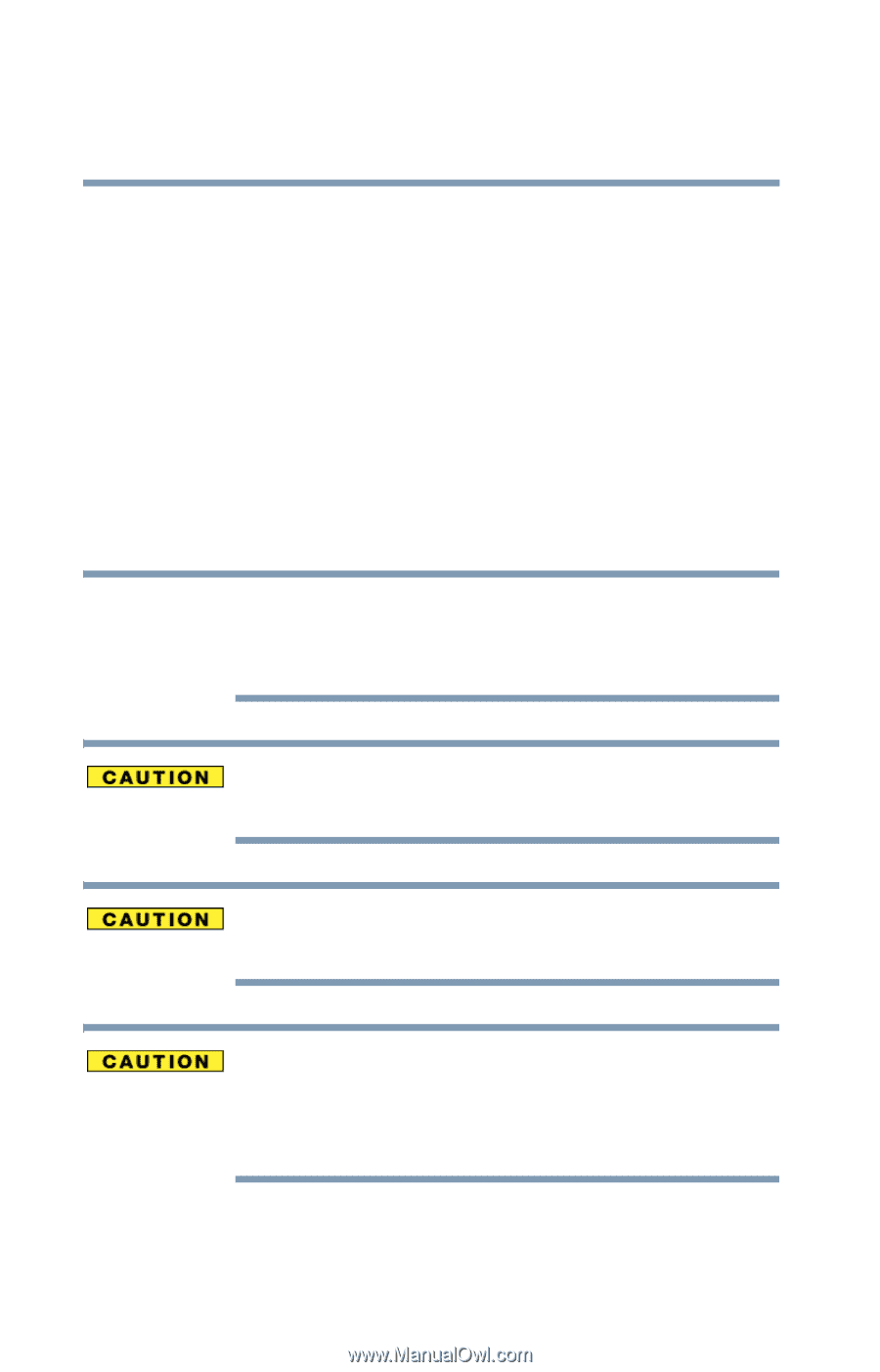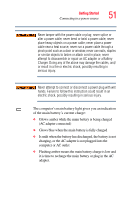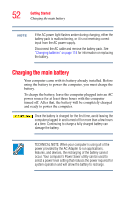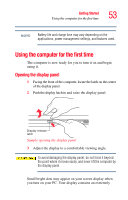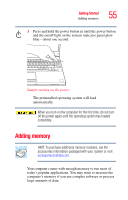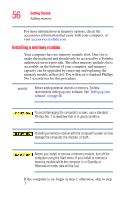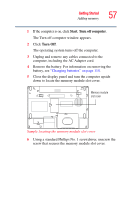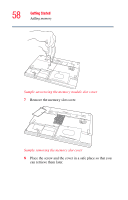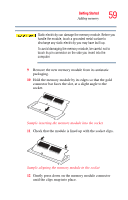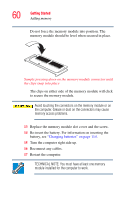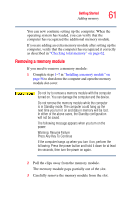Toshiba Satellite M55-S3311 Toshiba Online Users Guide for Satellite M50/M55 - Page 56
Installing a memory module, capacity can be upgraded by removing and replacing
 |
View all Toshiba Satellite M55-S3311 manuals
Add to My Manuals
Save this manual to your list of manuals |
Page 56 highlights
56 Getting Started Adding memory For more information on memory options, check the accessories information that came with your computer, or visit accessories.toshiba.com. Installing a memory module Your computer has two memory module slots. One slot is under the keyboard and should only be accessed by a Toshiba authorized service provider. The other memory module slot is accessible on the bottom of your computer, and memory capacity can be upgraded by removing and replacing the memory module in that slot. You will need a standard Phillips No.1 screwdriver for this procedure. NOTE Before adding external devices or memory, Toshiba recommends setting up your software. See "Setting up your software" on page 46. To avoid damaging the computer's screws, use a standard Phillips No. 1 screwdriver that is in good condition. Installing a memory module with the computer's power on may damage the computer, the module, or both. Before you install or remove a memory module, turn off the computer using the Start menu. If you install or remove a memory module while the computer is in Standby or Hibernation mode, data will be lost. If the computer is on, begin at step 1; otherwise, skip to step 3.