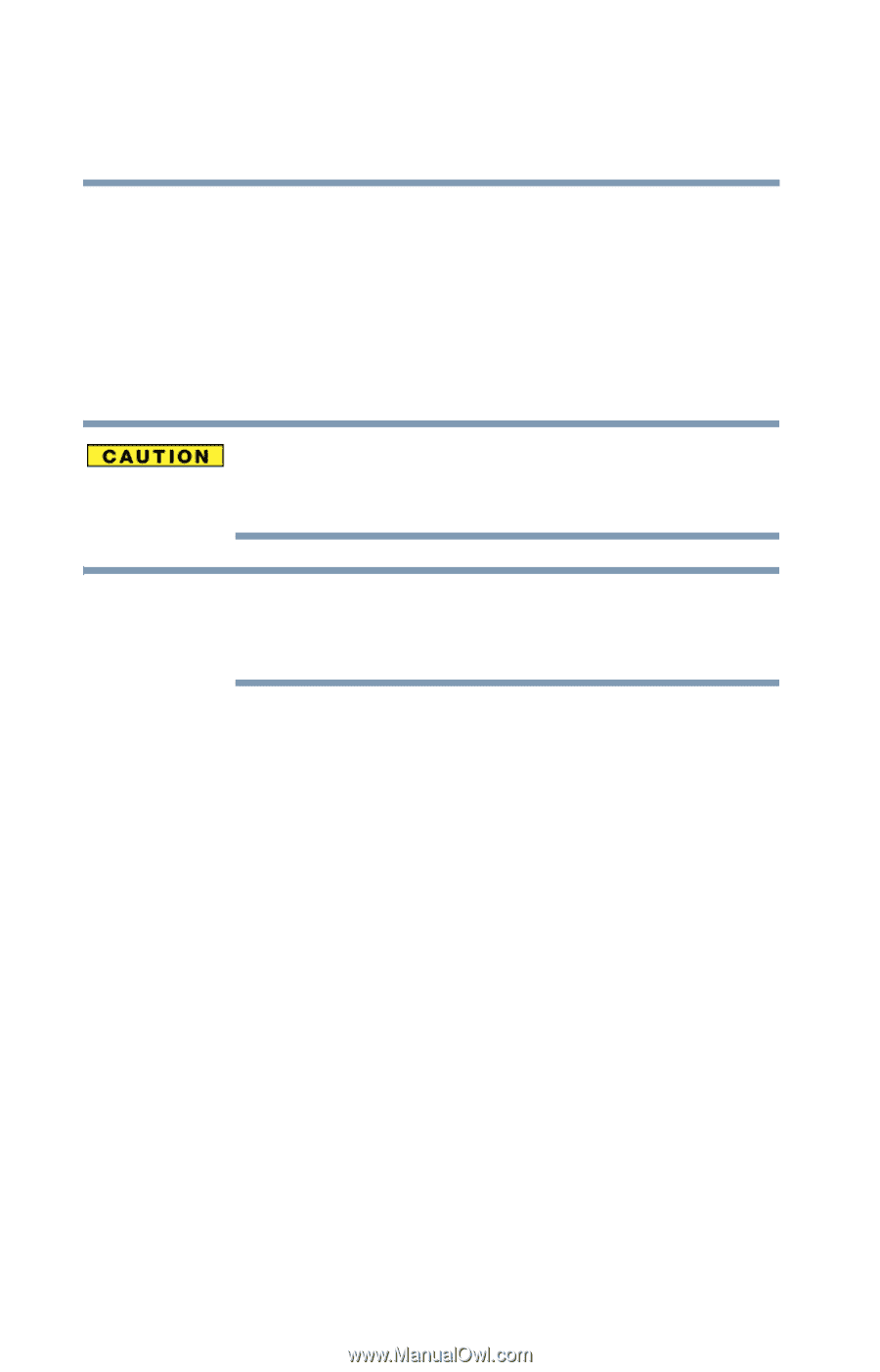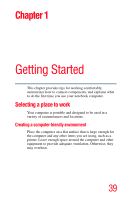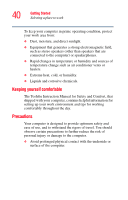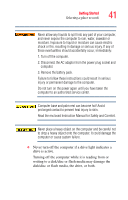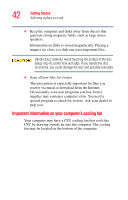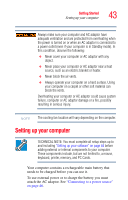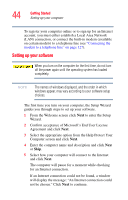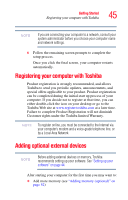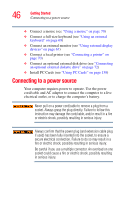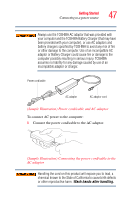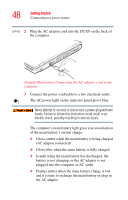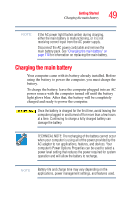Toshiba Satellite P100-ST9742 User Guide - Page 44
Setting up your software, Confirm acceptance of Microsoft's End User License
 |
View all Toshiba Satellite P100-ST9742 manuals
Add to My Manuals
Save this manual to your list of manuals |
Page 44 highlights
44 Getting Started Setting up your computer To register your computer online or to sign up for an Internet account, you must either establish a Local Area Network (LAN) connection, or connect the built-in modem (available on certain models) to a telephone line (see "Connecting the modem to a telephone line" on page 127). Setting up your software When you turn on the computer for the first time, do not turn off the power again until the operating system has loaded completely. NOTE The names of windows displayed, and the order in which windows appear, may vary according to your software setup choices. The first time you turn on your computer, the Setup Wizard guides you through steps to set up your software. 1 From the Welcome screen click Next to enter the Setup Wizard. 2 Confirm acceptance of Microsoft's End User License Agreement and click Next. 3 Select the appropriate option from the Help Protect Your Computer screen and click Next. 4 Enter the computer name and description and click Next or Skip. 5 Select how your computer will connect to the Internet and click Next. The computer will pause for a moment while checking for an Internet connection. If an Internet connection could not be found, a window will display the message: "An Internet connection could not be chosen." Click Next to continue.