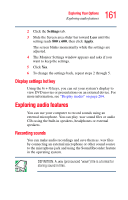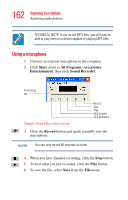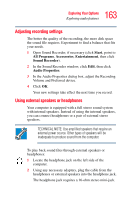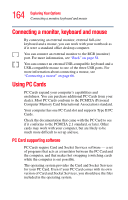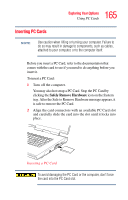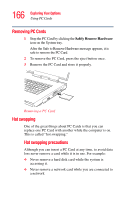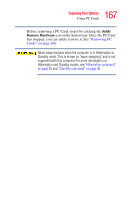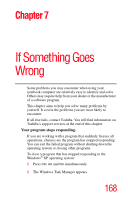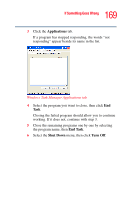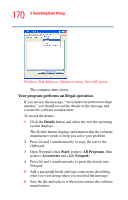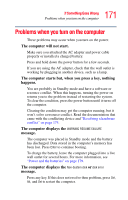Toshiba Satellite P15-S420 User Manual - Page 166
Removing PC Cards, Hot swapping
 |
View all Toshiba Satellite P15-S420 manuals
Add to My Manuals
Save this manual to your list of manuals |
Page 166 highlights
166 Exploring Your Options Using PC Cards Removing PC Cards 1 Stop the PC Card by clicking the Safely Remove Hardware icon on the System tray. After the Safe to Remove Hardware message appears, it is safe to remove the PC Card. 2 To remove the PC Card, press the eject button once. 3 Remove the PC Card and store it properly. Removing a PC Card Hot swapping One of the great things about PC Cards is that you can replace one PC Card with another while the computer is on. This is called "hot swapping." Hot swapping precautions Although you can insert a PC Card at any time, to avoid data loss never remove a card while it is in use. For example: ❖ Never remove a hard disk card while the system is accessing it. ❖ Never remove a network card while you are connected to a network.