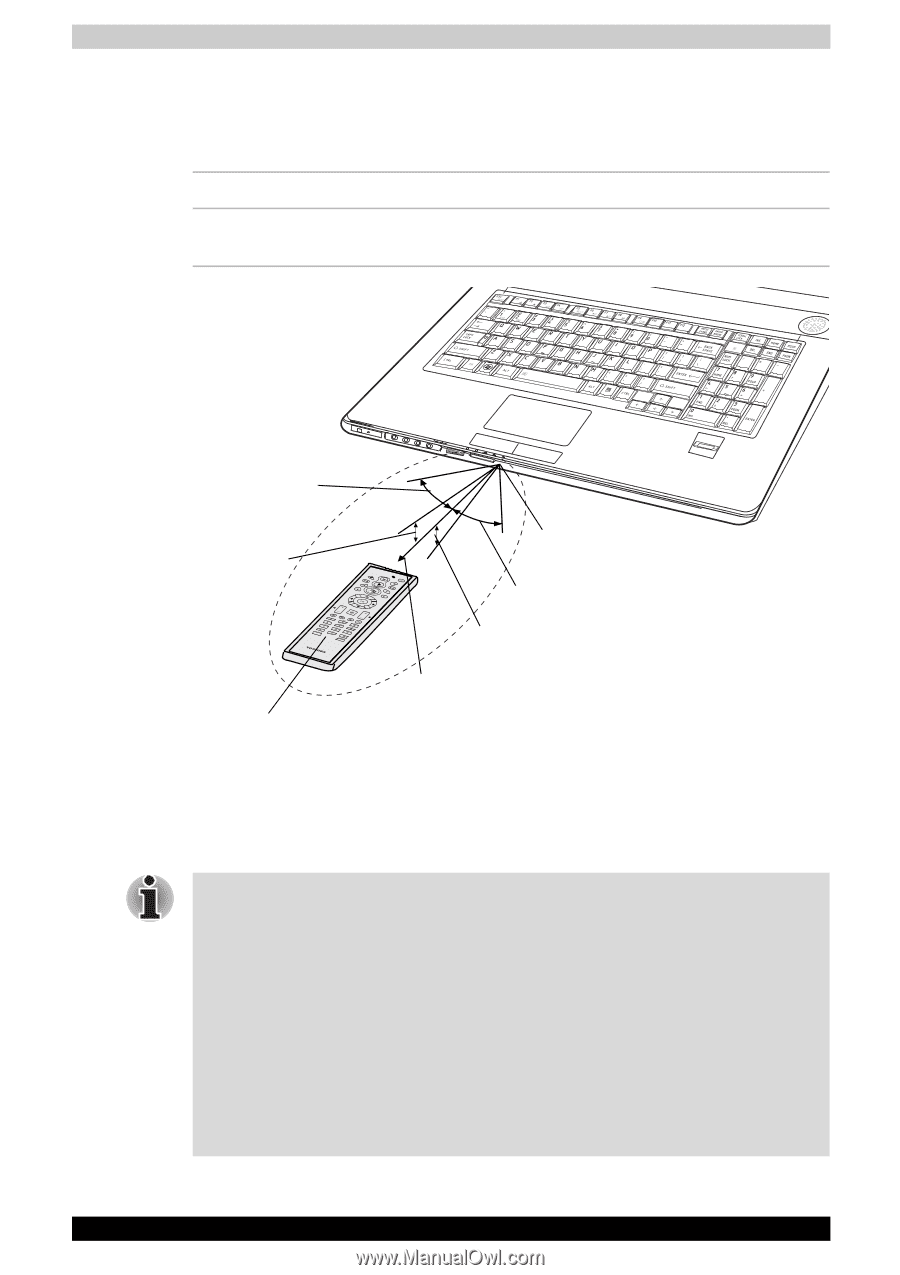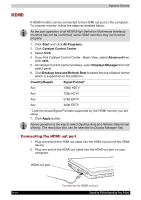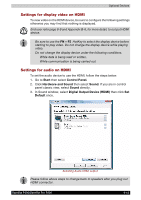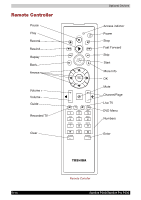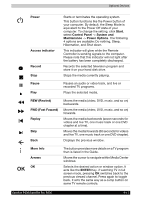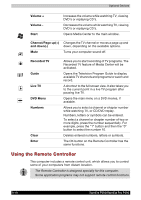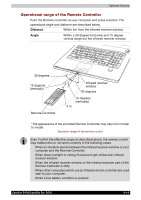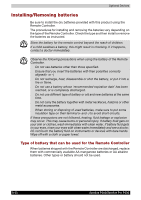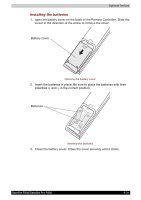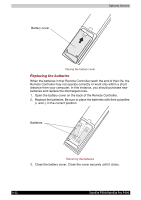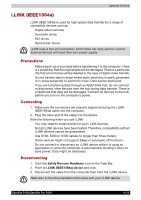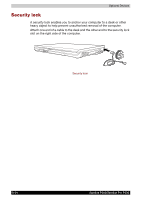Toshiba Satellite P200 PSPB3C-AB908C Users Manual Canada; English - Page 171
Operational range of the Remote Controller, Distance, Angle
 |
View all Toshiba Satellite P200 PSPB3C-AB908C manuals
Add to My Manuals
Save this manual to your list of manuals |
Page 171 highlights
Optional Devices Operational range of the Remote Controller Point the Remote controller at your computer and press a button. The operational angle and distance are described below. Distance Within 5m from the infrared receiver window. Angle Within a 30 degree horizontal and 15 degree vertical range oof the infrared receiver window. 30 degrees 15 degrees (vertically) Remote Controller Infrared receiver window 30 degrees 15 degrees (vertically) 5 m *The appearance of the provided Remote Controller may vary from model to model. Operation range of the remote control Even if within the effective scope as described above, the remote control may malfunction or not work correctly in the following cases. ■ When an obstacle stands between the infrared receiver window or your computer and the Remote Controller. ■ When direct sunlight or strong fluorescent light strikes the infrared receiver window. ■ When the infrared receiver window or the infrared emission part of the Remote Controller is dirty. ■ When other computers which use an infrared remote controller are used near to your computer. ■ When a low battery condition is present. Satellite P200/Satellite Pro P200 9-19