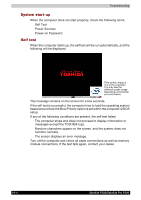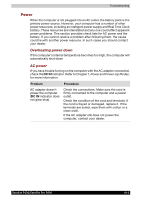Toshiba Satellite P200 PSPB3C-AB908C Users Manual Canada; English - Page 185
Sound system, Pointing device
 |
View all Toshiba Satellite P200 PSPB3C-AB908C manuals
Add to My Manuals
Save this manual to your list of manuals |
Page 185 highlights
Troubleshooting Problem No display Display error occurs Monitor goes into panning mode Procedure Try adjusting the contrast and brightness controls on the external monitor. Press hotkeys Fn + F5 to change the display priority and make sure it is not set for the internal display. Check that the cable connecting the external monitor to the computer is attached firmly. If problems persist, contact your dealer. Check your monitor specification. It might not support the selected resolution and refresh rate. The resolution on the monitor might go into panning mode when wide screen resolution is selected. Refer to Appendix B, Display Modes. Sound system Problem No sound is heard Procedure Adjust the volume control dial. Check the software volume settings. If appropriate, make sure the headphone connection is secure. Check Windows Device Manager and ensure the sound function is enabled and that settings for I/O address, interrupt level and DMA are correct for your software and do not conflict with other hardware devices that you have connected to the computer. If problems persist, contact your dealer. Pointing device If you are using a USB mouse, also refer to the USB section in this chapter and to your mouse documentation. TouchPad/Dual Mode Pad Problem Procedure On-screen pointer does The system might be busy. If the pointer is shaped not respond to Pad as an hourglass, wait for it to resume its normal operation shape and try again to move it. You may also press Fn + F9 to enable the TouchPad/Dual Mode Pad and then try again to move it. Satellite P200/Satellite Pro P200 10-9