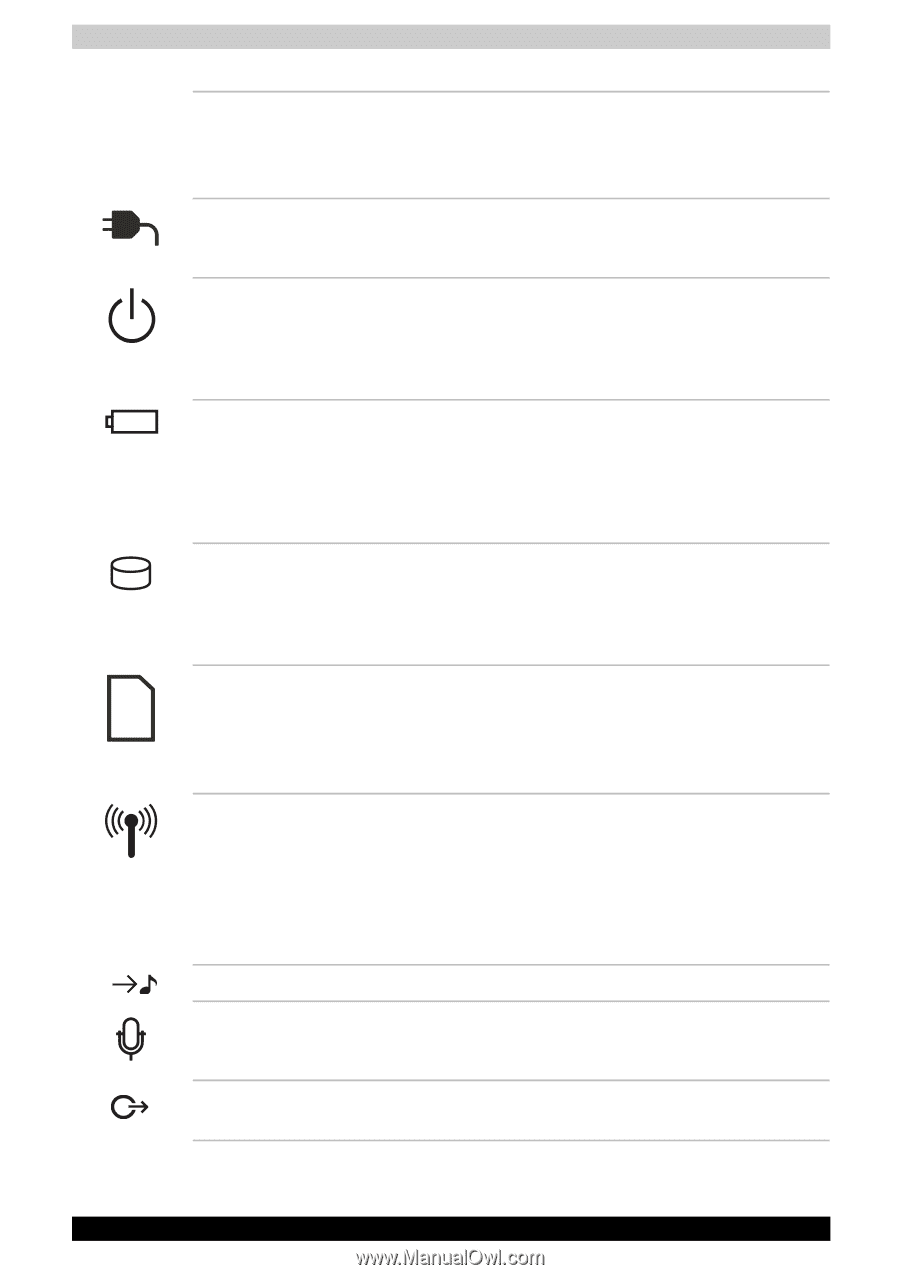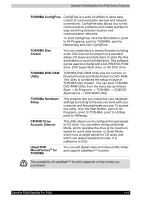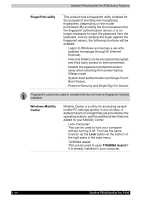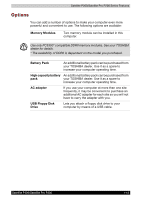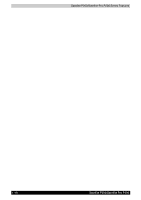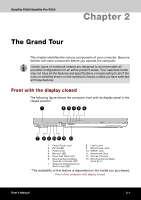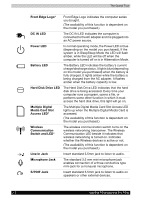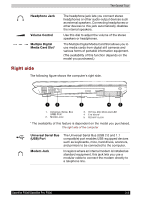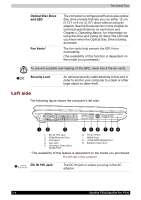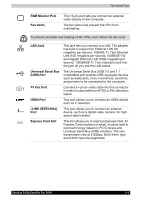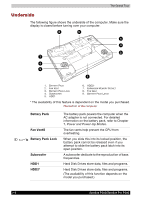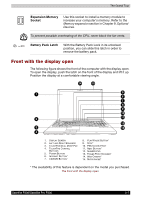Toshiba Satellite P200 PSPB3C-AB908C Users Manual Canada; English - Page 54
Hard Disk Drive LED, Switch and LED
 |
View all Toshiba Satellite P200 PSPB3C-AB908C manuals
Add to My Manuals
Save this manual to your list of manuals |
Page 54 highlights
The Grand Tour Front Edge Logo* Front Edge Logo indicates the computer series you bought. (The avaliability of this function is dependent on the model you purchased.) DC IN LED The DC IN LED indicates the computer is connected to the AC adapter and it is plugged into an AC power source. Power LED In normal operating mode, the Power LED is blue (depending on the model you purchased). If the system is in SleepSleep Mode the LED will flash amber, while the LED will be off when the computer is turned off or is in Hibernation Mode. Battery LED The Battery LED indicates the battery's current charge/discharge status. It lights blue (depending on the model you purchased) when the battery is fully charged. It lights amber while the battery is being charged from the AC adapter. It flashes amber when the battery capacity is low. Hard Disk Drive LED The Hard Disk Drive LED indicates that the hard disk drive is being accessed. Every time your computer runs a program, opens a file, or performs some other function in which it must access the hard disk drive, this light will go on. Multiple Digital Media Card Slot Access LED* The Multiple Digital Media Card Slot Access LED lights up when the Multiple Digital Media Card is accessed. (The avaliability of this function is dependent on the model you purchased.) Wireless Communication Switch and LED* The wireless communication switch turns on the wireless networking transceiver. The Wireless Communication LED beside it indicates that wireless networking is turned on. Indicates whether the Wireless devices is active or not. (The avaliability of this function is dependent on the model you purchased.) Line In Jack Insert standard 3.5mm jack to listen to audio. Microphone Jack The standard 3.5 mm mini microphone jack enables connection of a three conductive type mini-jack for a monaural microphone. S/PDIF Jack Insert standard 3.5mm jack to listen to audio on speakers or other external devices. 2-2 Satellite P200/Satellite Pro P200