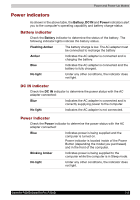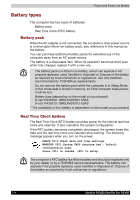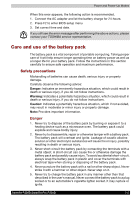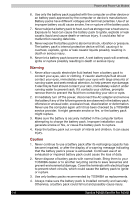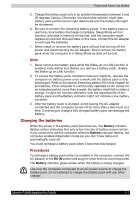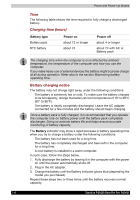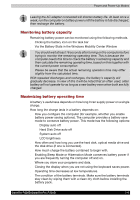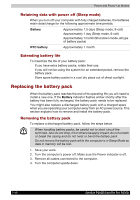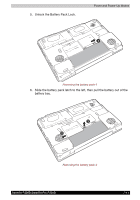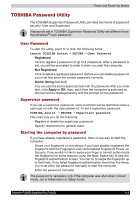Toshiba Satellite P200D PSPBLC-01C08C Users Manual Canada; English - Page 142
Charging time hours, Battery charging notice, Battery, Battery type, Power
 |
View all Toshiba Satellite P200D PSPBLC-01C08C manuals
Add to My Manuals
Save this manual to your list of manuals |
Page 142 highlights
Power and Power-Up Modes Time The following table shows the time required to fully charge a discharged battery. Charging time (hours) Battery type Battery pack RTC battery Power on about 12 or longer about 24 Power off about 4 or longer about 24 with AC or Battery pack The charging time when the computer is on is affected by ambient temperature, the temperature of the computer and how you use the computer. If you make heavy use of external devices the battery might scarcely charge at all during operation. Refer also to the section Maximizing battery operating time. Battery charging notice The battery may not charge right away under the following conditions: ■ The battery is extremely hot or cold. To make sure the battery charges to its full capacity, charge the battery at room temperature of 10° to 30°C (50° to 86°F). ■ The battery is nearly completely discharged. Leave the AC adapter connected for a few minutes and the battery should begin charging. Once a battery pack is fully charged, it is recommended that you operate the computer only on battery power until the battery pack completely discharges. Doing so extends battery life and helps ensure accurate monitoring of battery capacity. The Battery indicator may show a rapid decrease in battery operating time when you try to charge a battery under the following conditions: ■ The battery has not been used for a long time. ■ The battery has completely discharged and been left in the computer for a long time. ■ A cool battery is installed in a warm computer. In such case, follow the steps below. 1. Fully discharge the battery by leaving it in the computer with the power on until the power automatically shuts off. 2. Plug in the AC adapter. 3. Charge the battery until the Battery indicator glows blue (depending the model you purchased). Repeat these steps two or three times until the battery recovers normal capacity. 7-8 Satellite P200D/Satellite Pro P200D