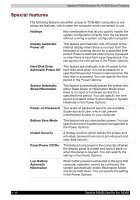Toshiba Satellite P200D PSPBLC-01C08C Users Manual Canada; English - Page 48
TOSHIBA Value Added Package, The TOSHIBA PC Diagnostic Tool will display
 |
View all Toshiba Satellite P200D PSPBLC-01C08C manuals
Add to My Manuals
Save this manual to your list of manuals |
Page 48 highlights
Satellite P200D/Satellite Pro P200D Series Features TOSHIBA Value Added Package This section describes the TOSHIBA Component features pre-installed on the computer. TOSHIBA Power Saver TOSHIBA Power Saver provides you with the features of more various power supply managements. TOSHIBA Button Support This utility controls the buttom operation of the computer. The starting application from the buttom can be changed. TOSHIBA PC Diagnostic Tool The TOSHIBA PC Diagnostic Tool will display basic system configuration information and allow the functionality of some of the computer's builtin hardware devices to be tested. TOSHIBA Flash Cards The TOSHIBA Flash Cards provide a quick way to modify selected system functions and to launch applications. ■ Hot key function ■ TOSHIBA utility launcher function When you start or resume your computer, the TOSHIBA Flash Cards may take a moment to become available and may display several times before completely activating. The hot key functions will be available once the TOSHIBA Cards are completely active. If your system is busy and you see a "Not Responding" message, allow TOSHIBA Cards to completely activate before you continue to use the utility and hot keys. TOSHIBA Components Common Driver TOSHIBA Accessibility TOSHIBA Zooming Utility TOSHIBA Components Common Driver contains the module required for the utility which TOSHIBA offers. The TOSHIBA Accessibility utility provides support to movement impaireed users when they need to use the TOSHIBA Hot-key functions. In use, the utility allows you to make the Fn key 'sticky', that is you can press it once, release it, and they press one of the 'F' keys in order to access its specific function. When set, the Fn key will remain active until another key is pressed. This utility allows you to enlarge or reduce the icon size on Windows Desktop or the zoom factor associated with specific supported applications. 1-12 Satellite P200D/Satellite Pro P200D