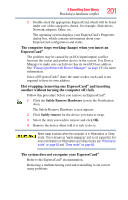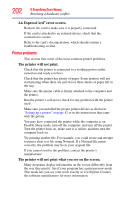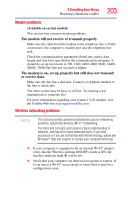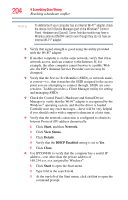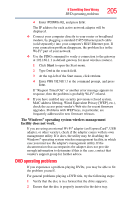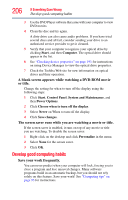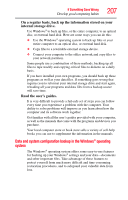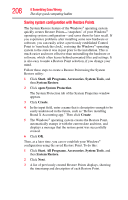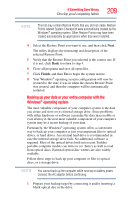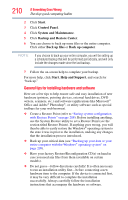Toshiba Satellite P505-S8946 User Manual - Page 206
Develop good computing habits, A blank screen appears while watching a DVD-ROM movie, or title.
 |
View all Toshiba Satellite P505-S8946 manuals
Add to My Manuals
Save this manual to your list of manuals |
Page 206 highlights
206 If Something Goes Wrong Develop good computing habits 3 Use the DVD Player software that came with your computer to view DVD movies. 4 Clean the disc and try again. A dirty drive can also cause audio problems. If you have tried several discs and all fail, consider sending your drive to an authorized service provider to get it cleaned. 5 Verify that your computer recognizes your optical drive by clicking Start, and then Computer. The optical drive should appear in the list. 6 See "Checking device properties" on page 191 for instructions on using Device Manager to view the optical drive properties. 7 Check the Toshiba Web site for new information on optical drives and their operation. A blank screen appears while watching a DVD-ROM movie or title. Change the setting for when to turn off the display using the following steps: 1 Click Start, Control Panel, System and Maintenance, and then Power Options. 2 Click Choose when to turn off the display. 3 Select Never on When to turn off the display. 4 Click Save changes. The screen saver runs while you are watching a movie or title. If the screen saver is enabled, it runs on top of any movie or title you are watching. To disable the screen saver: 1 Right-click on the desktop and click Personalize in the menu. 2 Select None for the screen saver. 3 Click OK. Develop good computing habits Save your work frequently. You can never predict when your computer will lock, forcing you to close a program and lose unsaved changes. Many software programs build in an automatic backup, but you should not rely solely on this feature. Save your work! See "Computing tips" on page 95 for instructions.