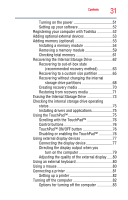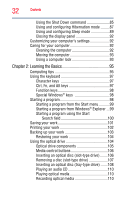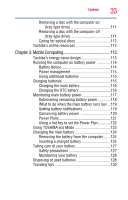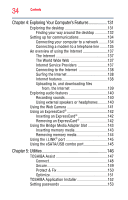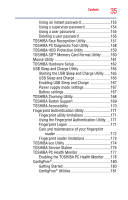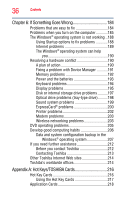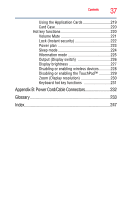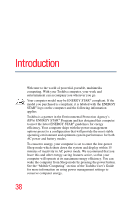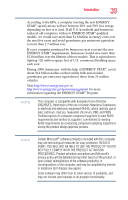Toshiba Satellite P505-S8946 User Manual - Page 36
If Something Goes Wrong, Appendix A: Hot Keys/TOSHIBA Cards, Using the Hot Key Cards
 |
View all Toshiba Satellite P505-S8946 manuals
Add to My Manuals
Save this manual to your list of manuals |
Page 36 highlights
36 Contents Chapter 6: If Something Goes Wrong 184 Problems that are easy to fix 184 Problems when you turn on the computer............185 The Windows® operating system is not working ..188 Using Startup options to fix problems 188 Internet problems 189 The Windows® operating system can help you 190 Resolving a hardware conflict 190 A plan of action 190 Fixing a problem with Device Manager ...........191 Memory problems 192 Power and the batteries 193 Keyboard problems 194 Display problems 195 Disk or internal storage drive problems ..........197 Optical drive problems (tray-type drive)..........198 Sound system problems 199 ExpressCard® problems 200 Printer problems 202 Modem problems 203 Wireless networking problems 203 DVD operating problems 205 Develop good computing habits 206 Data and system configuration backup in the Windows® operating system 207 If you need further assistance 212 Before you contact Toshiba 212 Contacting Toshiba 213 Other Toshiba Internet Web sites 214 Toshiba's worldwide offices 214 Appendix A: Hot Keys/TOSHIBA Cards 216 Hot Key Cards 216 Using the Hot Key Cards 217 Application Cards 218