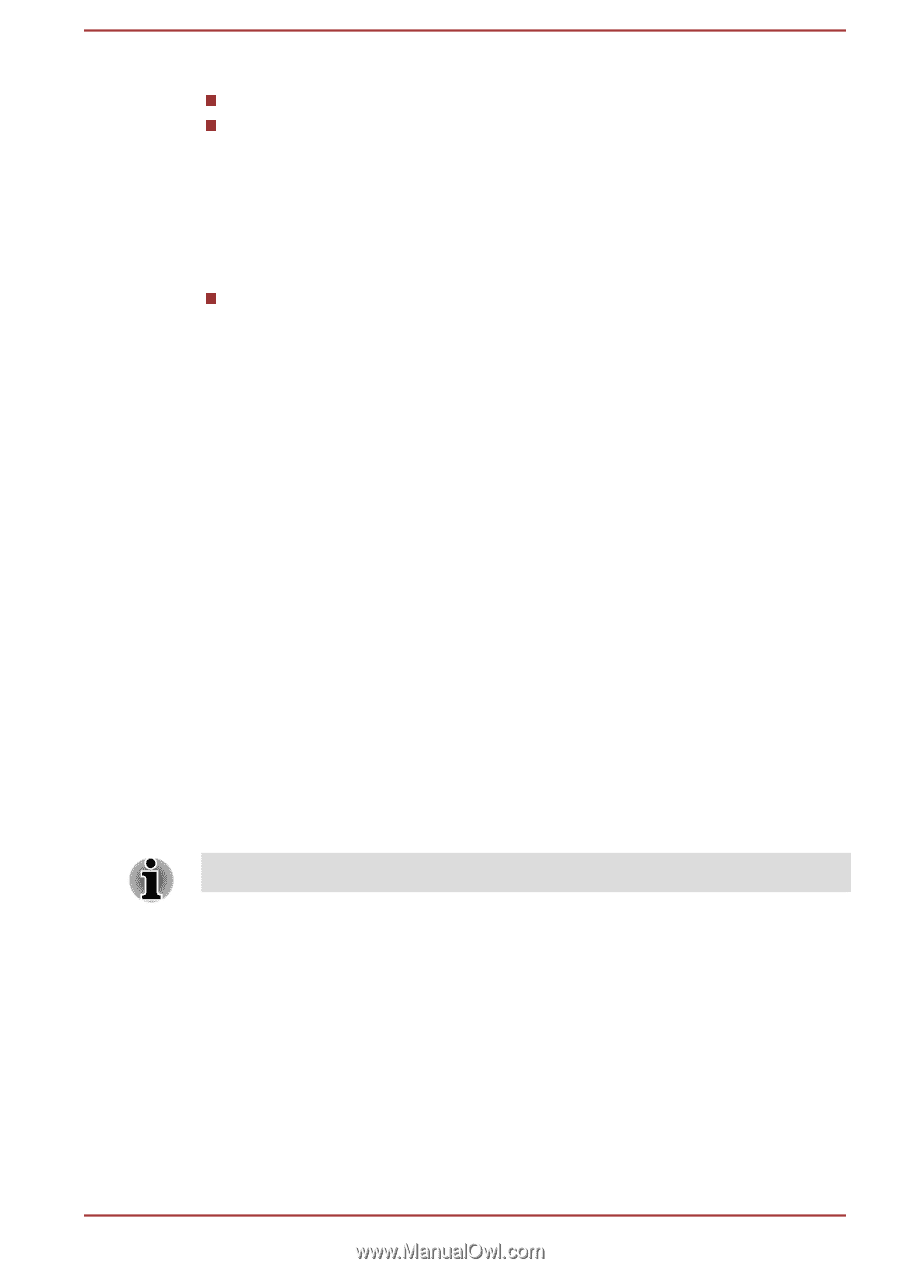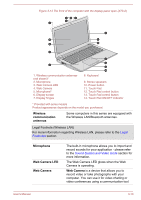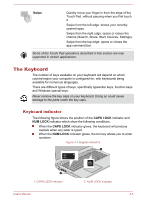Toshiba Satellite P70-A PSPLPC-01U007 Users Manual Canada; English - Page 45
Power Condition Descriptions, Power conditions
 |
View all Toshiba Satellite P70-A PSPLPC-01U007 manuals
Add to My Manuals
Save this manual to your list of manuals |
Page 45 highlights
This feature can be used if the computer is: running under battery mode using the internal LCD display only The Display Power Saving Technology feature is enabled as the factory default. If you want to disable this feature, you can disable it. The Display Power Saving Technology feature can be disabled in the Intel® HD Graphics Control Panel/Intel® Graphics and Media Control Panel. You can access this control panel in the following way: Right-click on the desktop and click Graphics Properties... In Intel® HD Graphics Control Panel: 1. Click Power and select On battery. 2. Click Off under Display Power Saving Technology. 3. Click Apply. If you want to enable this feature, under the conditions mentioned above, click On under Display Power Saving Technology. In Intel® Graphics and Media Control Panel: 1. Click Power. 2. Select On battery from the drop-down menu in Power Source. 3. Clear the Display Power Saving Technology check box. 4. Click OK. If you want to enable this feature, under the conditions mentioned above, select the Display Power Saving Technology check box. Power Condition Descriptions Power conditions The computer's operating capability and battery charge status are affected by different power conditions, including whether an AC adaptor is connected and what the charge level is for that battery. The LED in the table below refers to the DC IN/Battery indicator. User's Manual 3-15