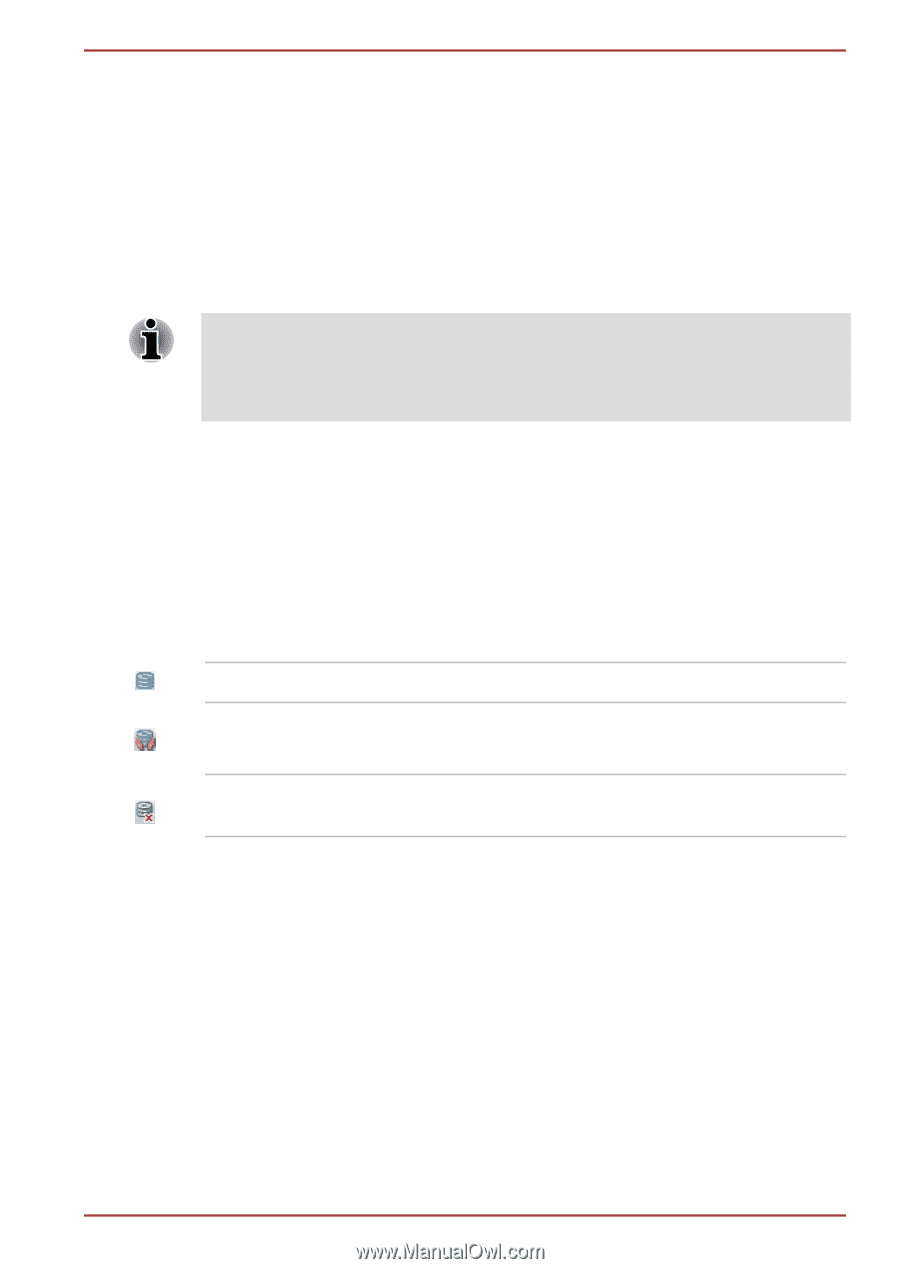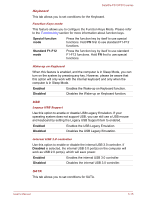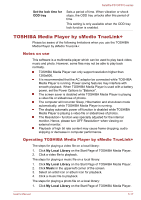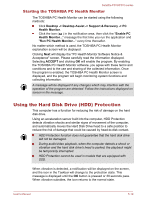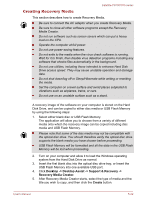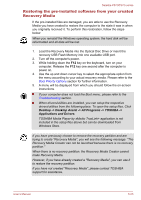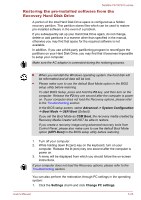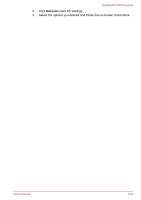Toshiba Satellite P870 PSPLFC-08F003 Users Manual Canada; English - Page 138
Setting up HDD Protection, Desktop -> Desktop Assist -> Tools & Utilities
 |
View all Toshiba Satellite P870 PSPLFC-08F003 manuals
Add to My Manuals
Save this manual to your list of manuals |
Page 138 highlights
Satellite P870/P875 series Setting up HDD Protection You can change HDD Protection settings. To open the utility, click Desktop -> Desktop Assist -> Tools & Utilities > HDD Protection. The utility can also be started from the icon in the Taskbar or from the Control Panel. HDD Protection You can enable or disable HDD Protection by moving the slider to the right or left. HDD Protection does not work when the computer is booting, in Sleep Mode, in Hibernation Mode, in transition to Hibernation Mode, recovering from Hibernation Mode, or powered off. Do not subject the computer to vibration or impact while the protection is disabled. HDD Protection Message Move the slider to the right to enable notification when viberation is detected. System Tray Icon Move the slider to the right to show HDD Protection icon in the Taskbar. There are the following conditions for HDD Protection icon. Normal TOSHIBA HDD Protection is enabled. Protection OFF TOSHIBA HDD Protection is active. The hard disk drive head is in a safe position. TOSHIBA HDD Protection is disabled. Detection Level There are four sensitivity levels in which vibrations, impacts and their similar signs are detected can be set to OFF, 1, 2 and 3 in ascending order. Level 3 is recommended for better protection of the computer. However, when the computer is used in a mobile environment or in other unstable conditions, setting the detection level to 3 could result in frequent execution of HDD Protection, which will slow down Hard Disk Drive reading and writing. Set a lower detection level when the speed of Hard Disk Drive reading and writing is a priority. Different detection levels can be set depending on whether the computer is used as handheld or mobile usages, or whether it is used in a stable environment such as on a table in the workplace or at home. By setting different detection levels for the computer depending on whether it runs User's Manual 5-20