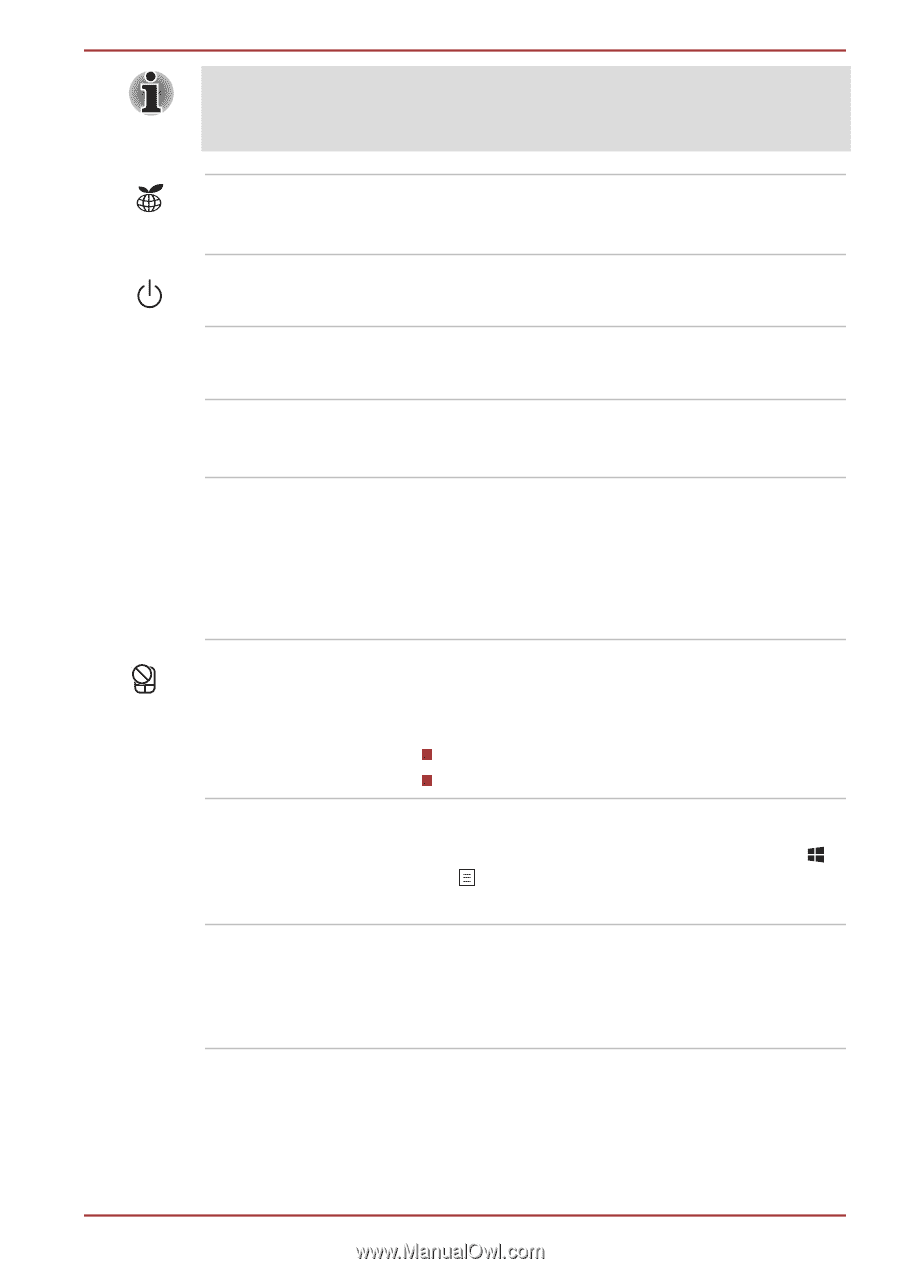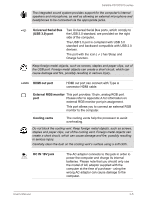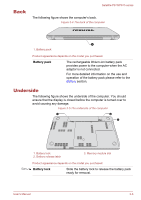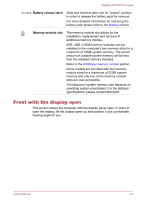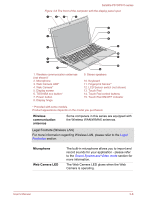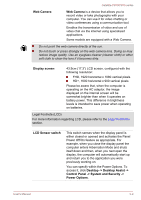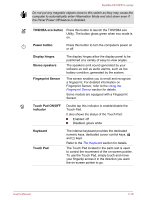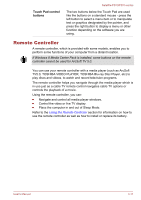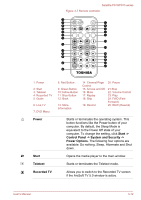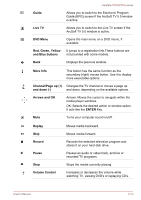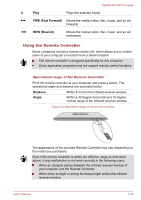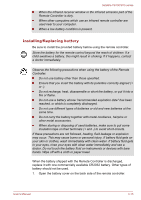Toshiba Satellite P870 PSPLFC-08F003 Users Manual Canada; English - Page 49
TOSHIBA eco button, Power button, Display hinges, Stereo speakers, Fingerprint Sensor
 |
View all Toshiba Satellite P870 PSPLFC-08F003 manuals
Add to My Manuals
Save this manual to your list of manuals |
Page 49 highlights
Satellite P870/P875 series Do not put any magnetic objects close to this switch as they may cause the computer to automatically enter Hibernation Mode and shut down even if the Panel Power Off feature is disabled. TOSHIBA eco button Press this button to launch the TOSHIBA eco Utility. The button glows green when eco mode is on. Power button Press this button to turn the computer's power on or off. Display hinges Stereo speakers Fingerprint Sensor The display hinges allow the display panel to be positioned at a variety of easy-to-view angles. The speakers emit sound generated by your software as well as audio alarms, such as low battery condition, generated by the system. This sensor enables you to enroll and recognize a fingerprint. For detailed information on Fingerprint Sensor, refer to the Using the Fingerprint Sensor section for details. Some models are equipped with a Fingerprint Sensor. Touch Pad ON/OFF indicator Double tap this indicator to enable/disable the Touch Pad. It also shows the status of the Touch Pad: Enabled: off Disabled: glows white Keyboard Touch Pad The internal keyboard provides the dedicated numeric keys, dedicated cursor control keys, and keys. Refer to the The Keyboard section for details. The Touch Pad located in the palm rest is used to control the movement of the on-screen pointer. To use the Touch Pad, simply touch and move your fingertip across it in the direction you want the on-screen pointer to go. User's Manual 3-10