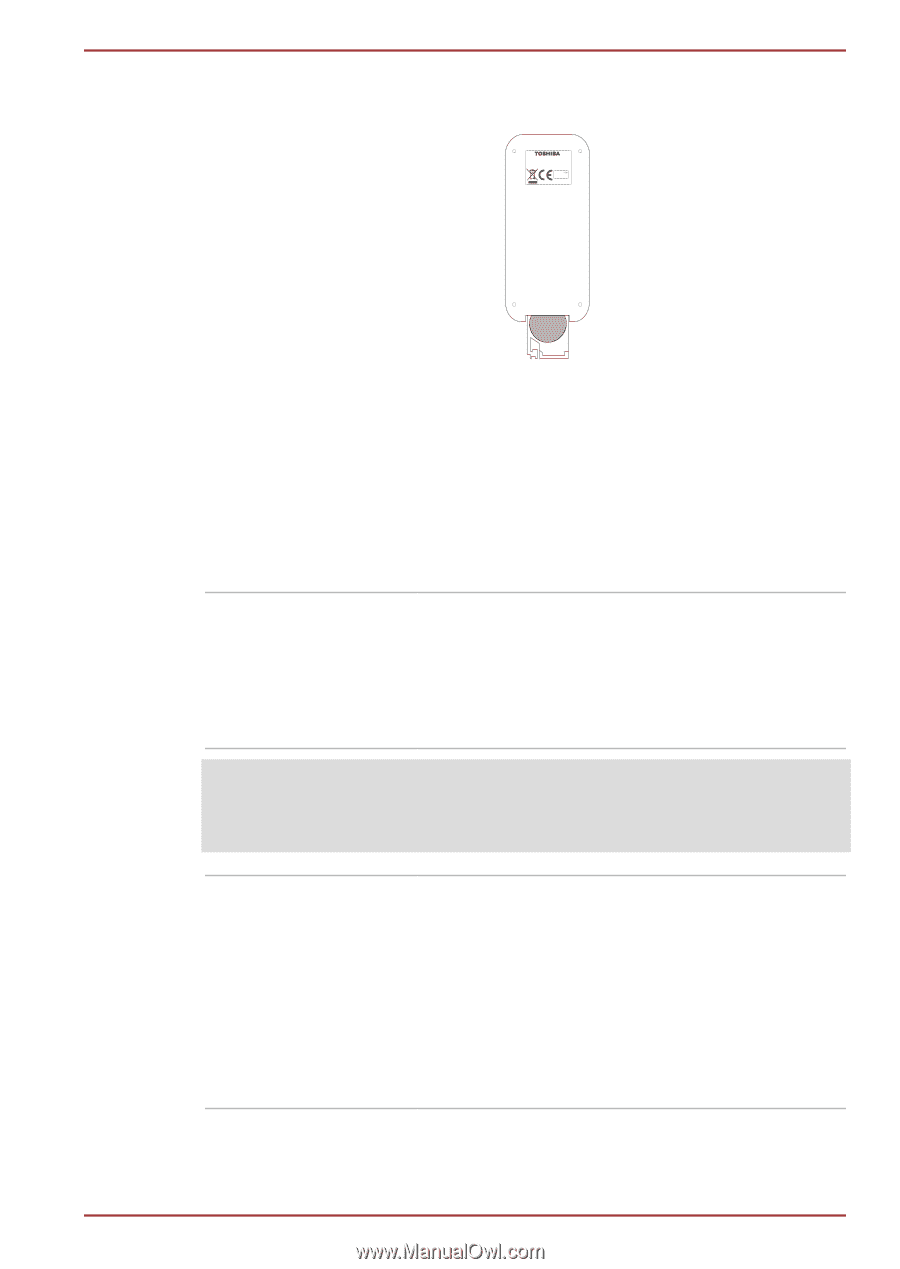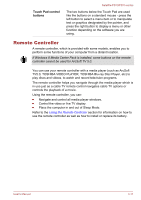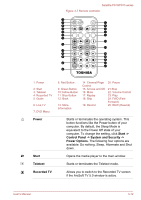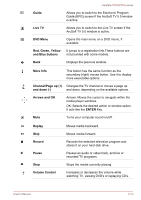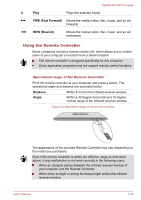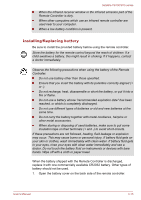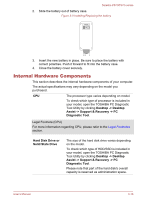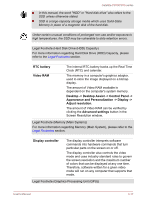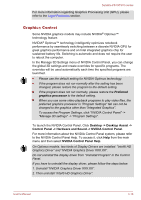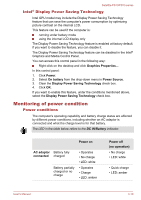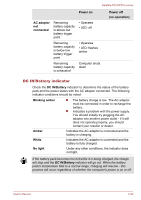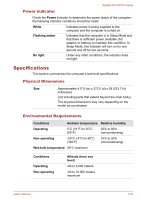Toshiba Satellite P870 PSPLFC-08F003 Users Manual Canada; English - Page 55
Internal Hardware Components, Desktop -> Desktop, Assist -> Support & Recovery -> PC
 |
View all Toshiba Satellite P870 PSPLFC-08F003 manuals
Add to My Manuals
Save this manual to your list of manuals |
Page 55 highlights
Satellite P870/P875 series 2. Slide the battery out of battery case. Figure 3-9 Installing/Replacing the battery MCE IR Remote Control Model: G83C000BF116 1x 3V CR2032 Lithium battery RC6 ir Made in China 3. Insert the new battery in place. Be sure to place the battery with correct polarities. Push it forward to fit into the battery case. 4. Close the battery cover securely. Internal Hardware Components This section describes the internal hardware components of your computer. The actual specifications may vary depending on the model you purchased. CPU The processor type varies depending on model. To check which type of processor is included in your model, open the TOSHIBA PC Diagnostic Tool Utility by clicking Desktop -> Desktop Assist -> Support & Recovery -> PC Diagnostic Tool. Legal Footnote (CPU) For more information regarding CPU, please refer to the Legal Footnotes section. Hard Disk Drive or Solid State Drive The size of the hard disk drive varies depending on the model. To check which type of HDD/SSD is included in your model, open the TOSHIBA PC Diagnostic Tool Utility by clicking Desktop -> Desktop Assist -> Support & Recovery -> PC Diagnostic Tool. Please note that part of the hard disk's overall capacity is reserved as administration space. User's Manual 3-16