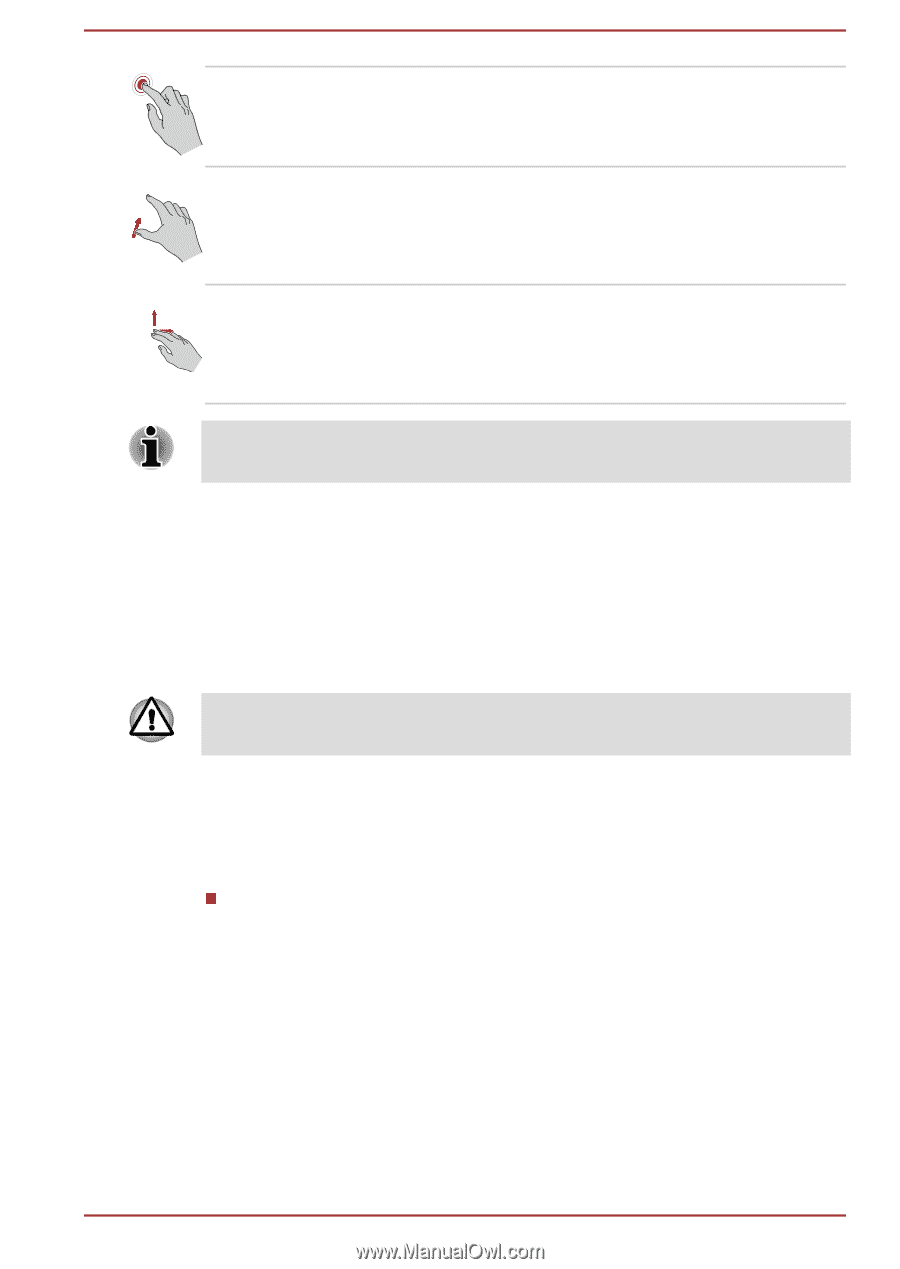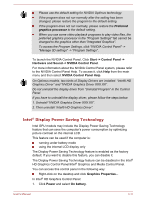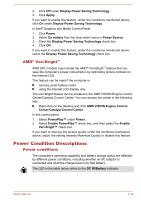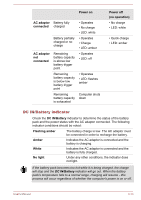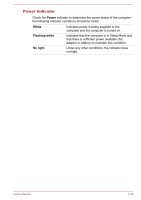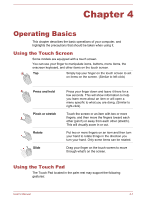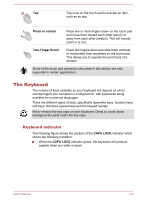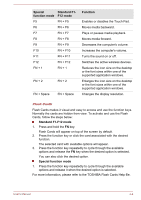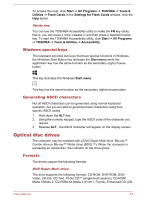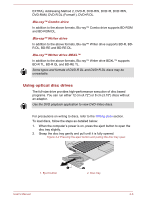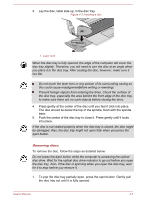Toshiba Satellite Pro C40 Users Manual Canada; English - Page 43
The Keyboard, Keyboard indicator
 |
View all Toshiba Satellite Pro C40 manuals
Add to My Manuals
Save this manual to your list of manuals |
Page 43 highlights
Tap Tap once on the touch pad to activate an item, such as an app. Pinch or stretch Place two or more fingers down on the touch pad and move them toward each other (pinch) or away from each other (stretch). This will visually zoom in or out. Two-Finger Scroll Place two fingers down and slide them vertically or horizontally from anywhere on the touch pad. This allows you to operate the scroll bars of a window. Some of the touch pad operations described in this section are only supported in certain applications. The Keyboard The number of keys available on your keyboard will depend on which country/region your computer is configured for, with keyboards being available for numerous languages. There are different types of keys, specifically typewriter keys, function keys, soft keys, Windows special keys and the keypad overlay. Never remove the key caps on your keyboard. Doing so could cause damage to the parts under the key caps. Keyboard indicator The following figure shows the position of the CAPS LOCK indicator which shows the following condition: When the CAPS LOCK indicator glows, the keyboard will produce capitals when any letter is typed. User's Manual 4-2