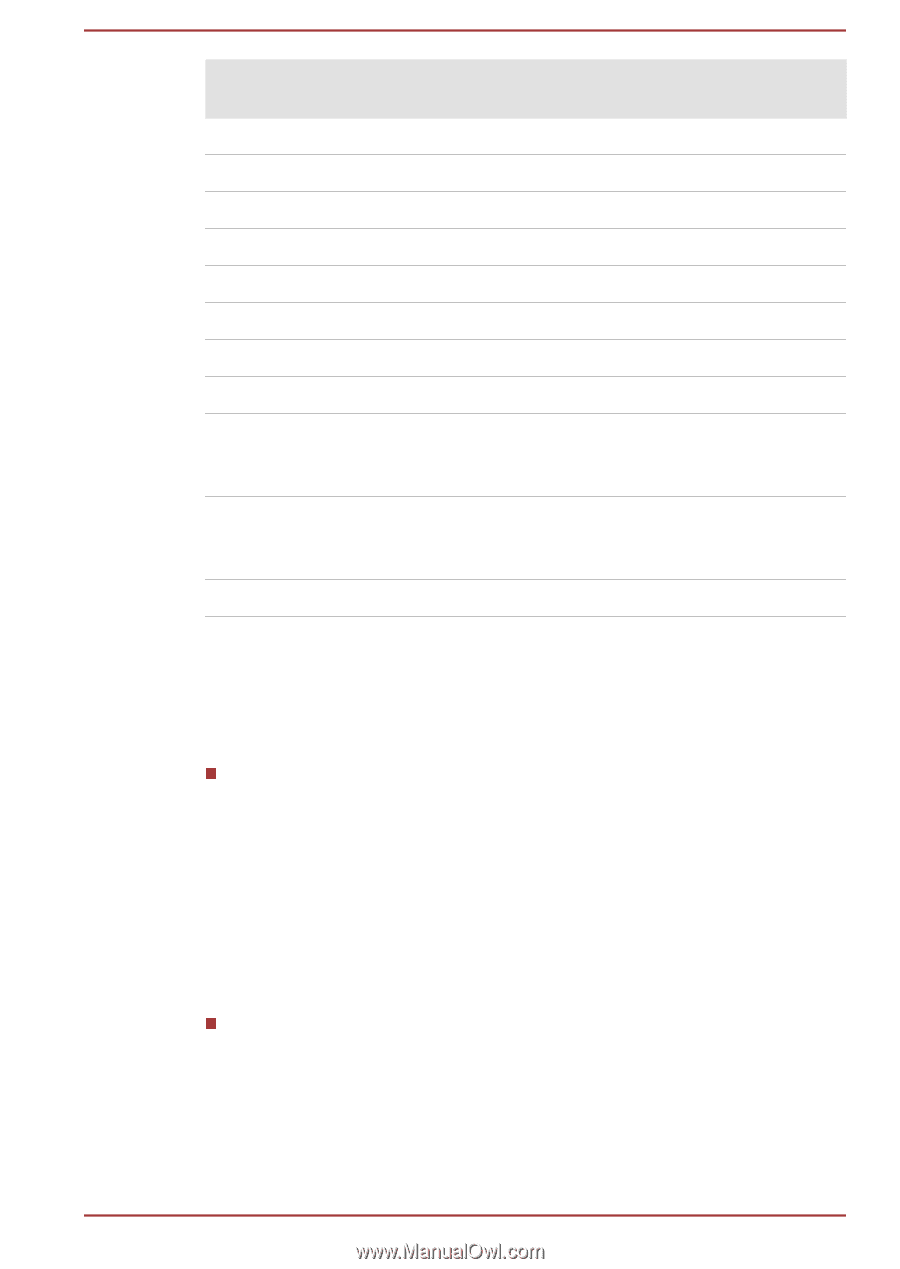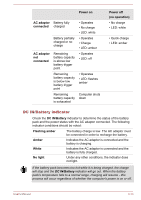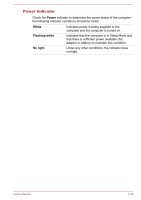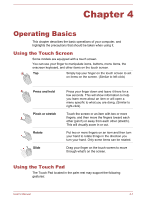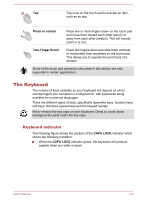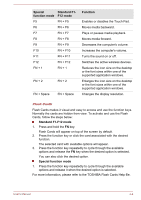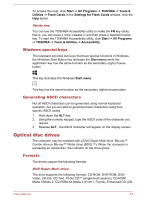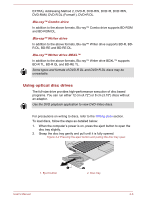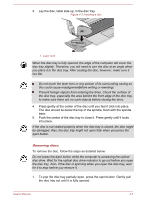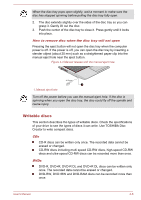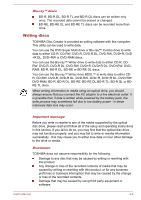Toshiba Satellite Pro C40 Users Manual Canada; English - Page 45
Special, function mode, Standard F1, F12 mode, Function, Standard F1-F12 mode, Special function mode
 |
View all Toshiba Satellite Pro C40 manuals
Add to My Manuals
Save this manual to your list of manuals |
Page 45 highlights
Special Standard F1- function mode F12 mode F5 FN + F5 F6 FN + F6 F7 FN + F7 F8 FN + F8 F9 FN + F9 F10 FN + F10 F11 FN + F11 F12 FN + F12 FN + 1 FN + 1 FN + 2 FN + 2 FN + Space FN + Space Function Enables or disables the Touch Pad. Moves media backward. Plays or pauses media playback. Moves media forward. Decreases the computer's volume. Increases the computer's volume. Turns the sound on or off. Switches the active wireless devices. Reduces the icon size on the desktop or the font sizes within one of the supported application windows. Enlarges the icon size on the desktop or the font sizes within one of the supported application windows. Changes the display resolution. Flash Cards Flash Cards makes it visual and easy to access and use the function keys. Normally the cards are hidden from view. To activate and use the Flash Cards, follow the steps below: Standard F1-F12 mode 1. Press and hold the FN key. Flash Cards will appear on top of the screen by default. 2. Press the function key or click the card associated with the desired function. The selected card with available options will appear. 3. Press the function key repeatedly to cycle through the available options and release the FN key when the desired option is selected. You can also click the desired option. Special function mode 1. Press the function key repeatedly to cycle through the available options and release it when the desired option is selected. For more information, please refer to the TOSHIBA Flash Cards Help file. User's Manual 4-4