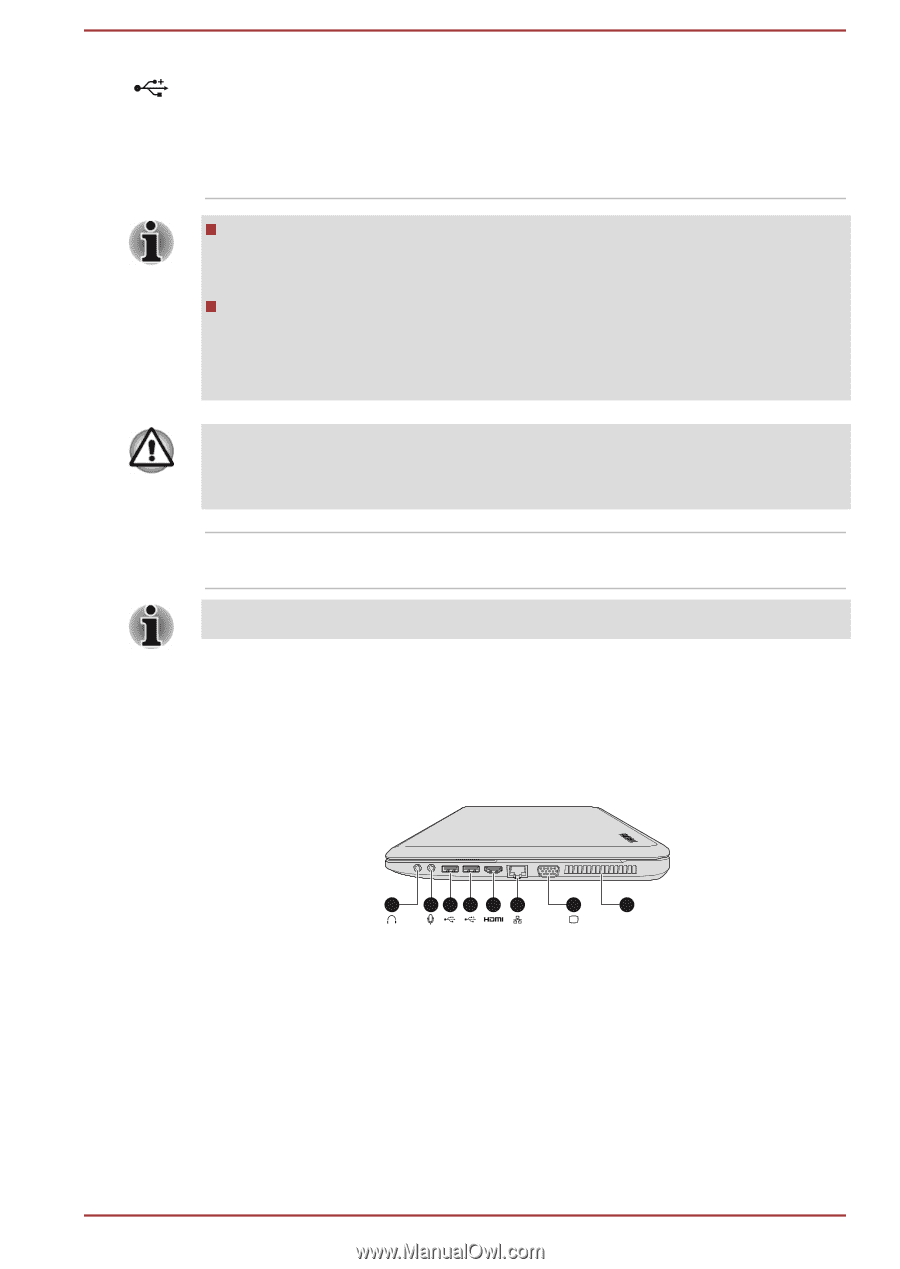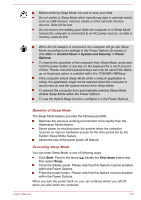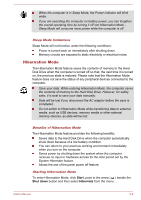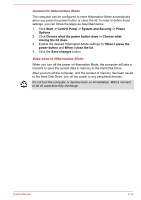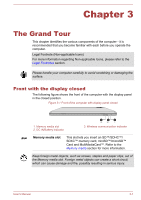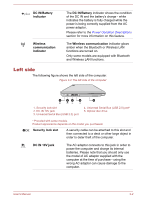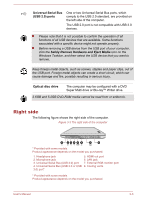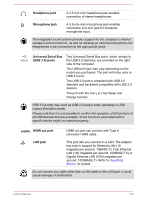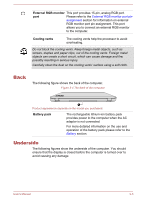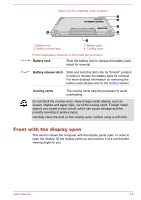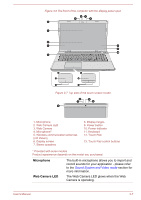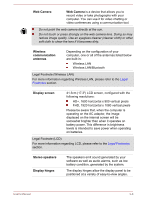Toshiba Satellite Pro C70-B PSCNVC-00Q013 Users Manual Canada; English - Page 35
Right side, Universal Serial Bus, USB 2.0 ports, Optical disc drive
 |
View all Toshiba Satellite Pro C70-B PSCNVC-00Q013 manuals
Add to My Manuals
Save this manual to your list of manuals |
Page 35 highlights
Universal Serial Bus (USB 2.0) ports One or two Universal Serial Bus ports, which comply to the USB 2.0 standard, are provided on the left side of the computer. The USB 2.0 port is not compatible with USB 3.0 devices. Please note that it is not possible to confirm the operation of all functions of all USB devices that are available. Some functions associated with a specific device might not operate properly. Before removing a USB device from the USB port of your computer, click the Safely Remove Hardware and Eject Media icon on the Windows Taskbar, and then select the USB device that you want to remove. Keep foreign metal objects, such as screws, staples and paper clips, out of the USB port. Foreign metal objects can create a short circuit, which can cause damage and fire, possibly resulting in serious injury. Optical disc drive The computer may be configured with a DVD Super Multi drive or Blu-ray™ Writer drive. 2.6GB and 5.2GB DVD-RAM media cannot be read from or written to. Right side The following figure shows the right side of the computer. Figure 3-3 The right side of the computer 1 234 5 6 7 8 * Provided with some models. Product appearance depends on the model you purchased. 1. Headphone jack 5. HDMI out port 2. Microphone jack 6. LAN jack 3. Universal Serial Bus (USB 3.0) port 7. External RGB monitor port 4. Universal Serial Bus (USB 2.0 or USB 8. Cooling vents 3.0) port* * Provided with some models. Product appearance depends on the model you purchased. User's Manual 3-3