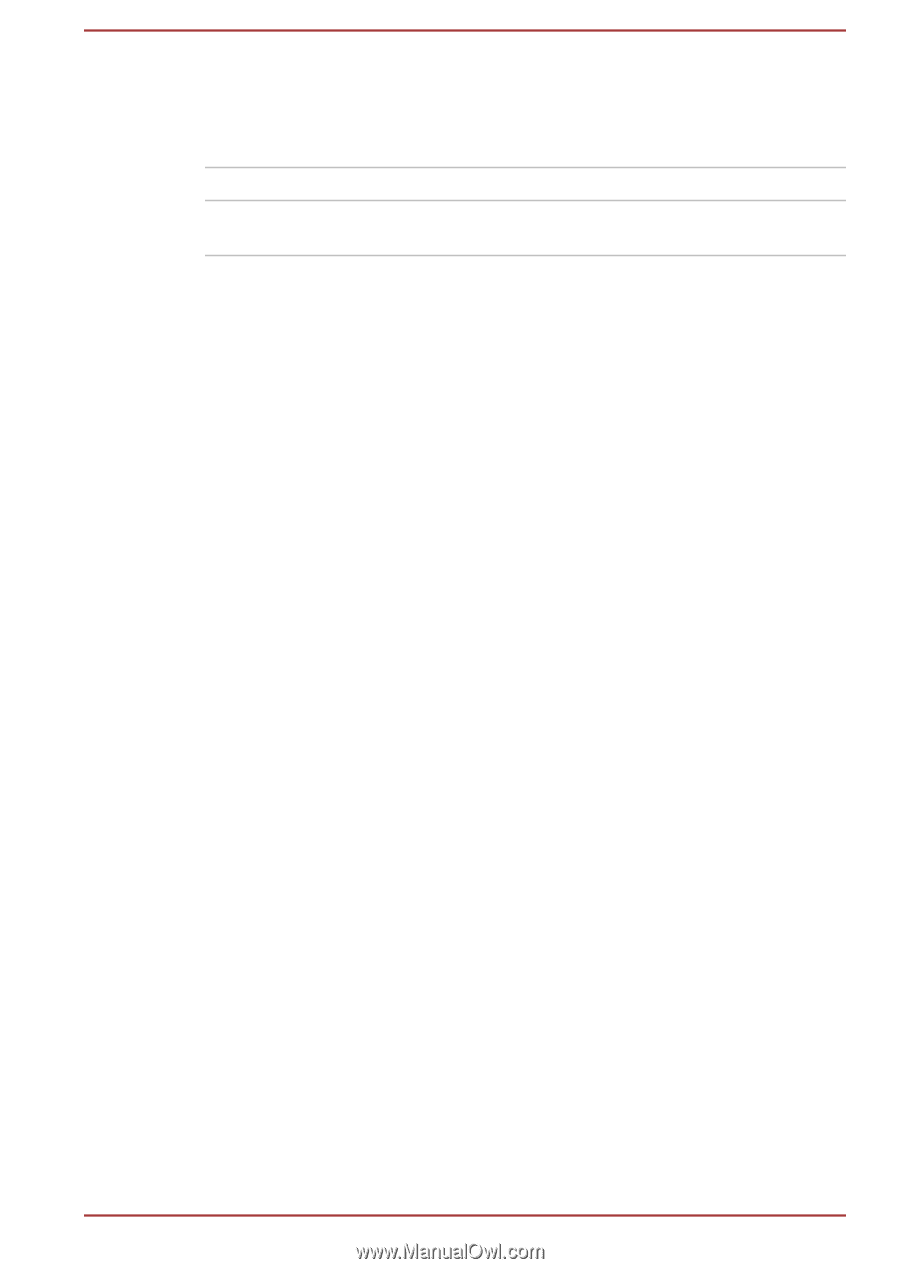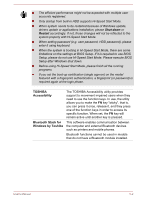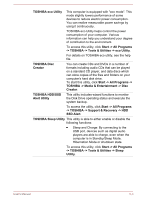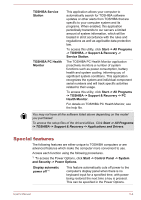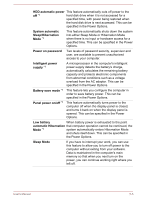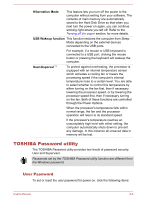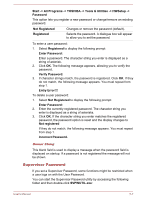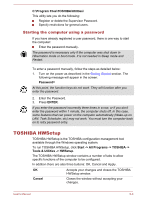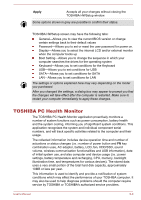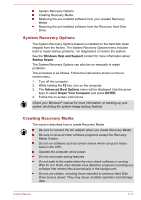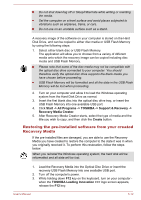Toshiba Satellite Pro C70-B PSCNVC-00Q013 Users Manual Canada; English - Page 88
Supervisor Password, Enter Password
 |
View all Toshiba Satellite Pro C70-B PSCNVC-00Q013 manuals
Add to My Manuals
Save this manual to your list of manuals |
Page 88 highlights
Start -> All Programs -> TOSHIBA -> Tools & Utilities -> HWSetup -> Password This option lets you register a new password or change/remove an existing password. Not Registered Registered Changes or remove the password (default). Selects the password. A dialogue box will appear to allow you to set the password. To enter a user password: 1. Select Registered to display the following prompt: Enter Password: Enter a password. The character string you enter is displayed as a string of asterisk. 2. Click OK. The following message appears, allowing you to verify the password. Verify Password: 3. If character strings match, the password is registered. Click OK. If they do not match, the following message appears. You must repeat from step 1. Entry Error!!! To delete a user password: 1. Select Not Registered to display the following prompt: Enter Password: 2. Enter the currently registered password. The character string you enter is displayed as a string of asterisks. 3. Click OK. If the character string you enter matches the registered password, the password option is reset and the display changes to Not registered If they do not match, the following message appears. You must repeat from step 1. Incorrect Password. Owner String This blank field is used to display a message when the password field is displayed on startup. If a password is not registered the message will not be shown. Supervisor Password If you set a Supervisor Password, some functions might be restricted when a user logs on with the User Password. You can start the Supervisor Password utility by accessing the following folder and then double-click SVPWUTIL.exe: User's Manual 5-7