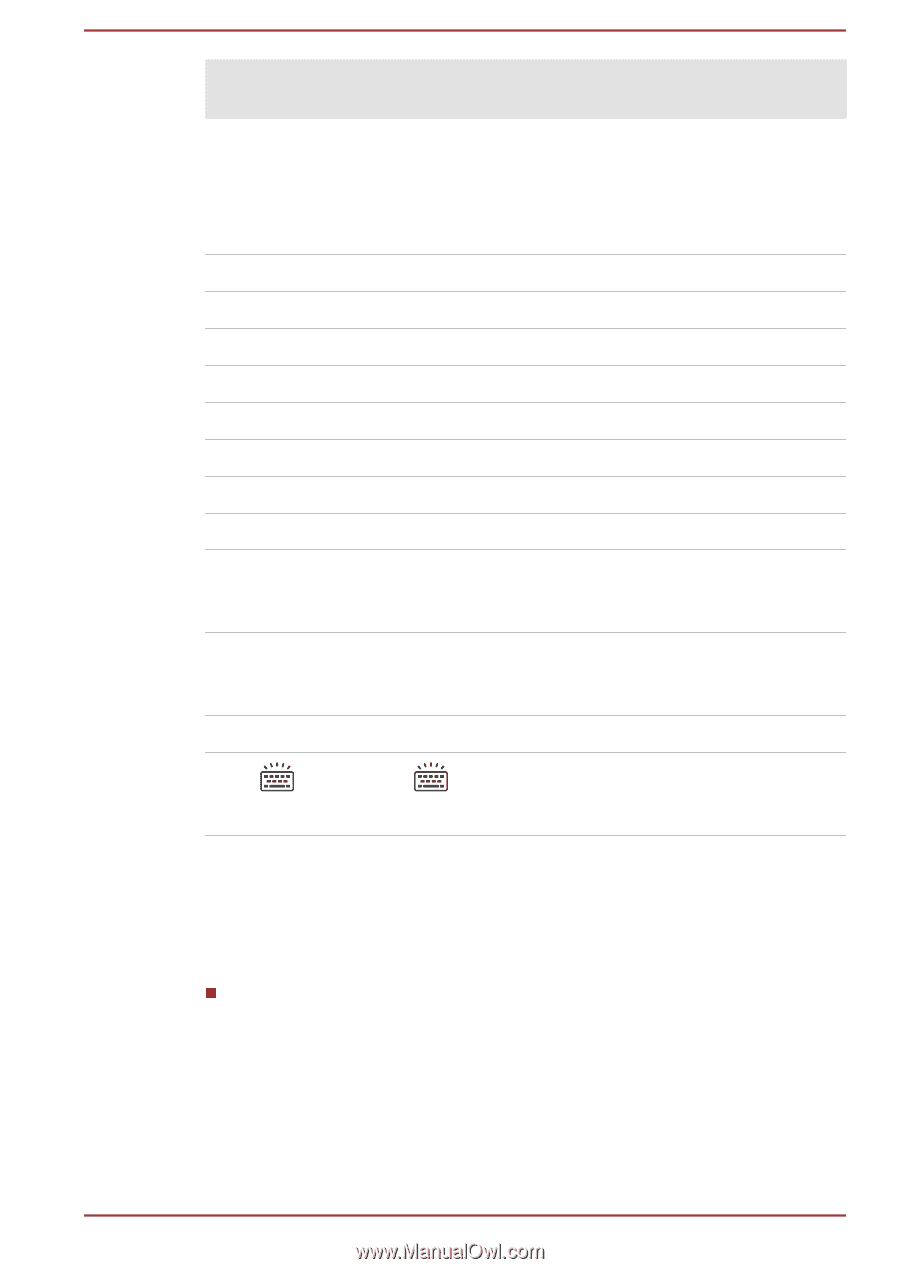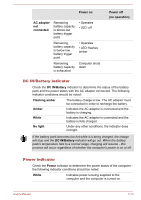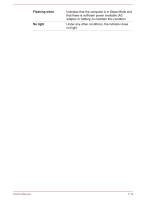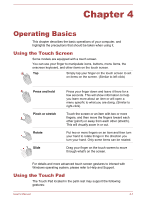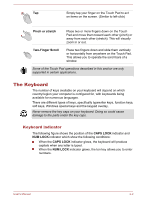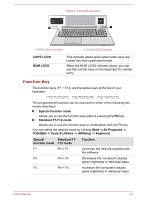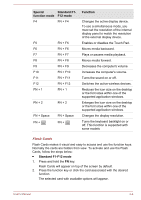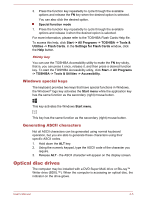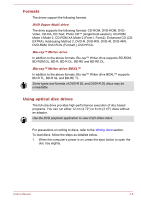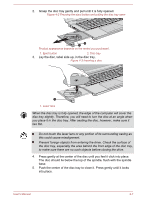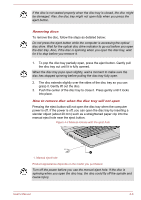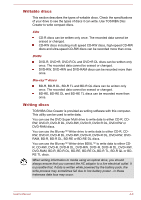Toshiba Satellite Pro C70-B PSCNVC-00Q013 Users Manual Canada; English - Page 50
Special, function mode, Standard F1, F12 mode, Function, Standard F1-F12 mode, Flash Cards
 |
View all Toshiba Satellite Pro C70-B PSCNVC-00Q013 manuals
Add to My Manuals
Save this manual to your list of manuals |
Page 50 highlights
Special Standard F1- function mode F12 mode F4 FN + F4 F5 F6 F7 F8 F9 F10 F11 F12 FN + 1 FN + F5 FN + F6 FN + F7 FN + F8 FN + F9 FN + F10 FN + F11 FN + F12 FN + 1 FN + 2 FN + 2 FN + Space FN + FN + Space FN + Function Changes the active display device. To use a simultaneous mode, you must set the resolution of the internal display panel to match the resolution of the external display device. Enables or disables the Touch Pad. Moves media backward. Plays or pauses media playback. Moves media forward. Decreases the computer's volume. Increases the computer's volume. Turns the sound on or off. Switches the active wireless devices. Reduces the icon size on the desktop or the font sizes within one of the supported application windows. Enlarges the icon size on the desktop or the font sizes within one of the supported application windows. Changes the display resolution. Turns the keyboard backlight on or off. This function is supported with some models Flash Cards Flash Cards makes it visual and easy to access and use the function keys. Normally the cards are hidden from view. To activate and use the Flash Cards, follow the steps below: Standard F1-F12 mode 1. Press and hold the FN key. Flash Cards will appear on top of the screen by default. 2. Press the function key or click the card associated with the desired function. The selected card with available options will appear. User's Manual 4-4